|
Need more info or you couldn't find what you were looking for, let us know by sending an email to: support@dancik.com.
You can use this file to store different types of phone numbers and Internet connections.
|
Field Name |
Description/Instructions |
Number Type |
— Automatically populate the Order Contact field on the Order Header; if there is only one record flagged as an order contact. — Limits the search done from within the Order Contact field on the Order Header screen (by entering a “?” in the field) to only those records designated as order contacts. Note: The only entries required for a “C” Customer Contact record are the Acct# and Description. |
Area Code |
Specify area codes except for number type I. |
Phone#/ |
Alphanumeric field that accommodates different types of numbers. Do not use spaces or punctuation in telephone or fax numbers. Note: This field is optional for C (Order Contact type entries), and can also be used to record data such as a user number or membership ID. It should not be used in conjunction with the Description field to add more characters to the description. This causes the Description to appear before the Phone# information on reports. There are two ways to enter email addresses.
|
Account Number |
Leave this field blank to default to the account number currently displayed. You can also enter numbers for other accounts by overriding the account number. |
Description |
A description of what the number represents (optional). |
Del |
Enter D to delete an entry. |
S=Special Opts |
This option lets you designate email address to receive price lists, order acknowledgements, and invoices.
Note: The System Wide Setting - Options for Back Order Fill contains an option that allows you to send an email to an email contact when a back order is filled. |
You can limit the screens to a particular number type (T, F, or I) by entering data into the Display Only Num Type field. Press F1 to display the next account number with Phone Number File entries. Press F11 to display the previous account number with phone number file entries.
Use option S to designate fax numbers for auto-fax applications, or email addresses for automatic Internet applications. You can use this screen to designate a fax number as the auto fax number for outbound price lists, order acknowledgements, or invoices. You can also enter an additional number to be included as part of the fax number for long distance numbers.
Note: The system includes a similar screen for email addresses.
Special instructions remain in place even when a phone and/or fax number is changed. This saves you from having to go back and reset any special instructions into the new/changed phone number record.
On the alternate Phone Number File Maintenance Program, you can display and update special auto-fax and auto-email information.
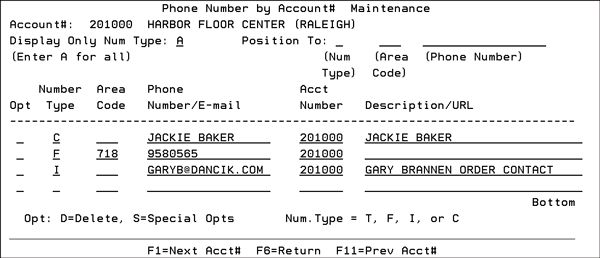
The following table defines the abbreviations and fields used on this screen.
Abbreviation |
Description |
AF |
Auto-fax |
EM |
|
PL |
Price lists |
AK |
Order acknowledgements |
IN |
Invoices |
EXT DIG |
Extra digit to be dialed before a fax number. You can program certain digits to always be dialed before any fax number. However, if you have 10-digit fax numbers that are considered local, and they cannot preceded by a 1, you might need to use the extra digit field to designate which numbers require the 1. |
Opt |
Option D deletes a phone number. |
Types |
A All types F Fax numbers I Internet addresses T Telephone numbers |
Area Codes |
You can limit the screen to specific area codes. |
Position to Account# |
You can enter an account number to reposition the screen to the phone number records for that account number. |
Supplier File Phone Number Screen
Phone Number File Maintenance (with special options) - SYS 802
Organize Customer Files - SYS 102
List/Delete Inactive Customers - SYS 201
Customer Account Duplication - SYS 503
Reset Billto File Flags That Indicate BILLPRIC records exist - SYS 511
Assign an Account Number to a New Customer Based Upon Alpha Sequence - SYS 512
Billto File Special Instructions Screen
Billto File Sales Analysis Screen
Cost Drivers History File Inquiry and Search Screen
Billto File Sales Analysis by Item Class Screen
Billto File Pricing Exceptions Screen
Billto File Month-by-Month Sales Analysis Screen
Billto File Customer Codes Screen
Billto File AR Statistics Screen
Tracking Billto File Changes
Transferring Billto File to PC via Client Access
Changing the account number of an Order via option SYS 401 - Effects of Billto File Statistics
Inactive Billto accounts and their meaning
Changing where salesperson assignment on Billto file occurs and the ramifications on order/invoice
Changing address on the Billto account WILL change the address on an existing order/invoice
Data extraction of Billto File Information
“Bad dates” showing on F9 Pricing Exceptions screen on the Billto Account
Can we delete some pages from the F5 notepad in a billto file?
When copying price exceptions into the Billto File, Does it add to or override what you have?
How do I add codes to the Billto File