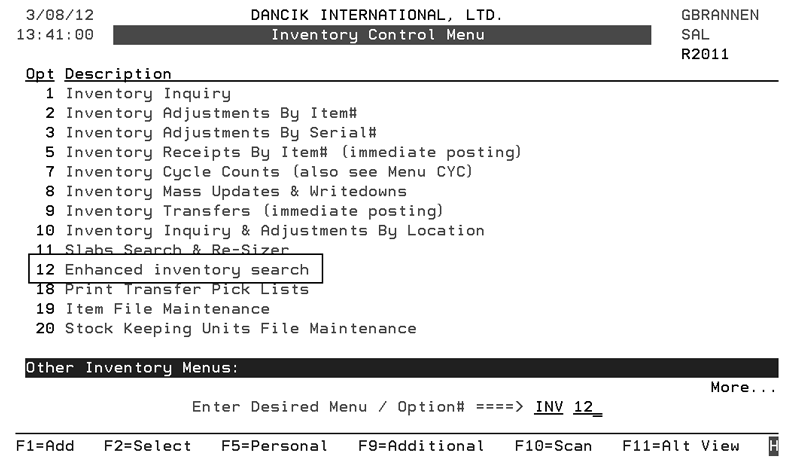
Need more info or you couldn't find what you were looking for, let us know by sending an email to: support@dancik.com.
Enhanced Inventory Search (INV 12)
This menu option, INV 12, introduces search functionality designed for serial numbered items. This includes items with uniquely sized serial numbers as well as items where the serial numbers are in inventory at the standard width as defined in the item master.
This functionality has to be activated via the setting Enable Enhanced "I" option on the System Wide Setting - Options to Enable Item Keyword Search
1. Access the functionality via option 12 - Enhanced inventory search on the Inventory Control Menu.
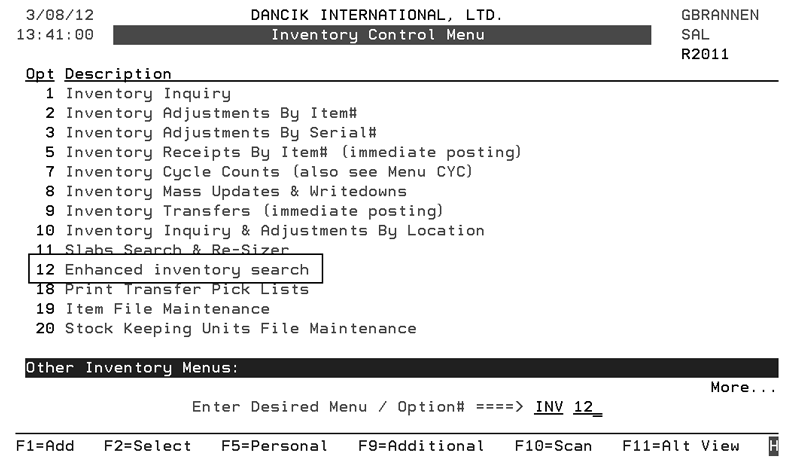
2. You can search by any part of item number or any element of text maintained in the item master or attributes.
Options
The layout of the results screen varies based on the type of item you are inquiring on. A couple of examples are shown below.
Hard Surface Item
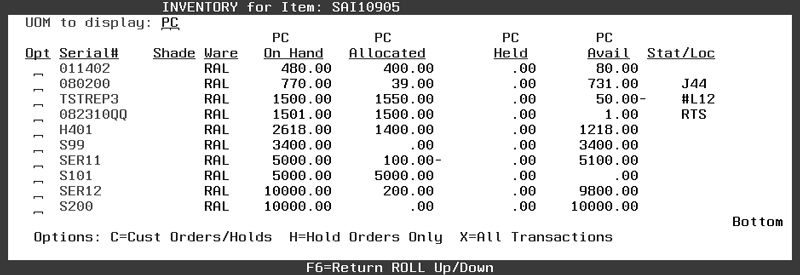
Rolled Good Item with Uniquely Dimensioned Pieces
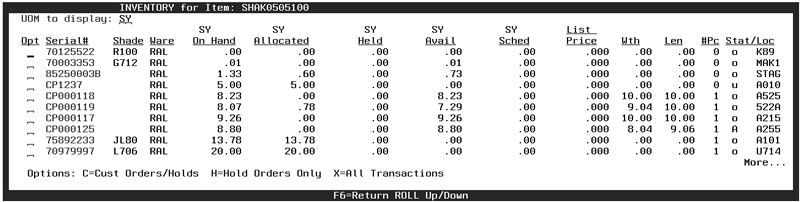
From any variation of the Inventory Inquiry screen, you have the following options:
C=Cust Orders/Holds

X=All Transactions - Shows the historical transactions (invoices, orders, adjustments and receipts) against a selected serial number.
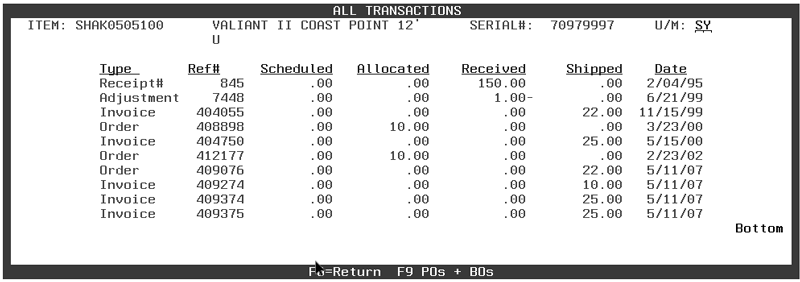
Displays information from the Item File (FIL 2).
|
Displays information from the Item File. Item Attributes are assigned to an item via the F16 function on the Item Profile screen.
|
Function Keys
F1 Match Any/Match All
The F1 function toggles between showing results that match “any” of the characters in the search keyword or showing the search results that include “all” the characters in the item keyword.
F6 - Return
Goes back one screen.
F7 - Cancel
Exits the search and returns to the Inventory Control menu.
F11 - Fold/Unfold
Toggles between showing or hiding the Product Line, Color, Manufacturer, Pattern and Item Class information.
F13 - Filters
This Function Key allows you to refine the search parameters.
|
Notes:
Policy Codes are assigned to items in the Item File via the Policies field.
Discontinued items have a past date in the Discontinued Date field and an item policy of DI in the Item File.
Items with uniquely dimensioned serial numbers are identified with an Item Policy of A# in the Item File. This policy indicates that the item requires dimension and price information at the serial number level. It activates system functions that manage unique properties of items that store dimension data at serial number level.
Serial number functionality has to be activated via the System Wide Setting - Activate Serial Number Price, Dimension and Additional Features.
Notes on Discontinued Items
The Item Policy DI policy is NOT an indicator that the item IS discontinued, but more of an indicator that it is flag to become discontinued. Primarily for reporting purposes.
The true definition of a discontinued item is that the entered discontinued date has been reached or surpassed.
If a discontinued item has available inventory item searches will still list these items as “discontinued”. With the exception, if they choose to have “discontinued items with inventory” included in the normal search. This can be set on in the SET 4 option, “Options to Enable Item Keyword Search”.
Organize Inventory Files - SYS 103
Purge Inventory Files - SYS 113
Converting Non-Serial Numbers (SYS 805)
Item Inventory Clean-up - SYS 916
Remove Stray Serial# Records - SYS 915
List & Update Stray OPENIV record - SYS 917
Inventory Cycle Counts - INV 7
Applying Mass Inventory Updates - INV 8
Transferring Inventory - INV 9
How to skip the manufacturer field of item numbers in order entry and inventory inquiry
Inventory Value - Average Cost versus Standard Cost
How do I Return Inventory to Supplier which is not a Claims?
How do I change inventory costs without changing the quantity?
Inventory - Back Order Fill Codes
Inventory Spreadsheet (RIV 13) appears to missing values
What is the Negative Inventory Report?
Which report should I run to show inventory adjustments
How to correct cost on inventory
Why can't I see costs on my Inventory Adjustments By Item # screen?