Invoicing By Truck Route and Status - WAR 17
This feature enables you to invoice your deliveries as part of the warehouse picking, loading, and shipping process. It also enables you to deliver the invoices with material, thereby eliminating the sorting, stuffing, and mailing expense. It is advisable to set a password for this option. Your system administrator must set the password using keyword INVTRK.
Following is sample Invoicing by Truck Route Parameters Screen. Some parameters automatically complete based on the Control Panel entries for each work station that will access this program. These restrictions are adhered to if the work station is restricted to a specific warehouse or company.
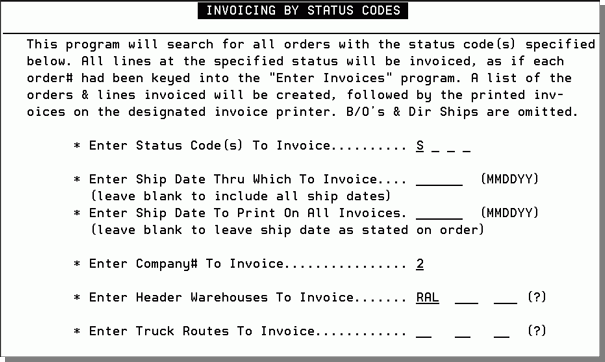
|
Field Name |
Description/Instructions |
|
Enter Status Code |
Enter up to four status codes that indicate a line item can be invoiced. You must enter at least one status code. We recommend that the S status code (indicating shipped) be used for invoicing by status code. This program invoices only the lines at the status entered here. |
|
Enter Ship Date |
Enter a ship date here only if you want to update the ship date which appears on invoices. Leave this field blank in order to allow the existing Order File ship dates to appear on the invoices. |
|
Enter Company # |
Your default company number displays here. Only this company number is invoiced. |
|
Enter Header Warehouse |
Your default header warehouse displays here. Only this warehouse should be invoiced. This is the warehouse related to the trick routes you are invoicing. Enter a question mark (?) to instigate a search of warehouses. |
|
Enter Truck Routes |
Enter at least one but no more than three truck routes in this field. You can enter a single character followed by an asterisk in order to run invoices for all truck routes beginning with the character. For example, enter A* to run all route beginning with an A. You can enter a question mark (?) in any Truck Route field to display a list of truck routes from which to select. |
