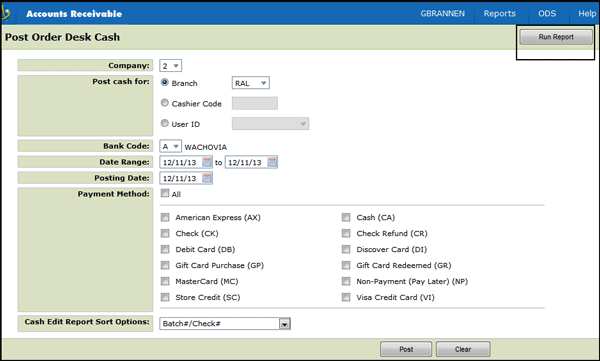
Need more info or you couldn't find what you were looking for, let us know by sending an email to: support@dancik.com.
Posting Order Desk Cash in Navigator
The Retail File Cash Register screen, once activated via the System-Wide Settings, has it own special set of reports and cash posting procedures. The Retail Cash Register screen includes several methods of payment so that end of day balancing is accurate and Accounts Receivable (AR) can keep track of these methods of payments. For example, using the gift card and store credit methods on the Cash Register screen tracks, matches, and deducts these types of transactions correctly in AR. In addition, every transaction entered at the Retail Cash Register is stored in Accounts Receivable History. At the end of the day, the appropriate personnel at each branch must reconcile and post cash based upon the methods of payment.
Associated Files
System Wide Setting - Cash Register Environment Options
The option Cash Register Payment Screen Method has to be set to "2" for this functionality to operate as designed and to produce the Cash reports.
The options in this setting allow you to choose the method for Posting Cash in Navigator. For more information, refer to Navigator Cash Posting Process.
This option gives you the ability to create and maintain defaults for posting order desk cash. These defaults are used when running the Order Desk Daily Reports and Update. These reports can be used to balance and update the day's orders and order desk cash receipts. For more information, refer to Post Order Desk Cash Defaults.
Running the Unposted Receipts Report
1. Click the Run Report button in the upper right-hand corner of the window.
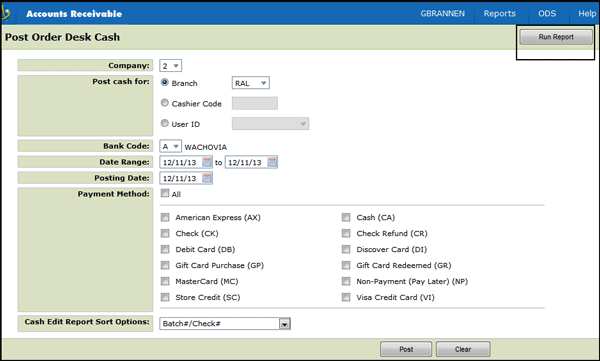
The following window appears.

2. Select a reporting option. Each of the reports listed is similar, except for the sort sequences.
The next window prompts you to enter options for the Cash Receipts List.
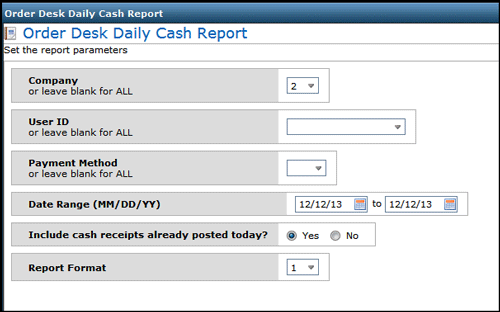
The options on this screen vary depending on the menu option you chose in the step 2. The above screen appears if you selected option 6 - Order Desk Sales & Cash Receipts List by User ID.
This report can include the day’s orders on the listing when you run for the “current day” only. This is not needed for cash reconciliation. Usually you are only running for the current day. However, the system does support reconciling and posting several days at once. For example, you may reconcile Saturday, Sunday, and Monday on Monday evening.
Use the Include cash receipts already posted today option to include or omit cash receipts that are already posted today. If the previous posting was reconciled, and you are reconciling a new batch enter N. If you are recapping the entire’s day work enter Y.
The Report Format field allows you to choose between a 132 character and 198 character column format. Make your selection based on the type of printer you have, some printers cannot print in the 198 column format. However, there are more columns of information (store credit, gift card, ATM card, and other) on the 198 column format.
3. Complete the fields, as necessary and click Next at the bottom of the window. The report is generated and can be accessed via the ODS link.
Click ODS
Select Spoolfiles
Look for the Cash Report
An example report is shown below.
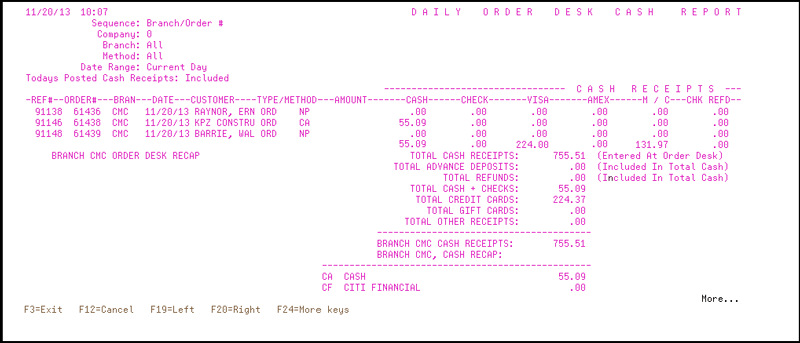
Posting Order Desk Cash
1. Select to post the cash by Branch, Cashier or User ID.
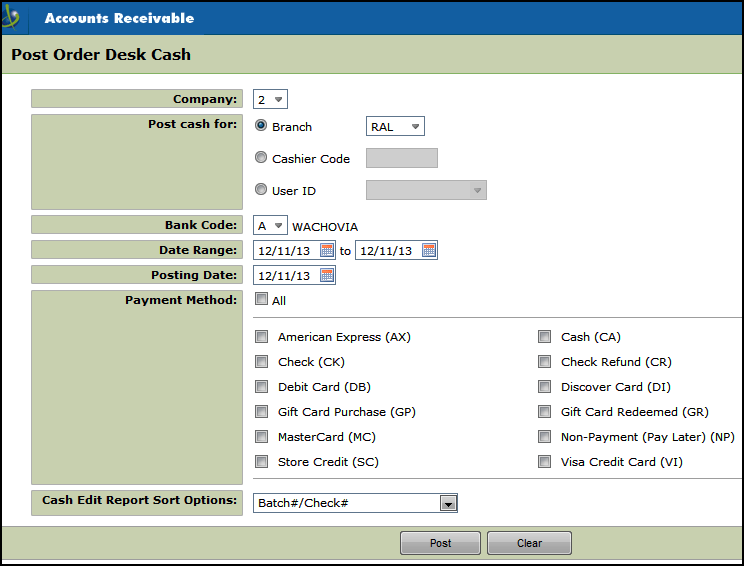
Note: You may now post cash at anytime throughout the day or even days later. Entries in the Cash Register file remain in this file until posted. Night jobs does not affect these entries.
2. You must enter a Bank Code that represents the bank into which the deposit is made.
3. Use the Posting Date to show a different posting date other than when the payment is actually posted. This method is useful when branches are not posting their own cash at the end of the day. For example, if a central office is posting cash on the following day, then the central office will want to back date each posting by one business day.
4. Select one or more payment methods.
Note: We suggest you post from all methods of payments, if all methods of payment get deposited into the same bank. If you split deposits (cash in one bank, credit cards in another bank, etc.) then you must run this step separately for each bank.
5. Click Post.
In accounting, you need to post order desk cash as follows:
If the sales associate selected today’s date by leaving the date fields blank, then the system enters today’s date as the default date.
If the sales associate already posted cash for the date or type of payments, do not post them again. A message appears at the bottom of the report, saying Already posted to A/R.
The Retail Cash Register process supports multiple payment methods against the same order on the same day, and multiple transactions with the same payment method against the same order on the same day.
For example, a customer made a partial payment of $25.00 on a $100.00 order in the morning. Later that same afternoon, the customer pays the balance of $75.00 in cash. Two transactions are posted for the same order —one for CA $25.00 and another CK $75.00. A/R Edit recognizes the new methods of payment codes and uses these codes.
The A/R Edit report for the retail cash register screen is the same as for the regular cash register screen. However, once you select a cash register screen option (in System-Wide Settings) only that screen can be used. All users see the same cash register screen.