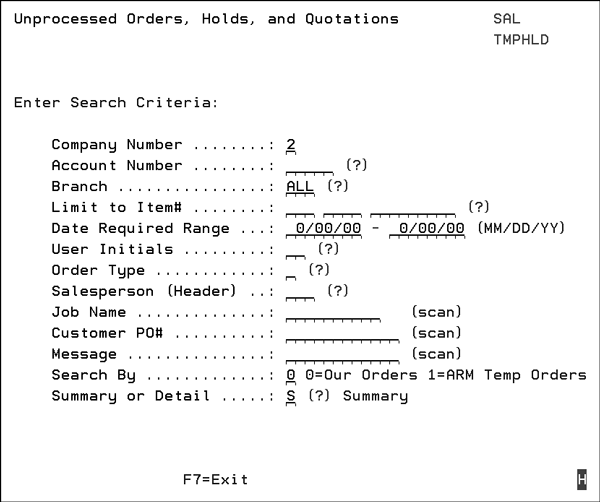
Need more info or you couldn't find what you were looking for, let us know by sending an email to: support@dancik.com.
Search Unprocessed Orders, Holds, and Quotations - CUS 16
This program enables you to search unprocessed orders by customer, branch, and company. Unprocessed orders are orders that have not been completed using one of the order print or processing options. Unprocessed orders consist of:
temporary holds
quotations
EDI orders that require review and completion
incomplete orders (user did not fully process).
Following is a sample of the Search Unprocessed Orders Entry Screen.
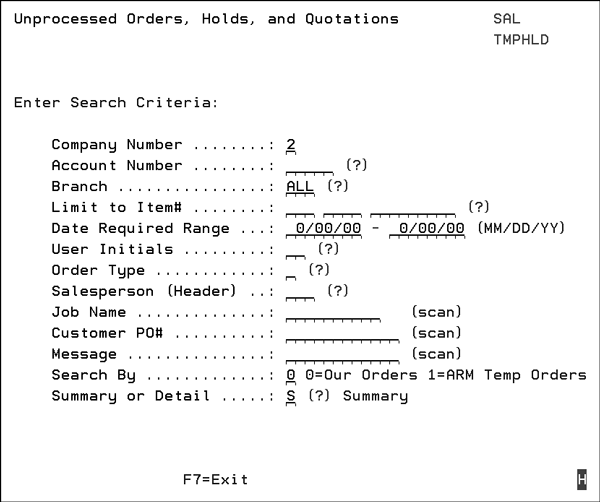
You can search using the following fields:
Field Name |
Description/Instructions |
Company Number |
Enter a company number or leave blank for all companies. |
Account Number |
Enter a customer account number or leave blank for all accounts. You can enter a question mark (?) to select from a list of accounts. |
Branch Account |
Enter a branch or leave blank for all branches. You can enter a question mark (?) to select from a list of branches. |
Limit to Item # |
Enter an entire item number or any number of consecutive beginning characters of the item. Leave blank for all items. Enter a question mark (?) to display the item search. |
Date Required Range |
Enter a range of dates to limit to orders with required dates in that range only. |
User Initials |
Enter a user’s initials or leave blank for orders with any initials. You can enter a question mark (?) to display a list of initials and names. Note: Special types of orders entered via EDI or the Internet have special initials. Use this feature to display all unprocessed orders entered via EDI or the Internet. |
Order Type |
Enter an Order Type or leave blank to include all order types. |
Salesperson |
Enter a salesperson number or leave blank to include all salespeople. Note: this only relates to salespeople assigned to the header of an order. You can enter a question mark (?) for a list. |
Job Name |
Enter all or any part of a job name or leave blank for any jobs names. This search is performed as a string search. The characters you enter can be found starting in any position of the Job Name field. |
Customer PO# |
Enter all or any part of a customer purchase order number or leave blank for any customer PO numbers. This search is performed as a string search. The characters you enter can be found starting in any position of the Customer PO field. |
Message |
Enter all or any part of a F6 Message Line or leave blank for no searching by message information. This search is performed as a string search. The characters you enter can be found starting in any position of the F6 message line field. |
Search By |
Our orders - are all normal orders entered manually or via edi download. ARM Portal Orders - Temporary orders that allocate inventory and will be matched in the EDI download to become a regular order. After matching takes place, the order may still be unprocessed and would then be found in “Our Orders”. |
Summary or Detail |
Enter S for Summary Screen; one line per order. Enter D for detailed Screen which displays all line items. |
The following screen displays the result of a summary search by order type.
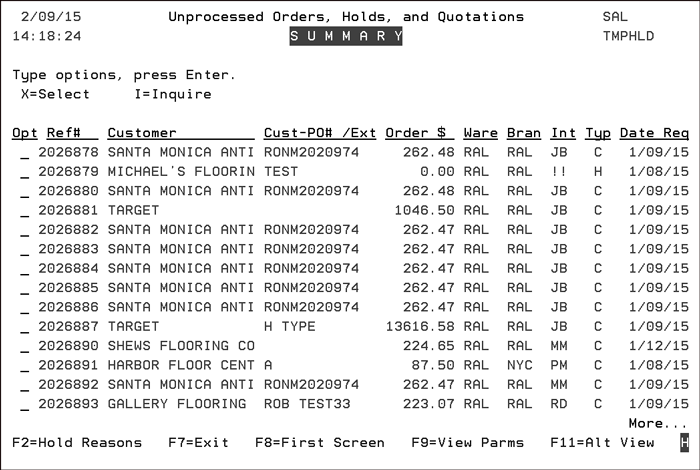
Note: Even orders without a value are displayed (notice third order above with 0.00 in the Order$ field). This means that even orders with nothing but a message line are found and displayed.
Enter an X to select an order, and you are transferred into the Order Entry program for that reference number.
Press F9 to view a window containing the parameters you entered on the first screen.
Press F11 for the alternate view which adds some additional fields under each order shown.
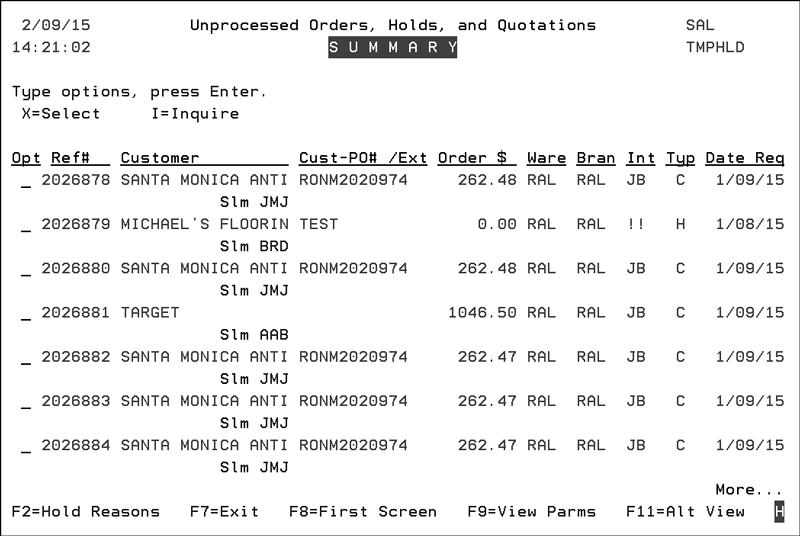
Press F2 to see the reason why the order was placed on Hold.
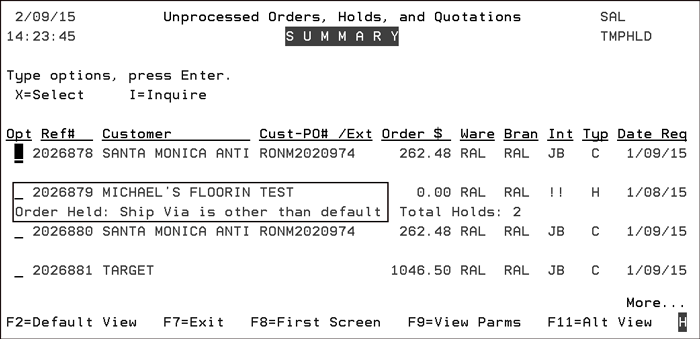
The parameters that place orders from non-interactive users; which basically encompasses Décor 24, Channel Management Solutions (CMS) and the Armstrong Sales Portal on hold are created via the System Wide Setting - Options for Order Hold Process.