SPEC 6076 - Allow Override of Cost with New Filter Criteria
Date Released: Jan 2020
Modules:
- Stark menu with option 100 - Cost Override Maintenance
-
createReserve webservice
- createPendingOrd webservice
Description:Adds a Stark Only table to define who is allowed to pass new costs and what product classes are to be included. Also updates two Stark webservices to check the table to see if users/groups are authorized to override costs.
Stark Menu (STK)
Option 100 - Cost Override Maintenance provides a way to add and maintain users permitted to update cost on non-inventory lines based on item, item class 1, product line, item component code and cost center.
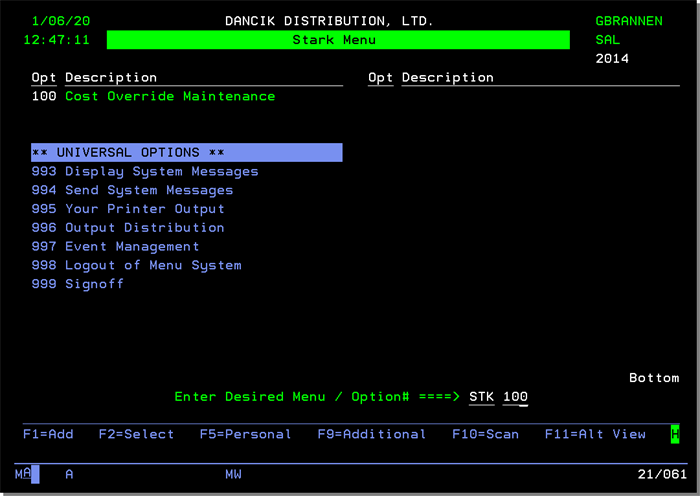
Entering option STK 100 Cost Override Maintenance opens the following table.
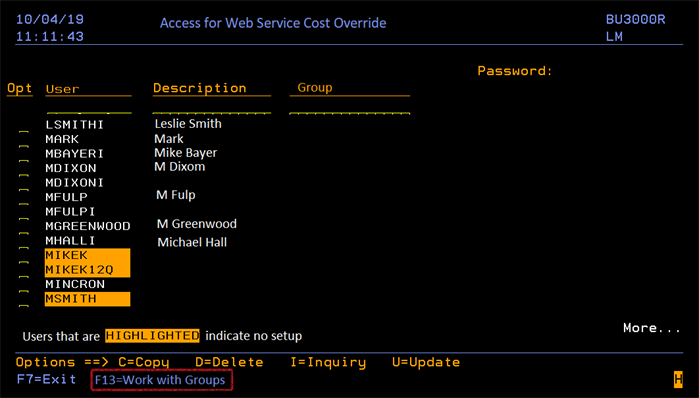
To set-up a User or Group, enter a U in their respective Opt field.
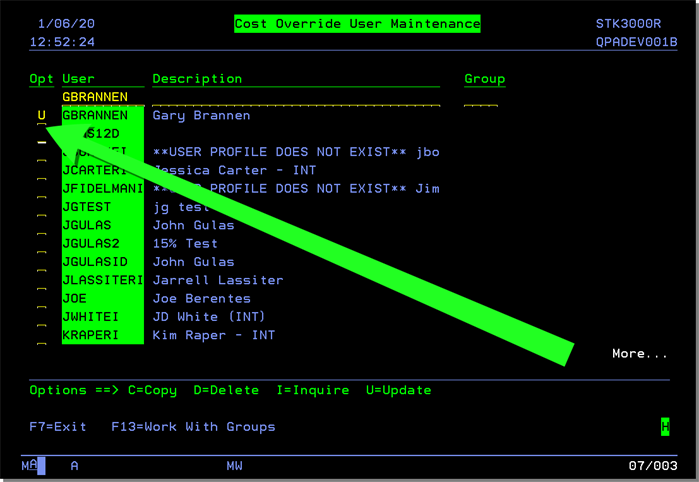
General Rules
- A user can have their own cost override settings, or they can belong to a group. They can’t have both at the same time.
- A group header can be created without any settings.
- If a user is assigned to a group that has no settings, the user selection screen will show the associated group but the user will be highlighted because no cost override settings exist for the group.
- Updating Cost
- Costs on orders can be updated in NAV/Green Screen for: direct ships, special/misc items, credit memos and POs.
- If a cost override is entered and the user is entered in the Cost Override Maintenance table (STK 100), the system checks to see if the item is included (cost allowed) or omitted (cost not allowed).
- If the user does not have a cost override filter set up in the Cost Override Maintenance table (STK 100), the system checks the setting Allow Costs To Show On Orders on the Control User panel (SET 2). If Y then cost is allowed.
The screen that appears allows you to setup I/Os for the user or assign the user to a group.
Enter the parameters that you want the user to have access to cost override ability for by using the Include option.
If you Omit parameters, all other parameters are included except the ones Omitted.
In the example shown below, the user can enter cost overrides for:
- Item Class 1 - CT -Ceramic Tile
- Cost Center CER - Ceramic Tile
- but not for Inventory Code S - Special Orders
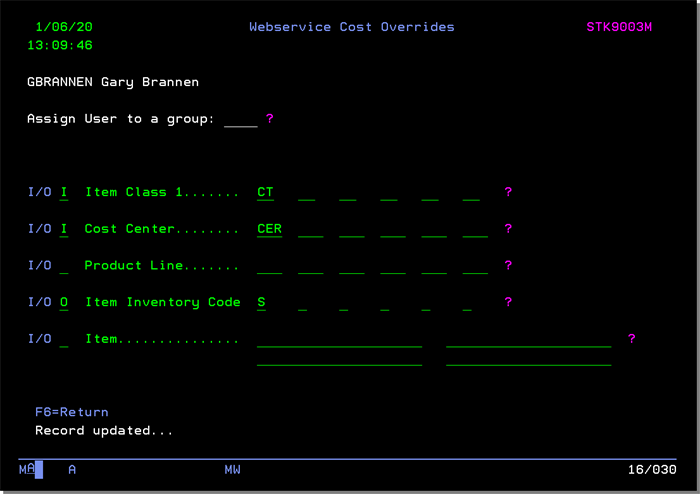
Working with Groups
Use the F13 -Work with Groups option to add new groups and maintain existing ones.
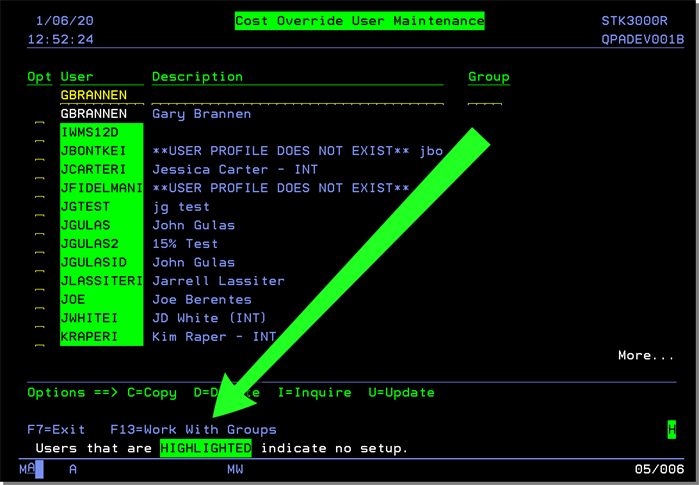
Press F1 to create a new group or, as in this example, Update an existing group.
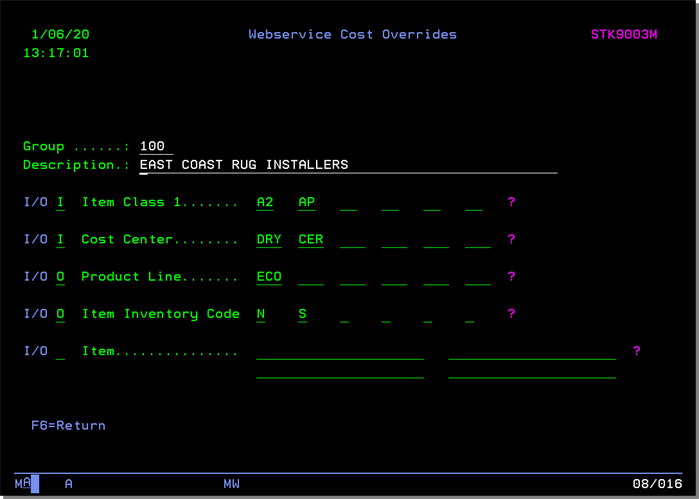
The same I/O rules that govern users apply to groups.
Webservices
The Stark webservices createReserve and createPendingOrd have been updated to check the Cost Override Maintenance table (STK 100).
- For each line passed in the web services, if cost is passed, check the table for the user. If the user is not found check the user control file for a web service cost override group.
- If not found then use the existing check for cost authorization. System works as it does today.
- If found check the new table against the item.
- If the table allows the user to override the cost for the item write the override cost to the order line.
- If the table does not allow the user to override the cost return an error saying the user is not allowed to override cost.
