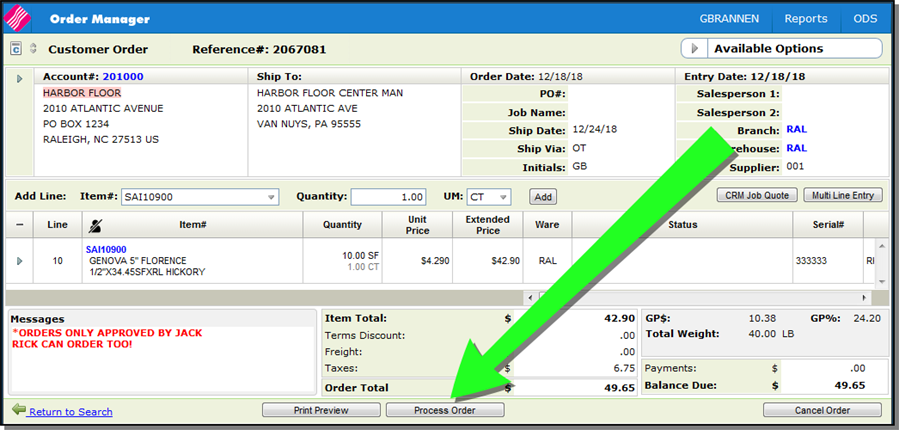SPEC 6004 - EZAP - Workflow Additions
Date Released: June 2019
Modules: Navigator AP invoice edit , Navigator AP get electronic invoice screen
Description:
- Adds a Restore button to the invoice edit screen
-
Adds a status field to the Get electronic invoices screen.
-
Add a supporting documents button to purchase orders.
Reasons: - When ezAP is used a large number of invoices can be scanned into the screen. This solution provides a way to manage the invoices that have issues.
Electronic Invoices Window
The Electronic Invoices Window is accessed from the AP Entry tab.
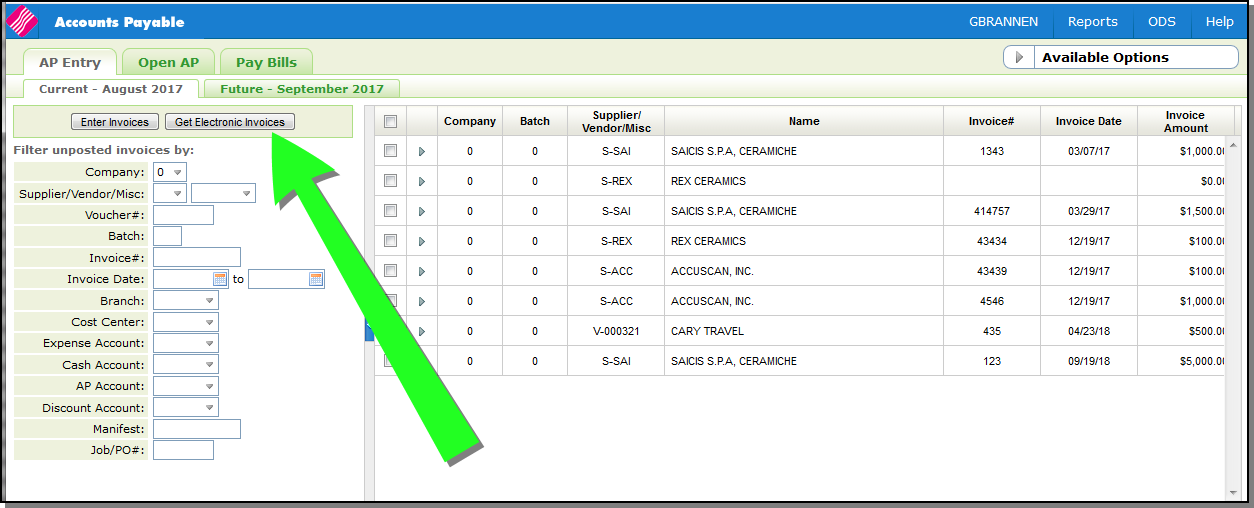
The following updates were made:
-
The column title Remarks was changed to System Remarks.
-
The editable 80 character User Remarks column was added. The User Remarks are entered on the AP Entry tab.
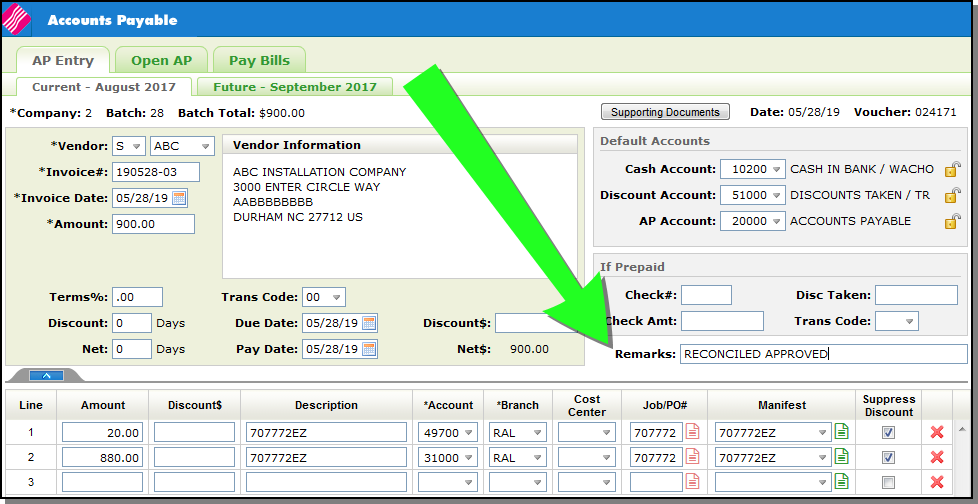
-
The editable 30 character Status column was added. The values in the drop down menu come from the system table (SET 29) AP Invoice Reason Codes.
-
The System Remarks column is not sortable.
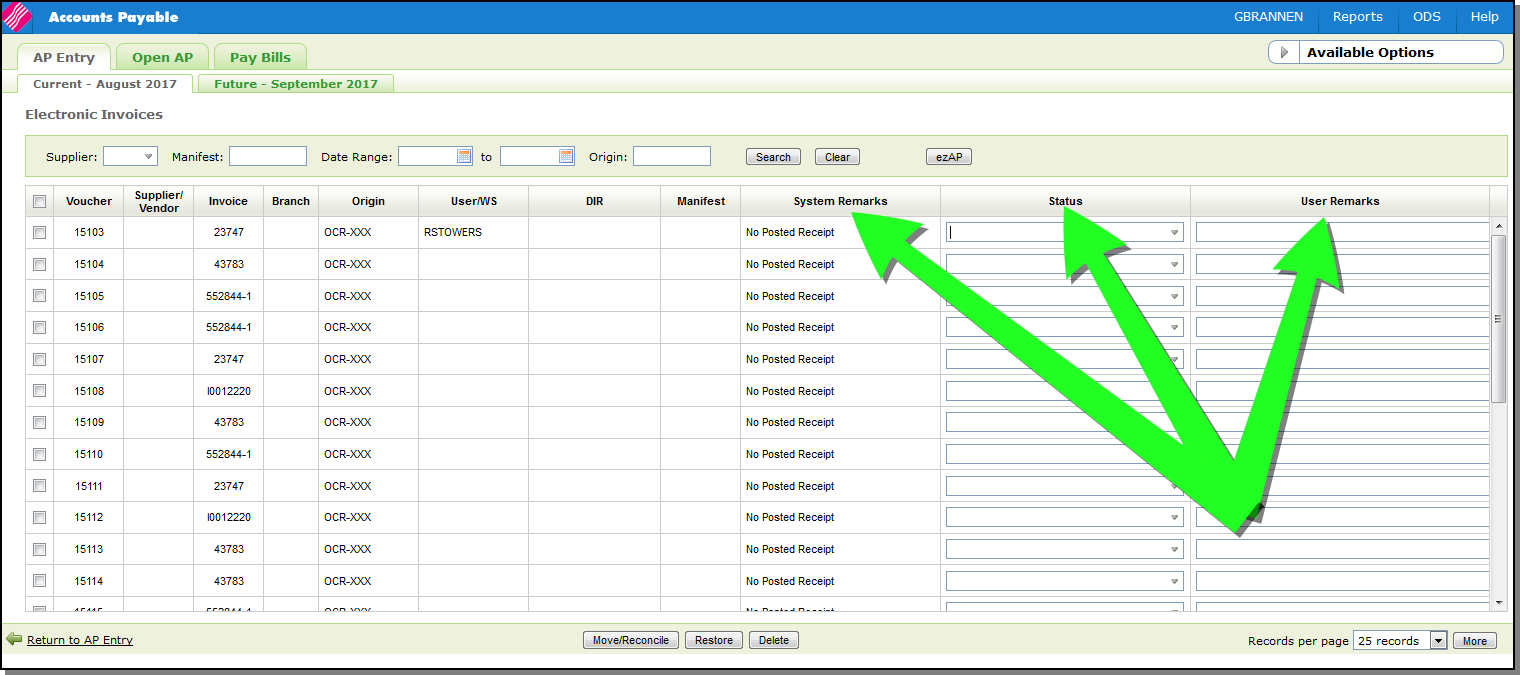
Invoice Edit Window
A Restore button was added.
Path:
- Get Electronic Invoices on the AP Entry tab.
- Select invoice(s) and click Move/Reconcile.
Click the Restore button....
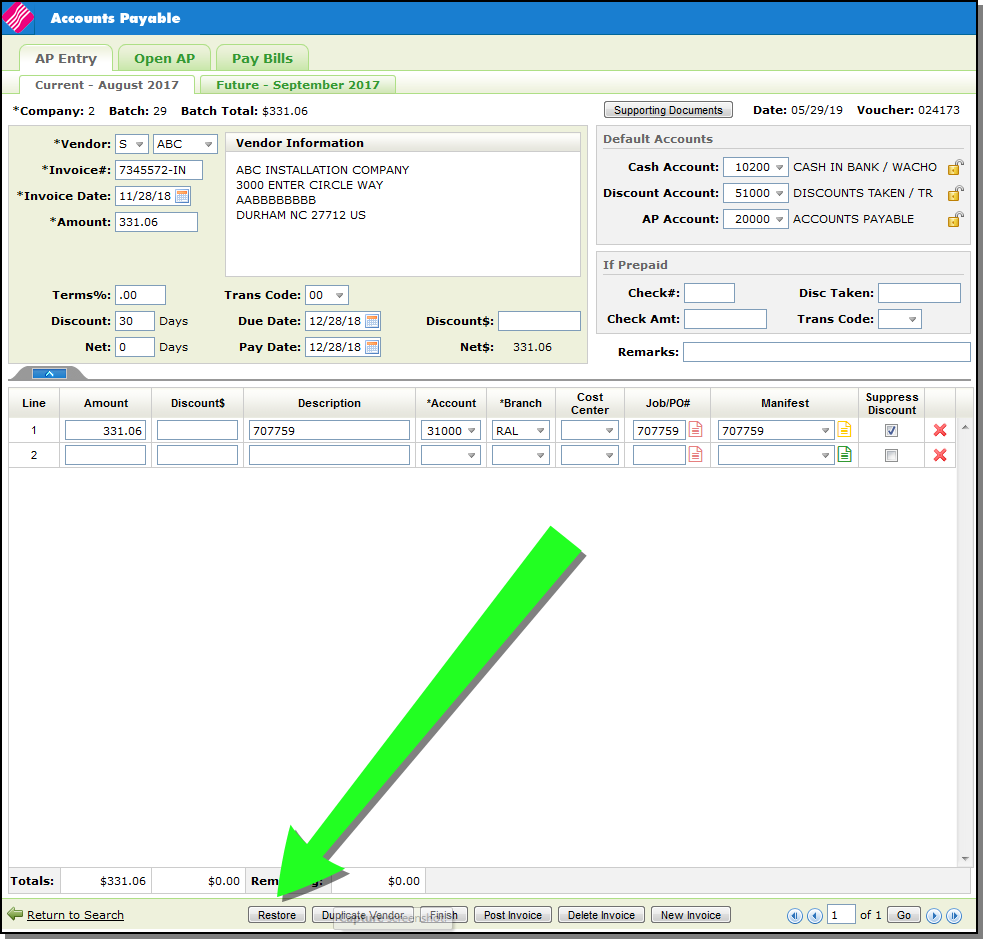
...to change the Invoice Status.
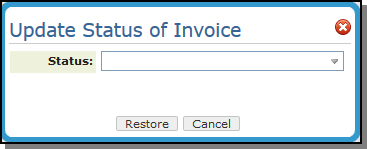
When the new status is set, the invoice voucher is moved back to the Electronic Invoice window with the new status displayed.
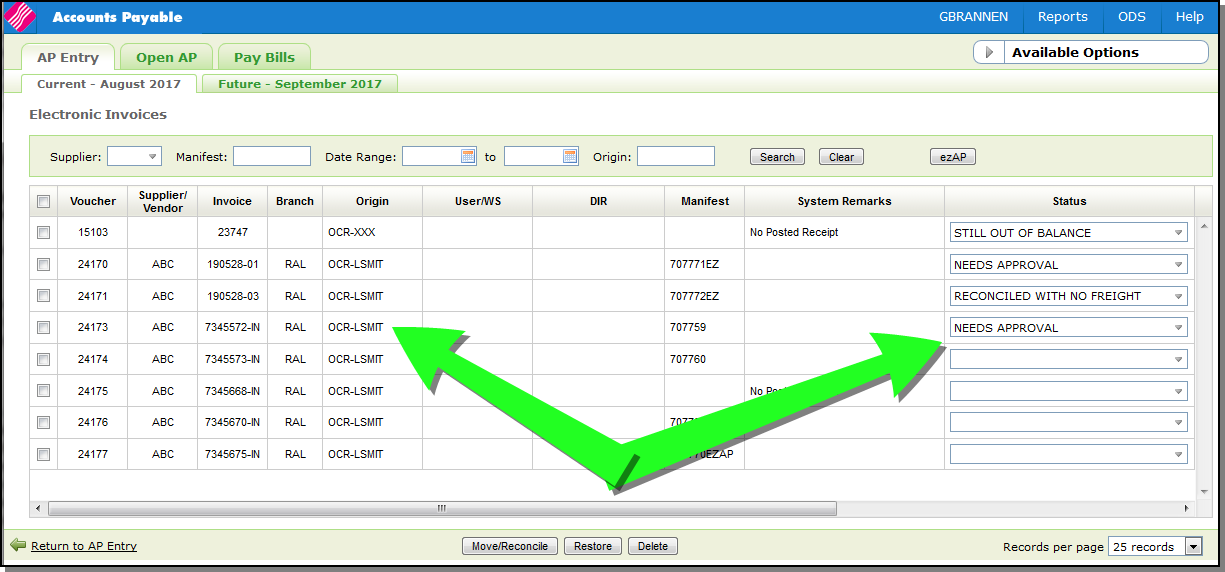
Order Management - Purchase Orders
A Supporting Documents button was added to the Available Options menu.
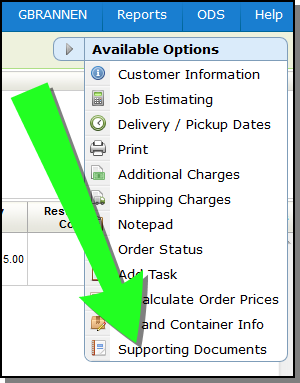
The Supporting Documents option uses the Innov8 Document Management functionality implemented in Dec 2018 (Spec 5784).
Set-up
3rd Party Configuration Menu
Two options have been added to the 3rd Party Configurations menu.
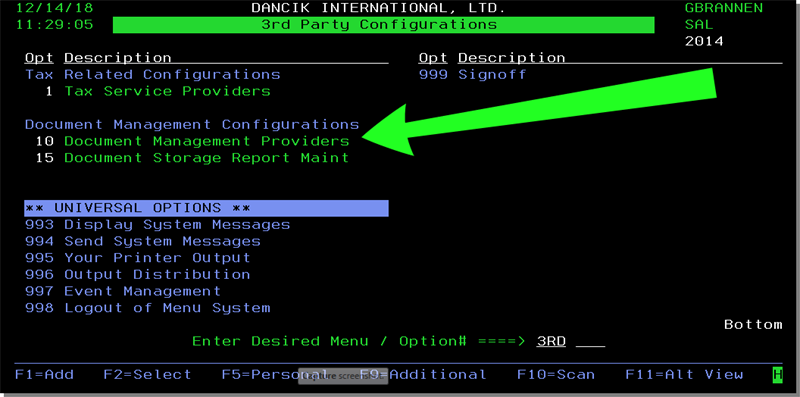
Document Management Providers
- Enter a U to update the credentials needed to login to Innov8.
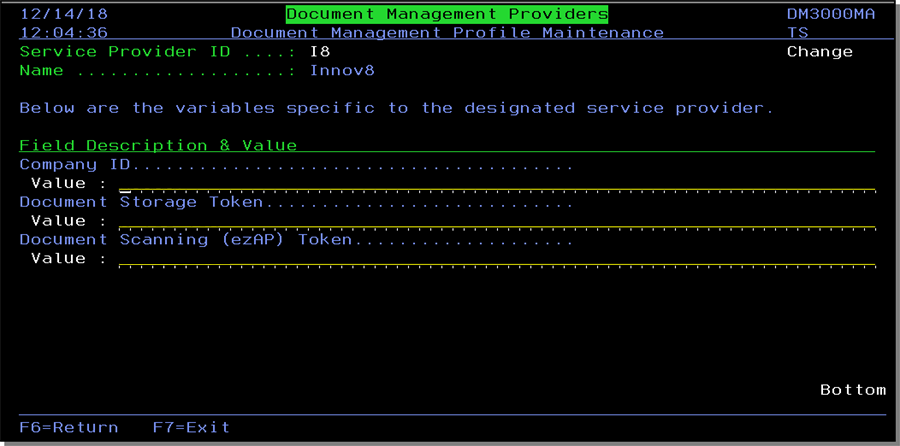
The parameter values are supplied by Innov8; or future document storage vendors.
Document Storage Report Maint
This option allows you to set up the displayed documents for Auto Archiving.
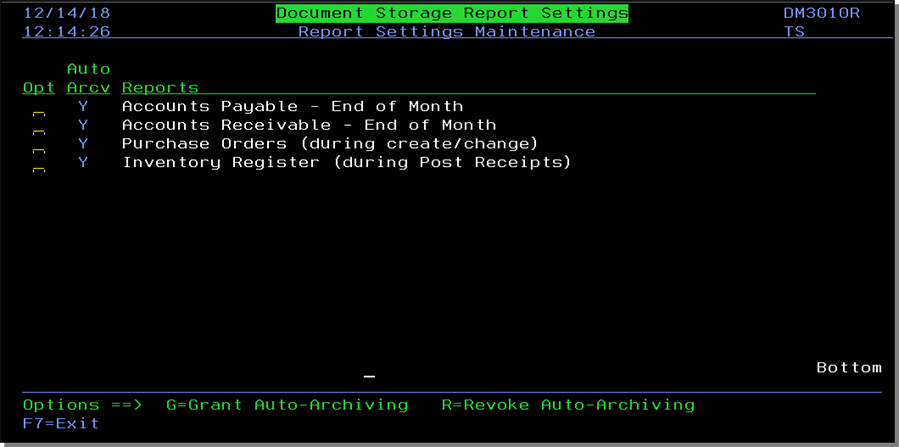
Enter a G to auto archive a document and an R to stop auto-archiving.
The PO is sent to document management when the user selects Process Order for new POs and Process Order Change for existing POs.