SPEC 5960 - Threshold and Approval Process for Price Changes
Date Released: December 2019
Modules:
-
DNav - Order Manager Create and Change Order Workflows for Customer orders, Quotes, Issue Credit Orders, and Direct Ships
-
DNav - Order Manager Notepad
- Selection Sheet Manager - Order Entry
- Green Screen - Order Entry
Description:Adds a threshold for the amount a price can be reduced in a customer order and create a mechanism that prompts for approval when the threshold has been met or exceeded.
This process only applies to Customer orders, Quotes, Issue Credit Orders, and Direct Ships.
New FM File - Price Change Approval Log
Locations in Order Manager Monitored for Price Change Threshold
Locations in Selection Sheet Manager Monitored for Price Change Threshold
Green Screen Order Entry and Order Change Threshold Exceeded Error Message
Overview
- An administrator sets a percentage discount threshold at the user, authority class, and/or global level (menu options NAV 1,2, or 5).
- A user updates the price on an order.
- The price change is checked against the threshold setting.
- If the change amount meets or exceeds the threshold a popup notification displays.
- The user can either cancel the update and revert to the original price or request approval from a manager.
- The popup notification allows for approval action – example: a manager can enter their Nav username and password and select approve which will cause the system to check their user and confirm that they have a higher threshold.
- If the change is approved a notepad entry is written to capture the details of the change, e.g. USERID DATE_TIME Line 10 Unit Price changed from xx.xx to yy.yy exceeding the allowed price reduction threshold. Approved by USERID.
Set-up
Navigator Menu
An F10 - Additional Settings option has been added to the Navigator Menu options (NAV 1, 2 or 5). This is the main control that keeps a user from being able to lower a price too far.
To access the new setting:
- Access one of the Navigator menu options.
- Enter an A the Order Management Opt field.
- TheF10 - Additional Settings is at the bottom of the screen.
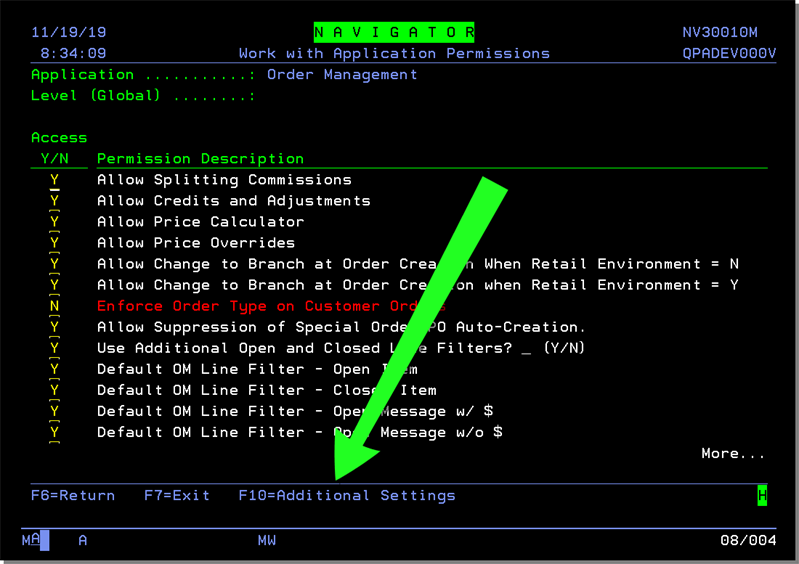
Pressing F10 displays the following screen.
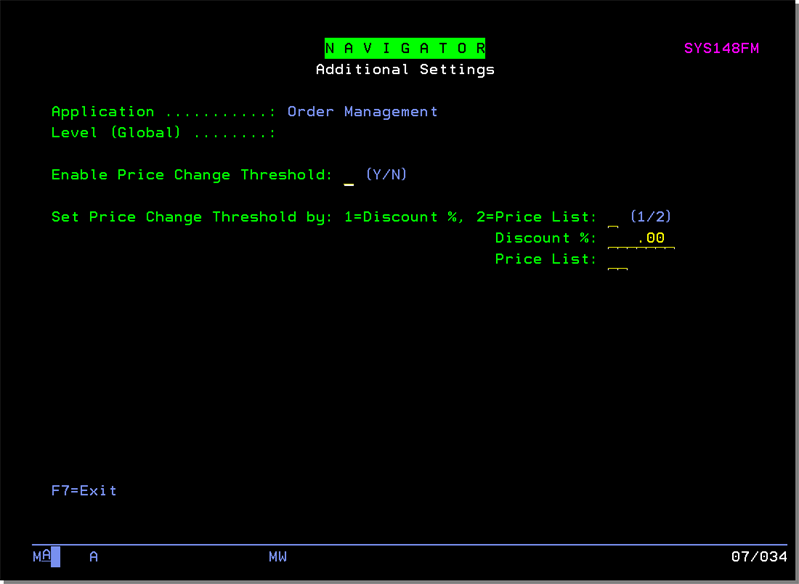
Set the control to determine if a price change threshold has been exceed, either by Discount % or Price List.
Based on the option selected enter a corresponding discount percent or price list value.
Example for Discount Percentage:
- User 1 is assigned a discount threshold of 20%
- User 2 is assigned a discount threshold of 30%
- Line 10 is added to an order and the system prices it at $10
- User 1 attempts to change the price to $7.50 (a 25% discount)
- User 1 is presented with an error message stating that the threshold has been exceeded (they are only allowed to discount the price up to 20% or in this example $8) and that the update will not be applied.
- User 2 can approve the change by entering their Nav user credentials.
- The threshold check is preformed again and because User 2 can discount up to 30% the change is accepted and the override approval recorded in the log file.
Example / Review of the Price List Discount:
In this example there are four defined price lists in the following order from highest to lowest.
- LP
- LD
- TR
- PP
- User 1 is assigned Price List threshold LD
- User 2 is assigned Price List threshold TR
- An order is created for a BillTo customer with price list LP
- Line 10 is added to an order and the system prices it at LP
- When a user attempts to change the price the system determines whether that price falls below the price that the LD price list generates.
- If it does, User 1 is presented with an error message stating that the threshold has been exceeded and that the update will not be applied.
- User 2 can approve the change by entering their Nav user credentials.
- The threshold check is preformed again and the system determines if the price falls below the price that the TR price list would generate.
- If it does not, the change is accepted and the override approval recorded in the log file.
Notes:
- Each user has to have a NAV 5 - Control User File Maintenance record, or this can default to the global value.
- Selection Sheet Manager inherits the NAV 1, 2, 5 settings.
New FM File - Price Change Approval Log
This new File Management file stores records of price change approvals.
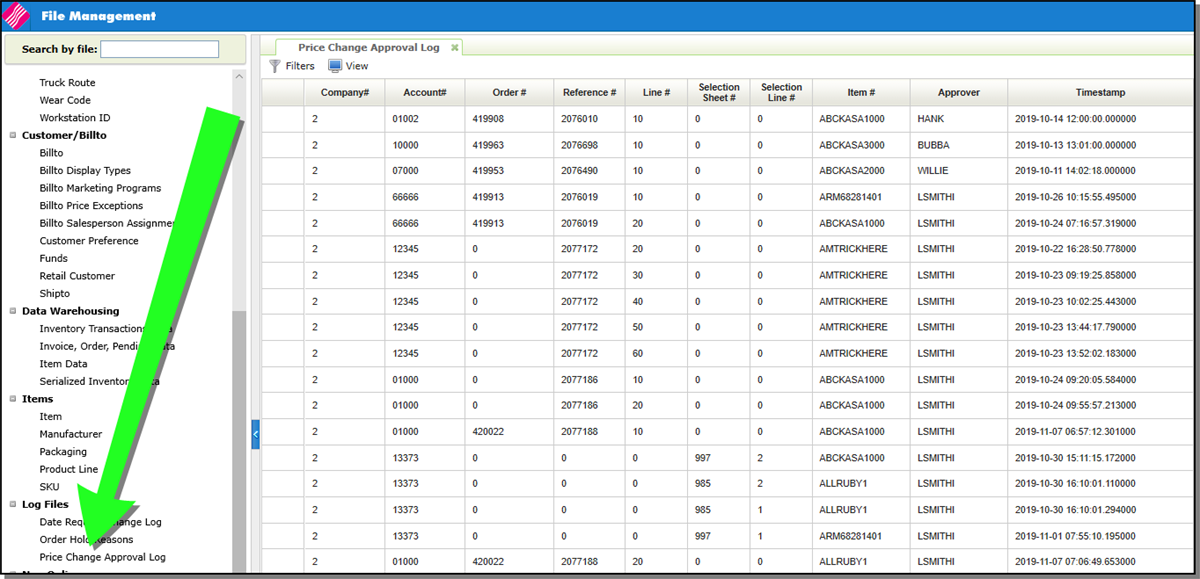
If a price change was made that required approval an FM Price Change Approval Log is created.
- If the price change is later reversed, the FM log entry remains and is not changed.
- If the price is changed back to the value that exists in the FM log, the price change does not require an approver because that price was already approved.
Locations in Order Manager Monitored for Price Change Threshold
Add Line - ISO Selected Inventory
Line Level Price Analysis and Discount Calculator
Nav OM Threshold Exceeded Warning
Order Header - Edit Header
-
Cust Price List
- HndlCharg/Disc%
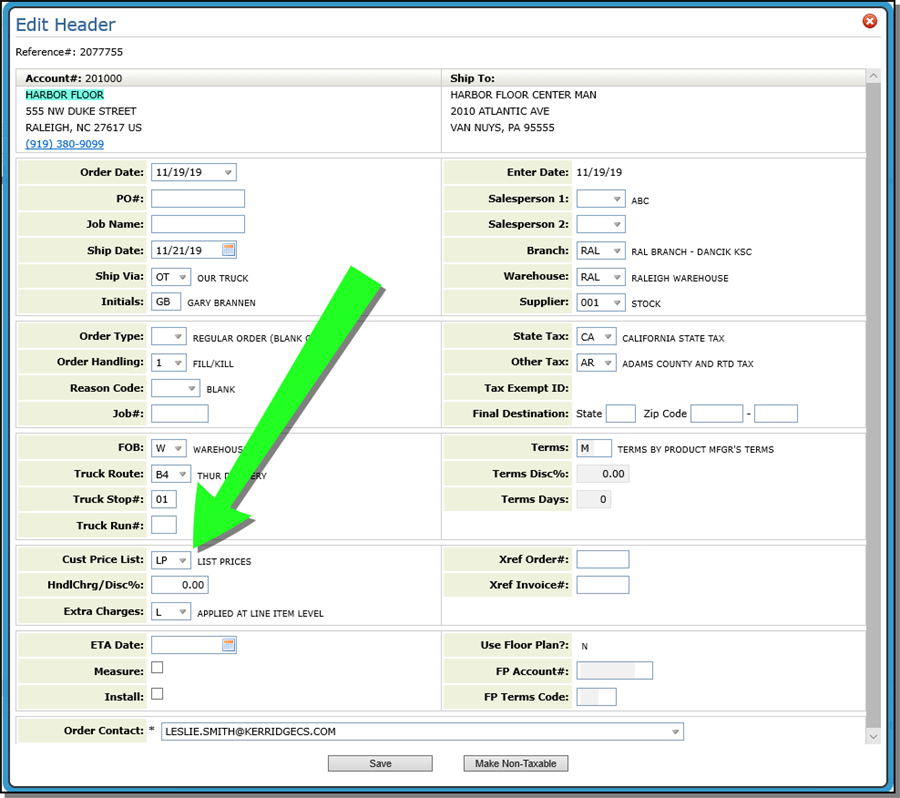
Add Line - ISO Selected Inventory
- Price Override
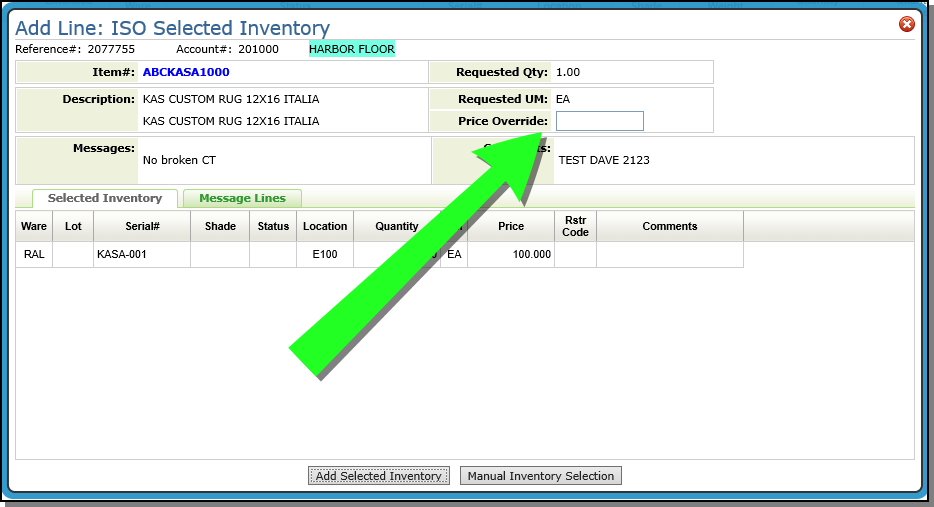
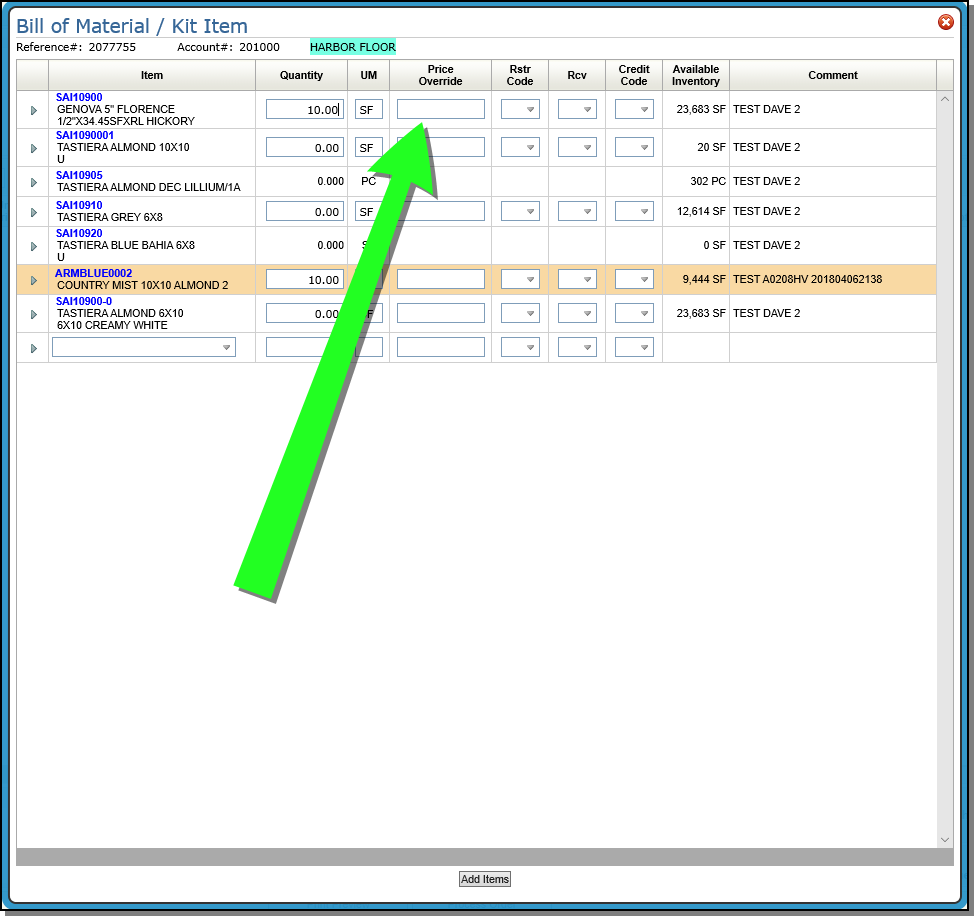
Order Detail Line
- Price
- Extended Price
- Price Allowance
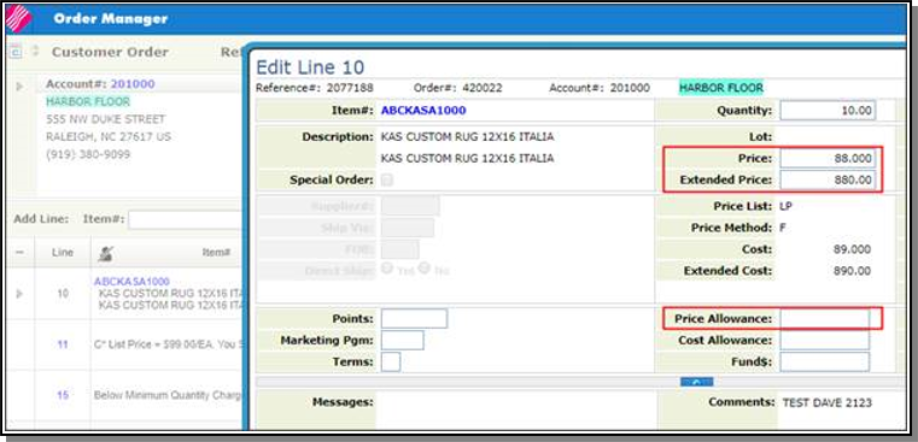
Notes:
- If Price and Extended Price are changed at the same time, the Price change takes and the Extended Price change is ignored.
- If Price, Price Allowance and Extended Price are changed at the same time, the Price and Price Allowance take and the Extended Price change is ignored.
- If Price Allowance and Extended Price are changed at the same time, the Extended Price takes and the Price Allowance is cleared.
Line Level Price Analysis and Discount Calculator
Accessed via the Line Level Options arrow to the left of an order line.
- Adjust by
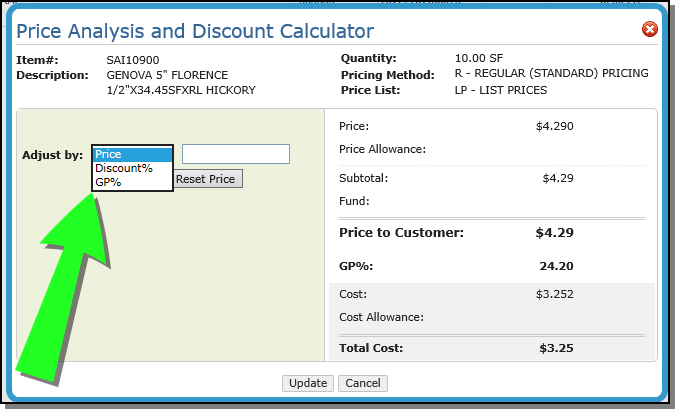
Nav OM Threshold Exceeded Warning
If a price is changed in any of the places defined above this warning popup displays if the threshold is exceeded.
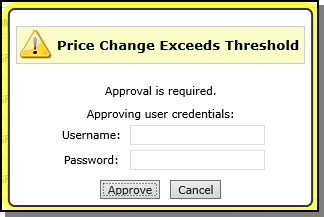
Cancel - Reverts the price back to the original value.
Approve - The user's price change threshold is checked.
- If the price change does not exceed the threshold:
- Update the Price
- An entry is written into the order's notepad:
- <DATETIME> Line <LINE_NO> <USERID> Prc Chg <ORIG> to <NEW> Override approved by <APPROVING_USERID>
- A record is entered the new FM File Price Change Override Approvals
- If the price change exceeds their threshold, an error message is displayed and they have to get approval.
Locations in Selection Sheet Manager Monitored for Price Change Threshold
Add Item and Edit Item windows
Add Item and Edit Item windows
- Price Override
- Override Price List
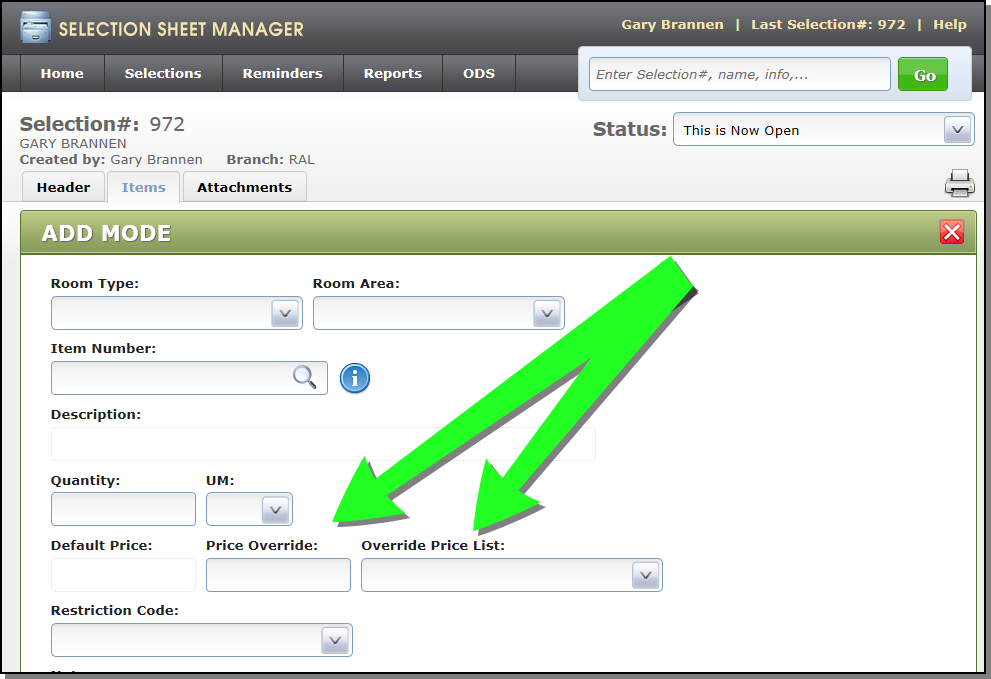
Mass Update
Accessed via the  icon on the Items tab.
icon on the Items tab.
- Price Override
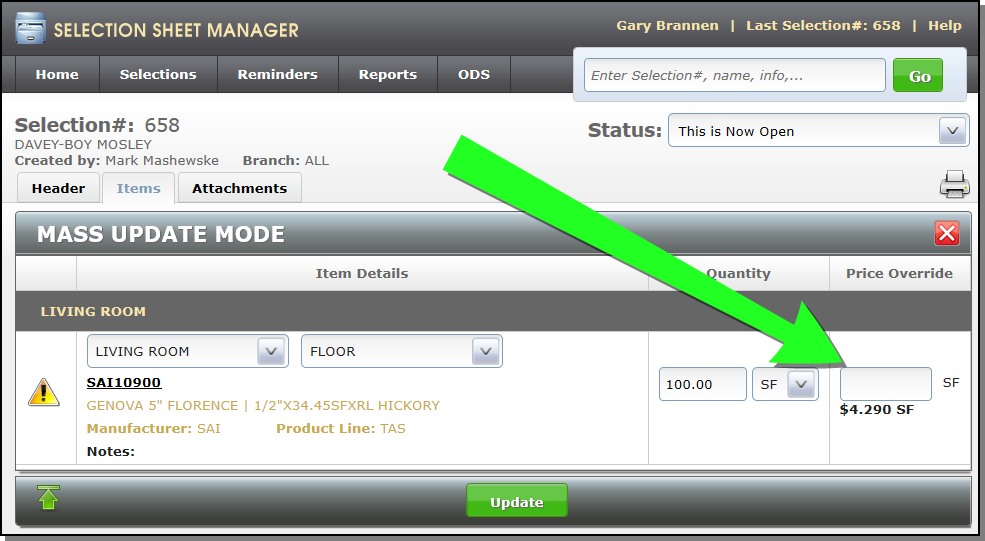
SSM OM Threshold Exceeded Warning
If a price is changed in any of the places defined above this warning popup displays if the threshold is exceeded.
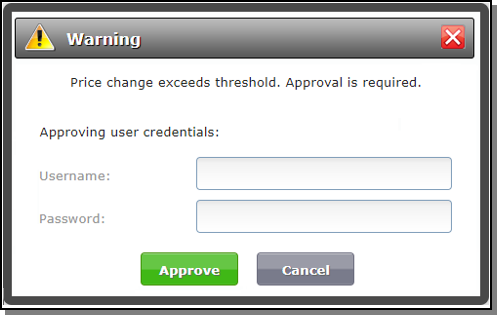
Cancel - Reverts the price back to the original value.
Approve - The user's price change threshold is checked.
- If the price change does not exceed the threshold:
- Update the Price
- An entry is written into the order's notepad:
- <DATETIME> Line <LINE_NO> <USERID> Prc Chg <ORIG> to <NEW> Override approved by <APPROVING_USERID>
- A record is entered the new FM File Price Change Override Approvals.
-
If the price change exceeds their threshold an error message is displayed and they have to get approval.
Green Screen Order Entry and Order Change Threshold Exceeded Error Message
- A similar process is created for Order Entry and Order Change in the Green Screen, but an override approval option will is not provided.
- If a price is changed the threshold logic is performed.
- If the threshold is exceeds the error message Price Change Exceeds Threshold displays.
- The user will have to exit the error message, return to the order line, and update the price to an allowable value.
