SPEC 5545 - Vessel/Container Information Added to Order Management
Date Released: May 2018
Modules: Navigator Order Management
Description:Adds an Available Option, PO and Container Info, to Order Management.
Reason: Add more functionality to Navigator.
- Access a processed order.
- From the Available Options drop down, in the upper right hand corner, select PO and Container Info.
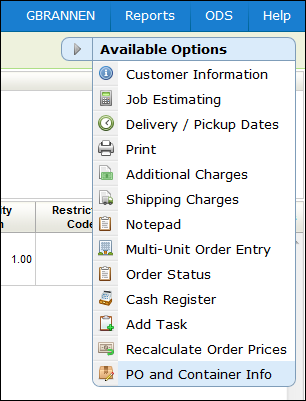
The PO and Container Info window appears.
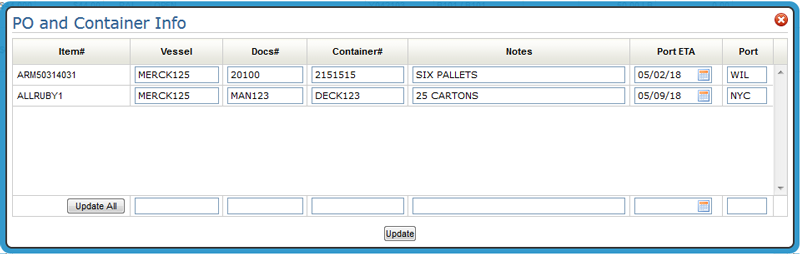
|
Field Name |
Description/Instructions |
|
Vessel |
Enter the vessel name or other name/code which identifies a single shipment. For example, ABC 11/93 could be entered to indicate the November 1993 shipment from supplier ABC. Assigning a vessel name or code to your incoming shipments and even to the customer back orders placed against these shipments gives you a powerful tool for updating order status and dates. Using option 15 on the Purchase Orders Menu, you can update all orders related to the vessel in a single entry. |
|
Docs# Container# |
Use these fields to enter bill of lading and container numbers. |
|
Notes |
Enter short comments, such as 6 pallets, here. These notes and all other fields on this screen can be included in the purchasing spreadsheets available on the Purchasing and Receiving Reports Menu. |
|
Port ETA |
For imports, enter the estimated time of arrival date to the port of entry. This is in addition to the regular ETA field which represents the date of arrival in your warehouse. |
|
Port |
For imports, you can enter a three-character abbreviation for the port or city of arrival. |
You can update fields individually or you can update the entire order at once through the Update All settings.
