SPEC 5543 - Add Aging Analysis (F9) and Day By Day (F10) to Company File
Date Released: November 2018
Modules: Navigator File Management
Description: The following Additional Options were added to the Company File:
- Daily Activity
- Cash and P&L
- Sales Statistics
Reason for Change: Continue adding functionality to Navigator.
Accessing
- Access a Navigator Company file in Update mode.
- Access the new options from the Options drop down menu.
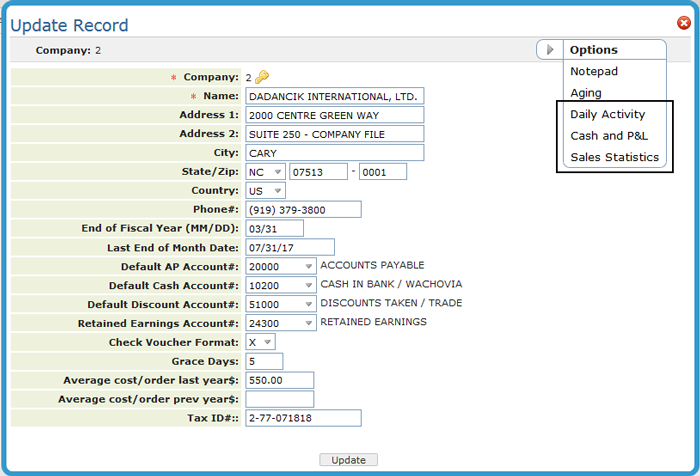
Daily Activity
This screen shows the day-to-day sales analysis information.
The daily figures are updated during Night Jobs. If you see an unusually high day proceeded (or followed) by a very low day, most likely the night jobs ran after midnight one day but before midnight at the close of that day.
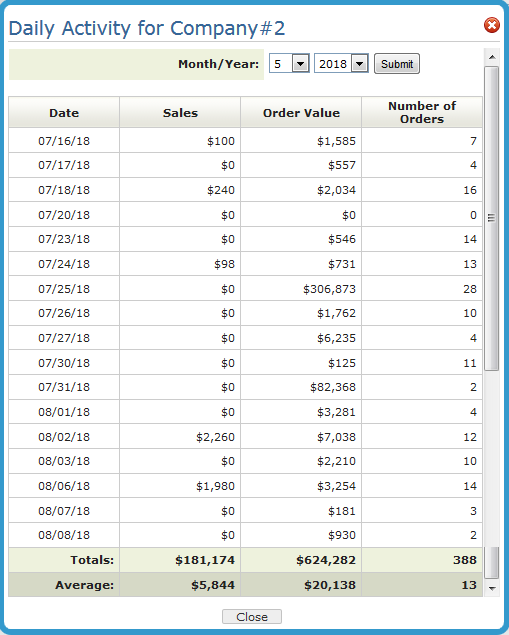
- Average Sales - The total sales dollars divided by the number of days with activity.
- Average Order Value - The total order dollars divided by the number of days with activity.
- Average Number of Orders - The total number of orders divided by the number of days with activity.
Cash and P&L (Profit and Loss)
You can use this option to see cash flow, total aging of receivables, payables, and inventory. You can also review your Net Income, which is sales, minus cost of goods, minus your expenses from payables.
This window has no input fields. The cash receipts, cash disbursements, and figures for expenses are updated from the Accounts Receivable (A/R) and Accounts Payable (A/P) systems in real time. Therefore, cash flow, bank balance, expense, and net profit figures are up to the minute, assuming all transactions have been posted. The screen displays figures for today, yesterday, this month, and last month.
The total AP, AR and inventory balances are as of the end of the previous month and two months ago are shown (for example if this is June; May and April are included), and as of the morning of the days shown.
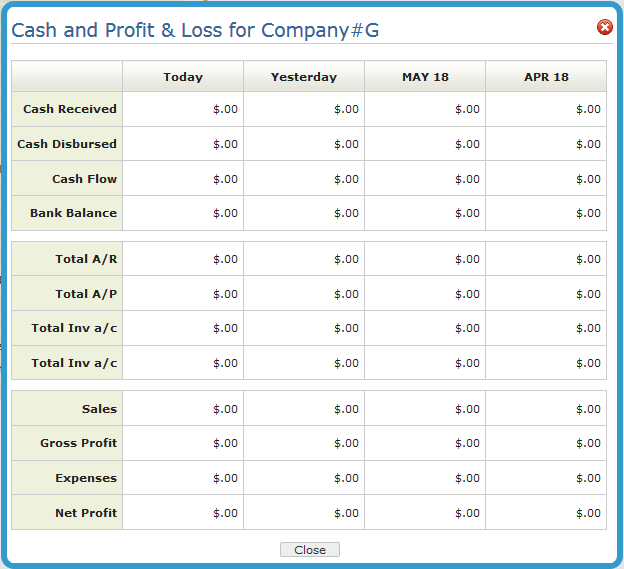
Sales Statistics.
This screen consists of manual input from you, and is not linked to any reports or any other files.
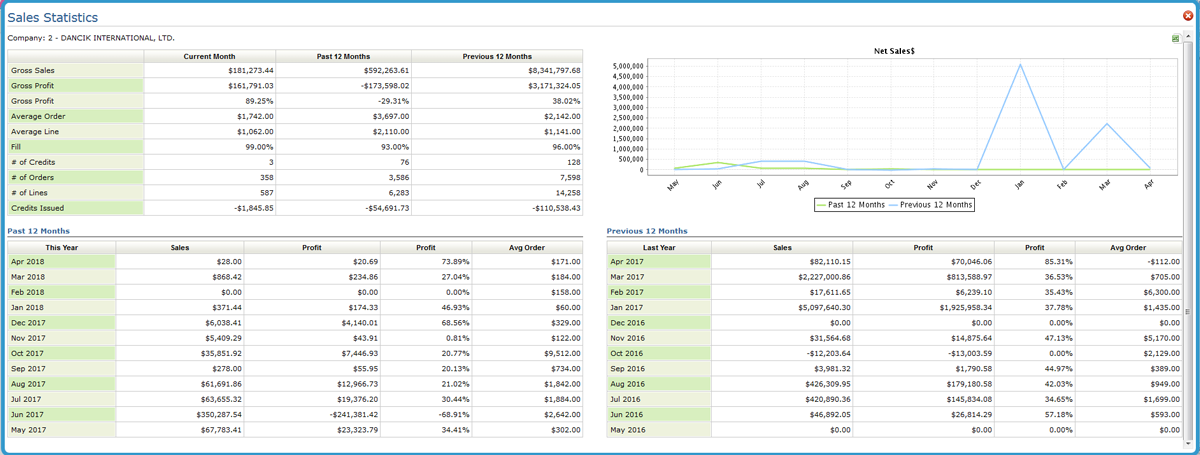
|
Field Name |
Description/Instructions |
|
Gross Sales |
The total amount billed on computer invoices and credit memos, excluding tax, freight, and discounts/handling charges, which appear separately at the bottom of the invoice or credit memo. Miscellaneous sales (sales entered in miscellaneous F6 lines on Order Entry). Can be included or excluded based on a company setting made during system installation. |
|
Gross Profit $ |
Gross profit; gross sales (as defined above) minus the cost of goods sold, as it appears on the invoice registers. |
|
Gross Profit % |
Gross profit percentage; G.P.$ divided by the gross sales. |
|
Avgerage Order |
Average order value; total dollars ordered divided by the total number of orders. Order size does not relate to Gross Sale $, unless all of the orders were invoiced during the same period. This field could show an average order figure and 0 for gross sales if the orders were not invoiced. This figure is designed to measure the size of orders, not the size of shipments, which are subject to condition such as out-of-stock, and split deliveries. |
|
Avgerage Line |
The total dollar amount ordered divided by the total number of line items. A single order contains one or more line items. Line items are almost always for products. Lines, such as comment lines and lines are not counted as line items. A line item always includes an item number. Average line dollars relates to orders, not to gross sales. Gross sales is based on invoices. |
|
Fill% |
The dollar amount shipped divided by the dollar amount ordered; measures how well you fill the orders you take. Fill% is calculated at the time of each invoice, dividing the amount shipped by the amount on the order, not including lines coded as back orders. If the Fill% is 100%, you shipped everything that was ordered. Over-shipments are calculated as complete shipments. Fill% cannot exceed 100%. To increase the scope of the Fill% figure, you can enter orders for goods of which you are out of stock. Normally, you would tell the customer you were out of stock and not enter an order that you could not fill. However, if you enter the order and invoice it for zero shipped, the missed sales are reflected in ordering statistics and Fill%, which represent the true demand for each item. It is not recommend that customer services personnel enter missed sales. However, when orders are entered into the system via EDI, missed sales are entered, and if invoiced as zero shipped, they are figured into the Fill%. |
|
# of Credits |
The number of credit memos issued. |
|
# of Orders |
The number of orders issued. Orders are only considered issued if they are printed or processed. Temporary holds of inventory are not counted orders until processed as orders. Number of orders should not be confused with number of invoices. |
|
# of Lines |
The number of line items on the orders issued. Line items consist only of lines with quantities and item numbers. Miscellaneous lines, comments, and header information are not considered lines for this statistic. |
|
Cred Issued $ |
The dollar amount of credit issued; includes credit memos, and credit lines included within debit invoices. Credit lines can be inserted in debit invoices when customers are exchanging material. |
