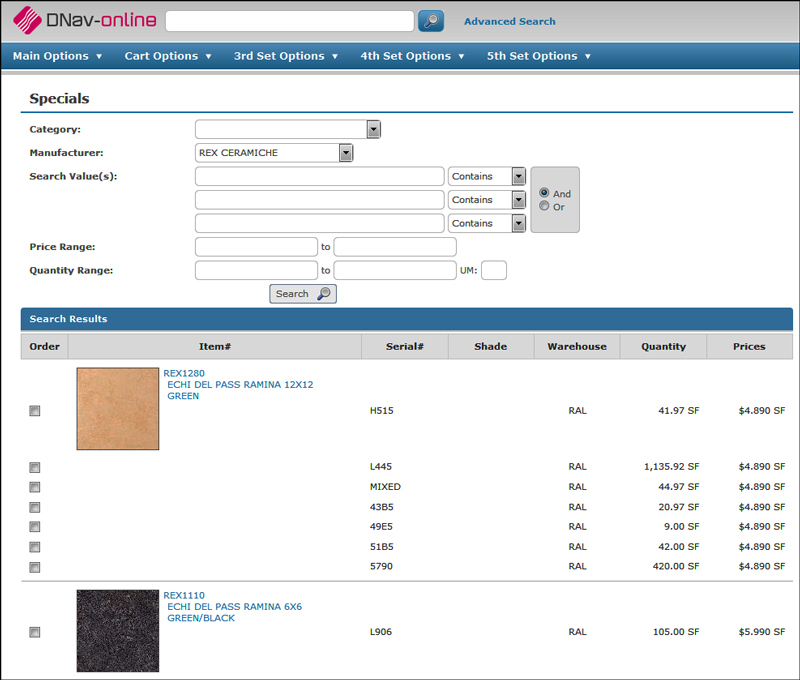SPEC 5536 - Show Thumbnail Images in DNAV Item Search Results
Date Released: Jan 2018
Modules: DNAV online (Decor 24)
Description:Adds thumbnail product images to Items search.
Reason: Customer's who are "shopping" as opposed to "buying" need a visual representation of the product without having to click each result to open and then view the image.
Set-up
Work with Images (Item Xref File) - D24 25
Images are used throughout the system and this is where you add and/or maintain them. The following are some general recommendations for the images used:
- Dimensions Zoomed Image - 250 pixels wide (on the longest side)
- Dimensions Thumbnail Image - 100 pixels wide (on the longest side)
- Format - .jpg
- Color - RGB (as opposed to CMYK or grayscale)
- Filename - "imagename.jpg" (all lowercase)
Work with Configuration Settings (F11 on the Work with Images (Item Xref File)
- A setting was added to D24 25 <F11> as OPTION A. This change was made to fix performance issues.
- The existing settings are now listed as option B.
- When option A is on, speed of search is increased because wildcard searches are bypassed.
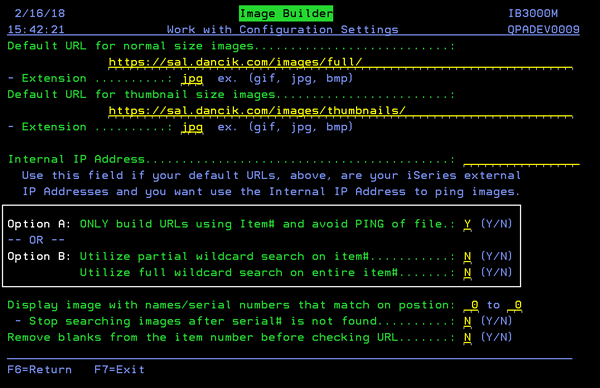
Global Settings (D24 1)
The settings Show image thumbnails within item search results and Show image thumbnails within specials list results were added to screen 2 of the global settings.
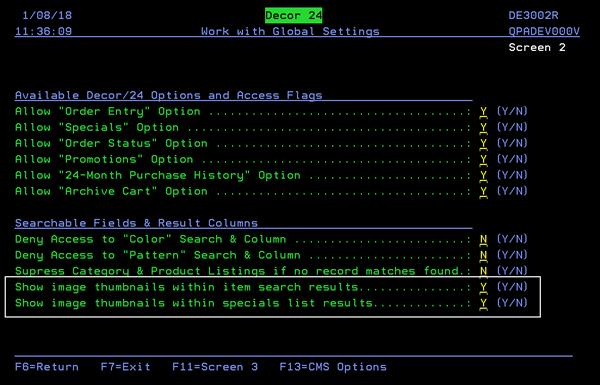
Item Search Results with Image
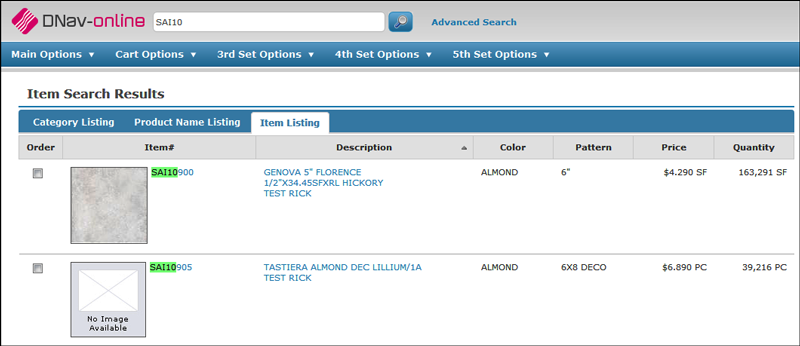
Specials Listing with Images