Work with Images (SSM 25)
Option 25 - Work with Images allows you to maintain existing images and add new news into Selection Sheet Manager. These are the images that appear when you click the Item Details icon when adding or updating items on a selection sheet.
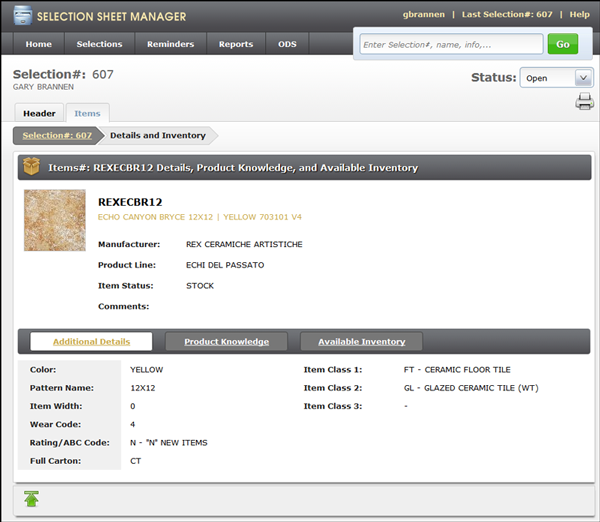
The following are some general recommendations for the images used with Selection Sheet Manager:
- Dimensions Zoomed Image - 250 pixels wide (on the longest side)
- Dimensions Thumbnail Image - 100 pixels wide (on the longest side)
- Format - .jpg
- Color - RGB (as opposed to CMYK or grayscale)
- Filename - "imagename.jpg" (all lowercase)
1. When option 25 - Work with Images is selected a screen similar to the one shown below appears.
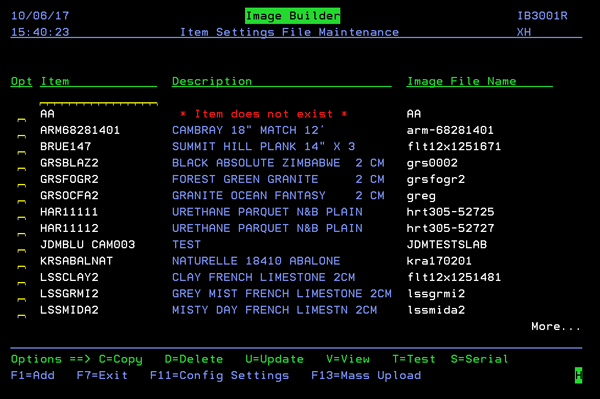
2. To add new images press F1. On the screen that appears, enter the item and image file name number.
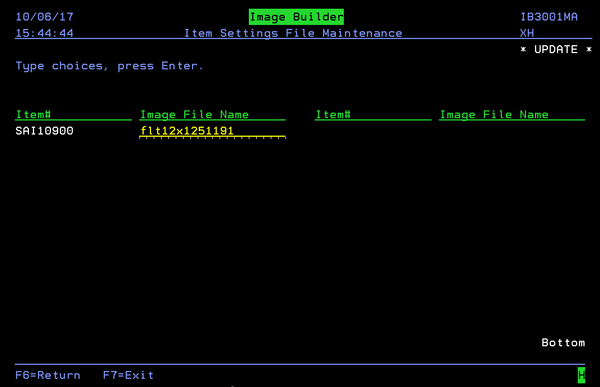
3. Press Enter and then F6 to return to the Item Settings File Maintenance screen where the new item and its image is displayed.
4. To view the links to the image, enter a V in the Opt field and press Enter.
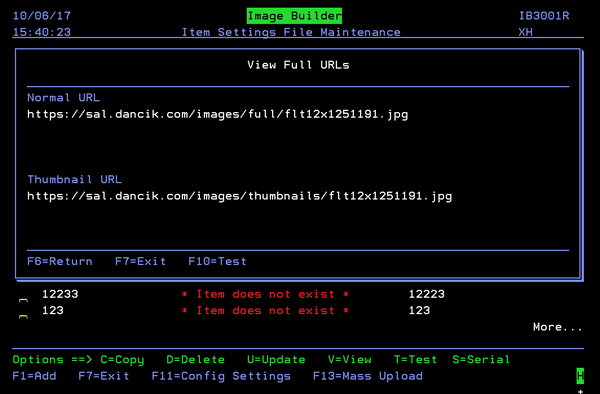
The Normal URL contains the full sized image. The Thumbnail URL shrinks the image down and then displays an item has been added to a selection sheet.
To ensure both links are accurate, press F10. Both images (normal size and thumbnail size) appear. This gives you a chance to check the image for accuracy and also to see if the link is correct.
7. If the links are correct and the images look good, close both images windows. Back on the View Full Urls screen. Click F6 to return to the complete image listing.
8. To change the image locations or configure new ones, press F11.
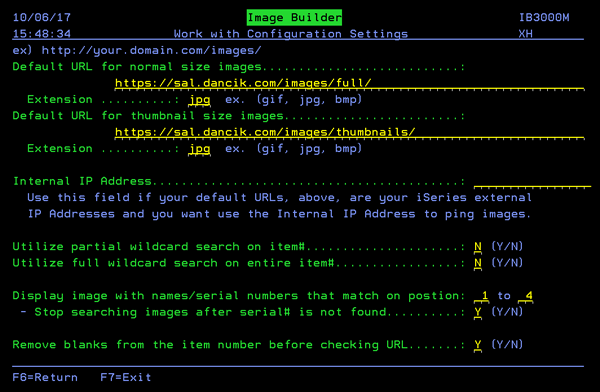
9. These are the URLS to the computers where you store your product images. As noted at the top of the screen, it is critical that these links and the image names be entered exactly as they are saved or accessed. If not the image will not appear. After making the necessary changes and pressing Enter, press F6 to return to the Item Settings File Maintenance.
Image Mass Upload
If you already have a database of images built, and you want to import those images into Selection Sheet Manager press F13.
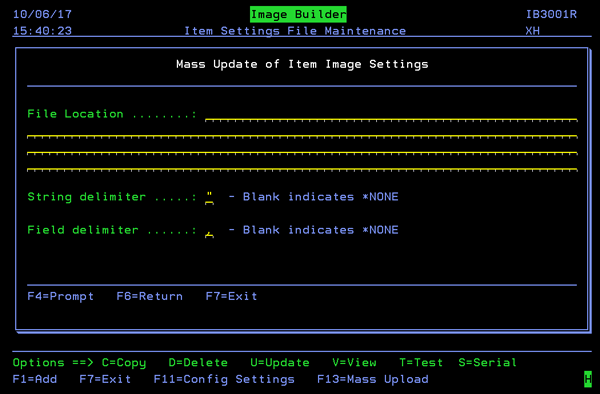
The String delimiter and the Field delimiter tell the system where to insert breaks in the information being uploaded. In this example, the string delimiter is " and the field delimiter is a comma.
