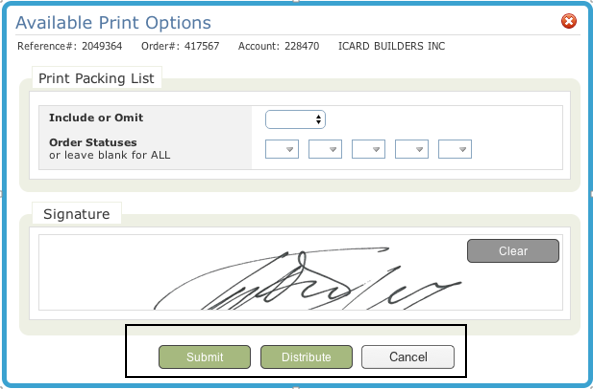Signature Capture
This functionality, added in Nov 2017, adds the ability to capture a signature at the order desk counter when a customer picks up a processed order. The signature is added to a packing list and saved as a PDF to a repository or displayed. Unprocessed orders are not affected by this update.
This link provides Topaz device setup and installation instructions.
Set- Up
System Wide Setting - Packing List Consolidation Level & Print Options
Output Distribution System - Settings and Layout Overrides (ODS 10)
Work Station Control Panel File (SET 1)
System Wide Setting - Packing List Consolidation Level & Print Options
The setting Enable Signature Capture on Packing List has to be activated.

Output Distribution System - Settings and Layout Overrides (ODS 10)
The Store Copy Location setting has been added to the PACKLIST option.
- Access ODS 10
- Enter an "X" to select PACKLIST
- Enter a "U" to update.
- Enter an IFS Location in the Store Copy Location field.
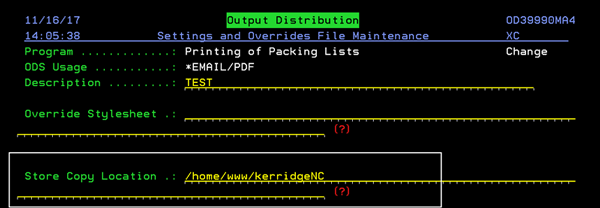
Work Station Control Panel File (SET 1)
Packing list form codes are assigned on Page 3 - Inventory, Warehouse & Printing Options.
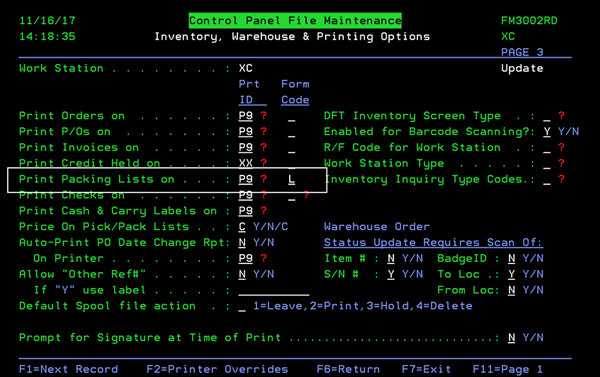
Two of the possible form codes are:
- L - Produces a laser printout with Bar Codes.
- N - Produces a laser printout without Bar Codes.
Requiring Signature Capture
- Access a processed order in NAV OM.
- In the upper right hand corner, click Available Options and select Print from the drop done menu.
- On the Available Print Options window, select Print Packing List.
- If the Signature Capture functionality has been activated, a Signature block appears.
- After the customer signs, you can Submit, Distribute or Cancel the order.
- Submit - requests the printing of the PDF packing list. If a signature is present, it is included. The printer used is designated in the Work Station Control File (SET 1) via the Print Packing Lists on setting on page 3.
- Distribute - opens a print preview window allowing you to distribute (email) the packing list as a PDF that includes the signature. The email addresses displayed are pulled in from the Billto File.
- For both Submit and Distribute, if a signature is present, the packing list is sent to the IFS. Where it can be retrieved under the ODS heading in the upper right hand corner of the window. If the packing list is not signed, it is not saved to the IFS. The PDF's name is given the following naming format: Order#_BillToName_Billto#_PO#_YYYYMMDD_HHMMSS.pdf
- Cancel - Clears/removes any saved signature and cancels any printing or PDF generation. Canceling also ensure the hardware is "deactivated".
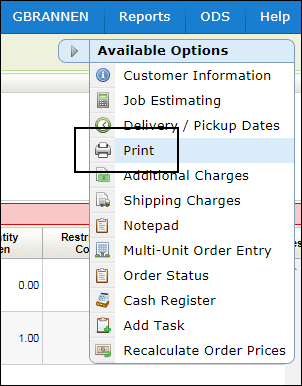
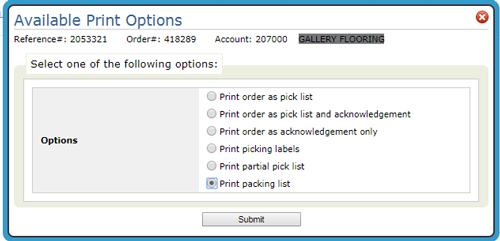
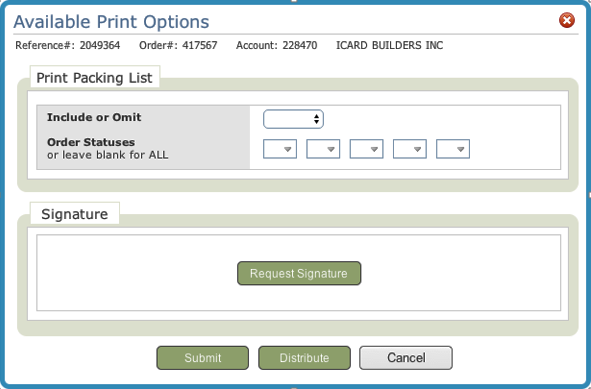
An error message is issued if no signature device is found.