Shipto Address
These instructions are for Navigator Order Entry. For information on Order Entry in the Green Screen (AS400), click here.
This window, accessed from the order header options arrow for unprocessed orders, indicates where the product will be shipped.
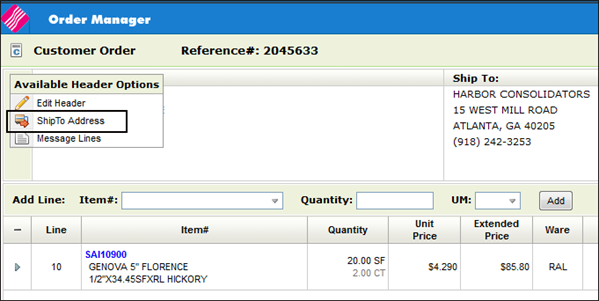
If you are working on a processed order, click the Edit Order button near the bottom of the window. This allows the system to include the ShipTo Address option in the Available Header Options.
When the ShipTo Address option is selected the following window appears.
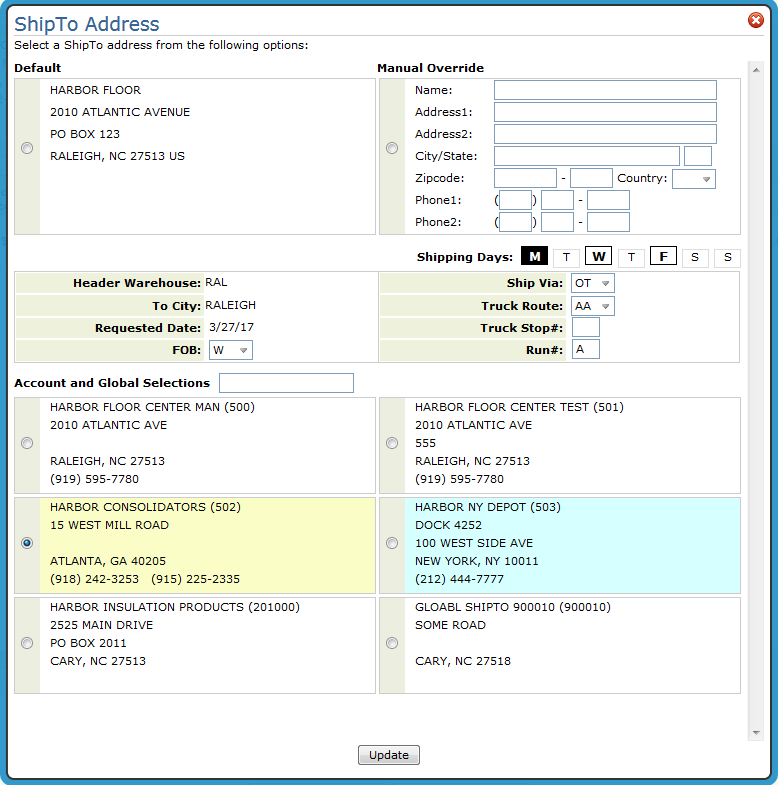
- The Default address comes from the Billto file.
- Use the Manual Override area to enter a shipto address if different from the default.
- The Header Warehouse, To City, and Requested Date are pulled in from the order header.
- A darkened shipping day, in the example above Monday, signifies the day that the truck route is scheduled to run. The initial shipping days available are based on the truck route entered on the order header. Changing the truck route either on this screen or on the order header can change the available shipping days.
If a truck route is not specified on the order header, none of the shipping days will be available (blackened out) and the shipping information (Shipvia, Truck Route, Truck Stop# and Run#) is not populated.
Alternate ShipTo Addresses
The shipto addresses at the bottom of the screen come from the Shipto File. These are alternate shipping addresses that have been used for previous orders.
Use the Account and Global Selections field to search through the alternate shipping addresses.
Associated Files
- System Wide Setting - Options for Taxing Based Upon Shipto Address - Contains several options such as Auto-fill State & City from Tax By Zip Table if Zip Code Found and Make Zip Code Mandatory that pertain to the Shipto screen.
- Routes File
- Interwarehouse Transfer File.- used to calculate scheduling for transfers.
