File Management Security
The File Management option is different from the rest of the applications. It provides a method to secure the File Management options, such as the Billto file and Item File, based on three access levels: User, Authority Class, and Global.
Access Levels
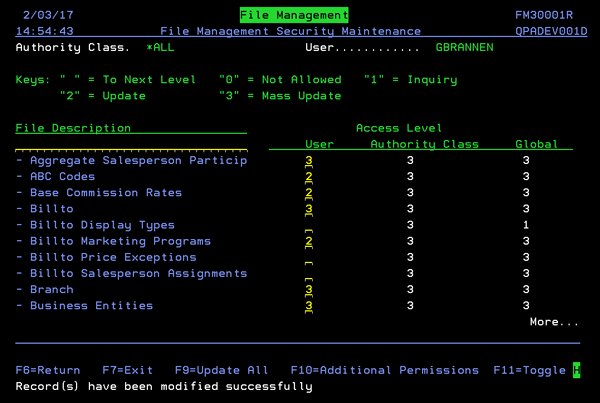
Each user has three access levels:
- User - Overrides the Authority Class and Global settings. User settings are established via menu option NAV 5 option "W".
- Authority Class - Overrides the Global settings. Authority Class settings are established via menu option NAV 2.
- Global - Applies to all users unless overridden.
The following security/access levels are available:
- Blank - Uses the setting from the next level, which for global settings is authority class.
- 0 - Not allowed. This setting might be used for files that display cost and pricing information. Files assigned a "0" will not display on the application unless the user or authority class overrides the global setting.
- 1 - Allows an inquire into the file.
- 2 - Allows for updates and changes to a file.
- 3 - Gives mass update capability. This feature enables you to update multiple records at one time. This is a very powerful and potentially dangerous option.
Manage Filters
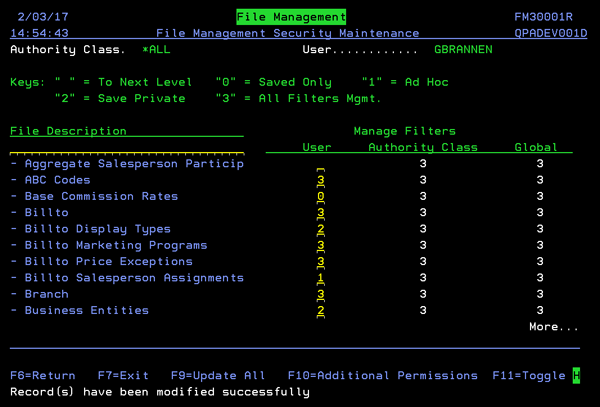
The available settings are:
- 0 - Saved filters - No buttons to save, manage, or reset. User can only work with filters that are available via the dropdown.
- 1 - Ad Hoc - Ability to create filters on the fly. Cannot save newly created filters. User can work with filters that are available via the dropdown.
- 2 - Save Private - Save and manage filters for yourself. No public option available - Only private.
- 3 - All Filter Mgmt - All Public/Private filters available. Can only manage "your" private/public filters.
Download Capability
This capability grants or denies the user the ability to download reports as Excel spreadsheets on a file-by-file basis. You can allow a user to run a report of ABC codes, but then deny them the ability to run a report that displays costs.
If downloading ability is granted, the Excel spreadsheet icon displays in the upper right hand corner when the file is accessed.
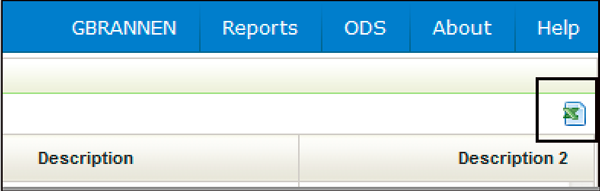
Mass Update
The F9=Update All function allows you to make all the settings at one time.
This function is available at the bottom of the screen for all 4 of the permission areas: Access, Manage Filters, Download, and High Level Access.
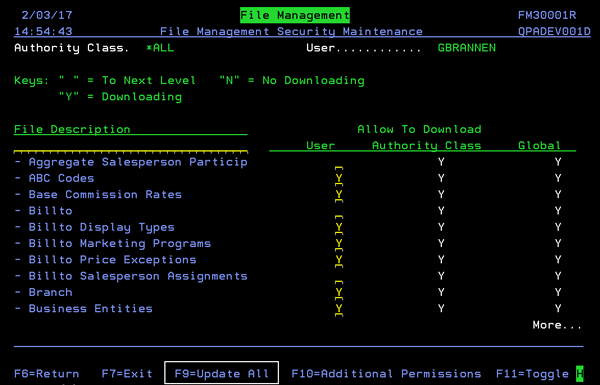
This option is a good way to set up new users with a baseline of settings. The settings can then be individually tweaked as needed.
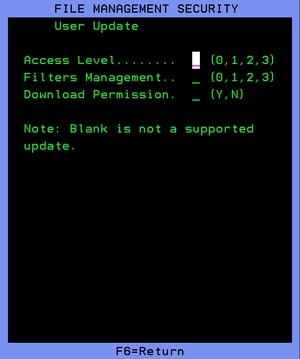
Enter the appropriate setting level for each of the three functions. If a field is left blank, the system does not change or update anything (i.e. it does not make all the settings blank).
