Activating Navigator Applications
New Navigator enhancements are delivered in an inactive state. Use the Navigator menu to activate them which makes them available for use.
This process grants access to Navigator applications, and ALL the options that comprise them.
- Access NAV 2 - Authority Class.
- Use option W=Web Access option to a grant or deny access to files.
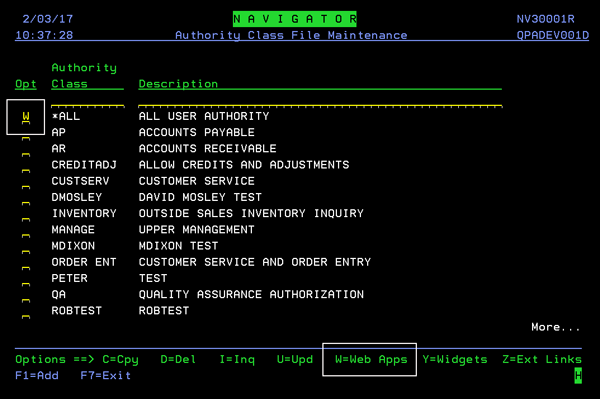
On the screen that appears, use option W=Workw/Opts to drill down into the Navigator Applications.
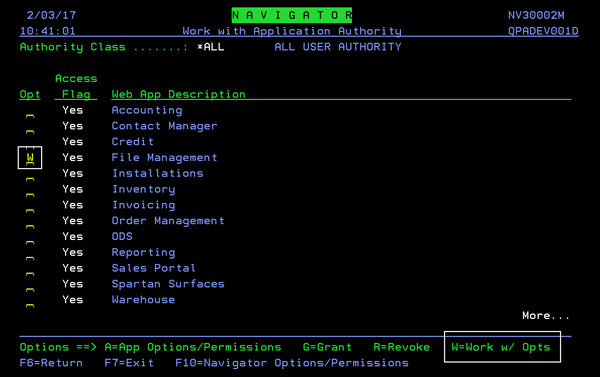
Use the Grant option to allow access to Navigator applications.
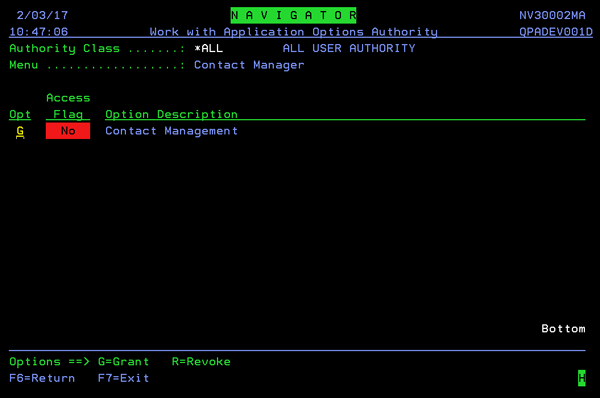
Using option A provides control over who can update the information in the options.
The A=App Options/Permissions options is available in all three Navigator set-up levels; Global - NAV 1, Authority Class - NAV 2, and User - NAV 5.
In this example, we are going to setting up the permissions at the authority class level.
1. Access the Navigator Authority Classes via menu option NAV 2.
2. Use option W to access the Navigator Web applications.
3. Enter an A for the application you want to work with.
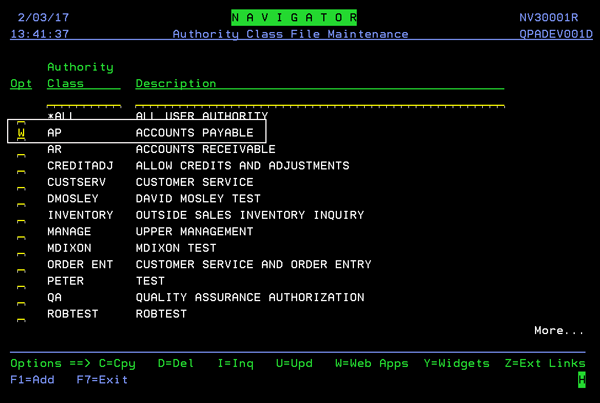
Enter an A in the Opt field of an Application that has a Yes in the Access Flag column.
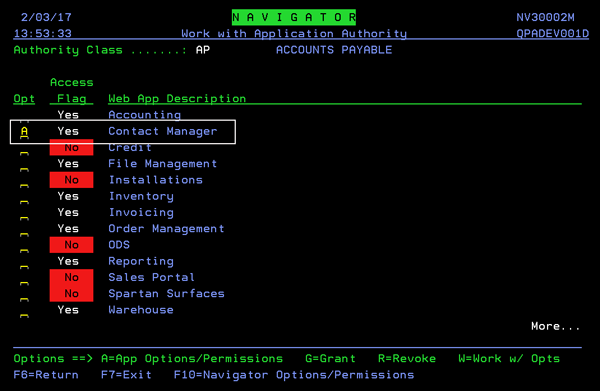
The options/permissions related to the application appear.
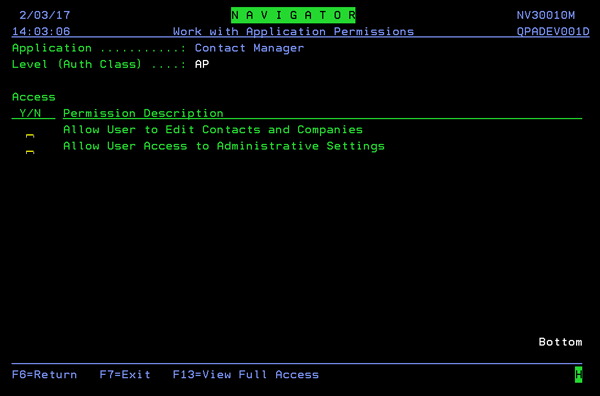
Enter a Y to allow access to an option.
