Produce an Invoice Edit Report in Navigator
Select an invoice or invoices to run an invoice edit for using the check boxes shown below. Once selected, the Run Edit Report button becomes active so that you can produce invoice edits and associated reports.
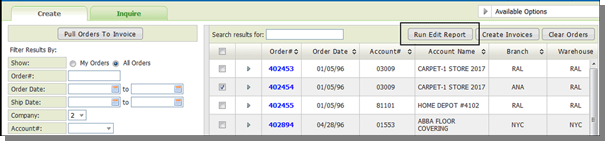
Run an edit if you need preliminary printed verification of orders about to be invoiced, or to list all unprinted invoices. An edit does not cause any processing to occur. The orders still remain accessible for corrections and printing.
- You can run the report for all the orders selected for invoicing for a company or you can limit the report to specific orders. If you do not select any orders, all the orders in the pending file are included.
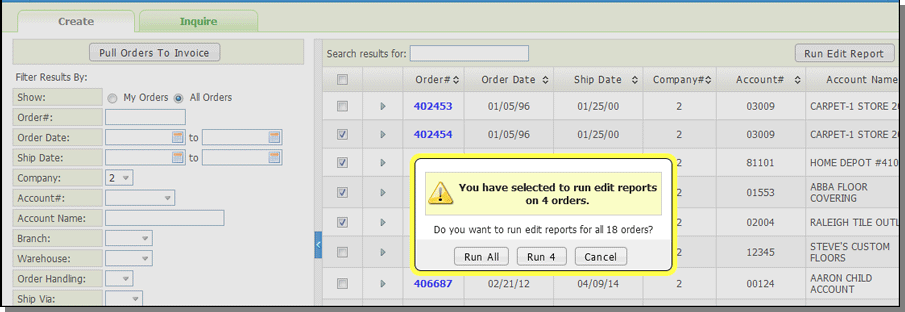
-
Use the Override Invoice Date and Override Printer ID fields to override the defaults. The default date is today's date and the printer default is established within the web control panel (NAV 5).
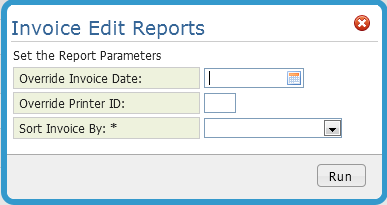
- Invoices are marked with the operator who loaded them into the Pending Invoices table. When running edits, printing invoices or clearing orders, you can select just your orders or all orders.
- The Invoice Edit can be accessed via the Spoolfile Reports under ODS.
