Edit Pending Invoices in Navigator
These instructions are for Navigator Invoicing. For information on Invoicing in the Green Screen (AS400), click here.
On the Pending Invoice Table, click on the option arrow to the left of the order number to access the Order Options pop-up.
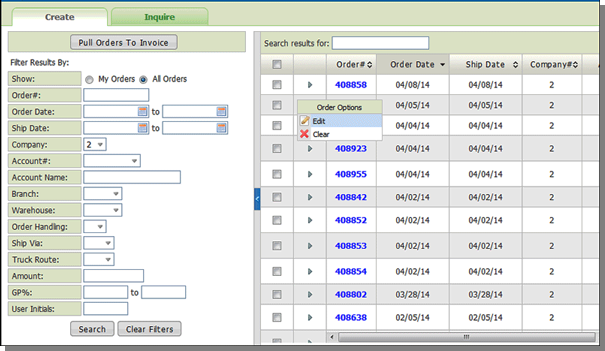
Select Edit. The details of the Invoice appear.
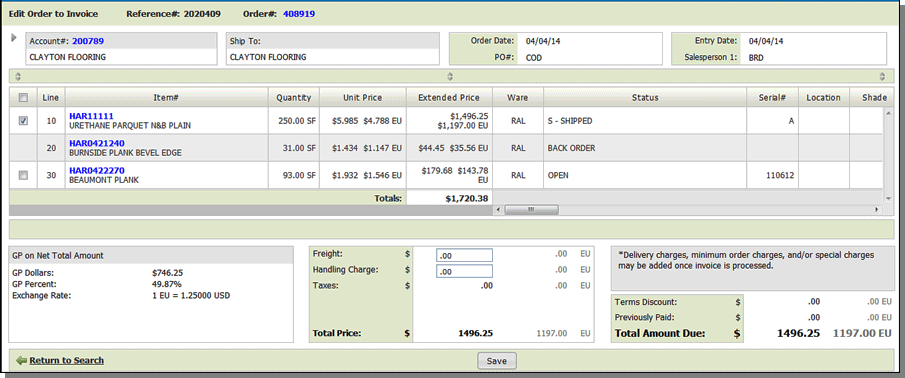
Select the order lines you want to invoice and add any applicable charges such as freight and/or handling charges.
If you need to do more editing than selecting lines to invoice or adding additional charges, click the order link to access the order.
Backordered lines cannot be selected for editing.
Click Save to update the Total Amount Due.
- You can edit and save pending invoices as many times as you want. Each save will calculate the Total Amount Due for the selected Lines.
- Depending on your invoicing settings, additional charges (e.g. Delivery charges, minimum order charges, and/or special charges) may be applied when the invoice is processed via the Create Invoices button in the top right hand corner.
Notes
- The calculations for GP$ and GP% are essentially a four part process
- First Total Price is calculated: Total Price = TOTAL PRICES (INCL ALLOW) + TOTAL MISC PRICE + TOTAL Hand Charge/Discount + Freight
- Then the Total Cost is calculated: Total Cost = TOTAL COSTS (INCL ALLOW) + TOTAL MISC COSTS
- GP$ = Total Price - Total Cost
- GP% = ($GP / Total Price) * 100 (rounded to 2 decimals)
- The exchange rate information comes from the Currency Code/Exch Rate Table (SET 11).
- The system checks the field Customer Currency Code For Invoices in the Customer Preference Table Maintenance (FIL 38) to see which currency conversions to use.
