Inventory Adjustments
Accessing the Inventory Adjustments Window
Files Associated with Inventory Adjustments
Accessing the Inventory Adjustments Window
There are a couple of ways to access inventory adjustments window:
From the Item Options drop down arrow - Click the options arrow to the left of a specific record with item, serial, number location data. This option is available only when inventory search results are summarized by Warehouse, Serial#, and Location.
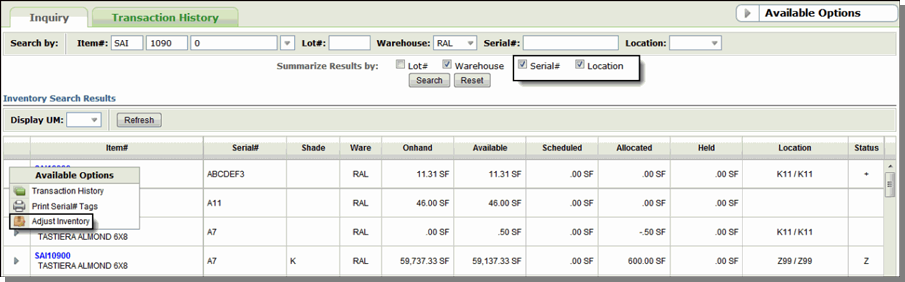
- This option imports the item information (e.g. the serial number and location) into the Inventory Adjustments window.
From the Available Options drop down menu in the upper right-hand corner
This option allows users to update inventory which does not appear in the inventory inquiry screens. You have to manually enter the item's serial number and location.
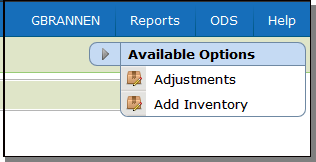
Adjusting Inventory
A serial number and location are required. If you access the adjustments screen by using the option arrow from the Inventory Inquiry screen, the serial number and location are automatically populated.
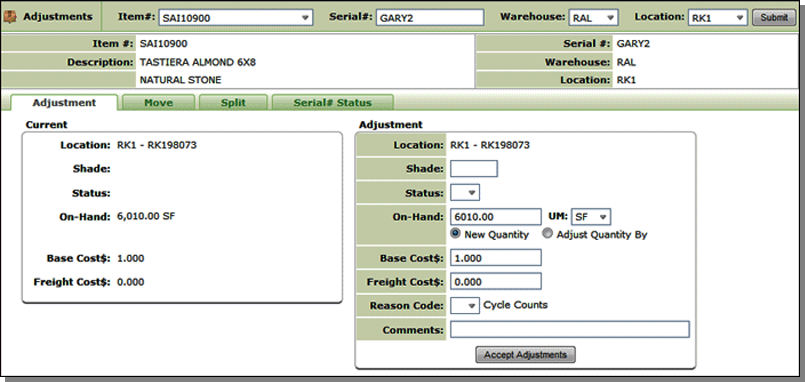
On the Adjustments tab, Enter the quantity being adjusted in the On-Hand box.
- Select New Quantity to replace the quantity with the value entered. Select Adjust Quantity By to add or subtract quantity on hand by the value entered. If the amount is to be subtracted from inventory, enter a minus sign before the quantity.
- If quantity does not need to be changed, but you want to let the system know that you performed a cycle count and the quantity in the system was correct, enter zero quantity, any valid U/M, and reason code C.
- If the quantity you need to enter is bigger than the field allows, you can split the balances into two or more serial number/bin locations.
- If the quantity is set or adjusted to zero, the item is removed from the Inventory Inquiry listing when you run an inventory inquiry for the item and serial number. If you click the Return to Inquiry link at the bottom of the window, the "zeroed" item is still displayed in the Inquiry listing. To remove it simply resubmit the inquiry.
Moving Inventory
This tab allows you to move inventory from one location to another. You can also change the shade and status of the inventory. You can only move the entire on-hand quantity.
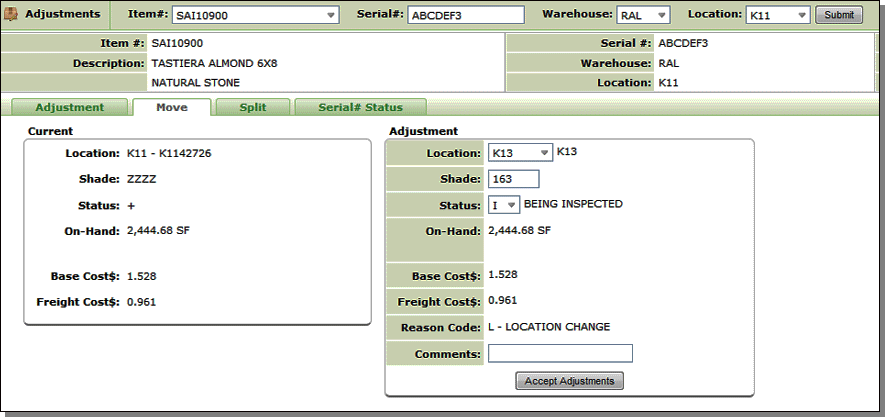
The system has the option on whether or not to process location changes on allocated stock. If your option is set to not process a location change on allocated stock, such as if you change a location on 100 cartons of tile with 20 cartons allocated. Instead, the system creates a new line consisting of 80 cartons at your new location while leaving the 20 allocated cartons at the old location. This method maintains accurate inventory screens. You must be careful when changing size and location at the same time. For example, if a roll balance shows as 4 feet, 2 inches in the system at location A12 and the roll is reported as 4ft. measured and moved to A13. You must enter this in two steps. First change the location, then refresh your screen. Now that the serial number is in its new location, you can change the size. If you attempt to change both location and size on the same line, the system creates a new line of 4 feet at location A13 and leaves a two inch piece at location A12.
If your option is set to process location changes on allocated stock, such as if you change a location on 100 cartons of time with 20 cartons allocated, the system changed the location of that line and the 20 allocated cartons from the old location to the new.
When changing locations in Inventory Inquiry program (update mode), any holds against a serial number are updated with the new location, and the quantity available plus the quantity held will move to the new location. Only quantities allocated to actual orders will remain in the old location.
Splitting Inventory Up
Use this option to split up inventory quantities for storage or for any reason (i.e. some of the inventory might be damaged).
In order to view all the information to intelligently split inventory, you need to include all the information (including the serial number and location) in the inquiry.
Files Associated with Inventory Adjustments
User control Panel (SET 2)
- Allow User To Adjust Inventory Locations
- Allow User To Adjust Inventory Shades
- Allow User To Adjust Inventory Status Codes
- Allow User To Adjust Inventory QTY
- Allow User To Adjust Inventory Cost
- Default Sort For Inventory Analysis Screen
System Wide Settings (SET 4)
Warehouse Settings Table (SET 14)
- Change Location on Open Orders for S/N Location Change?
