Inventory Adjustments for Slabs
Inventory Adjustments for Slabs in Navigator
Associated Files
System Wide Setting - Options for Slabs
The system wide setting contains 4 options for slab allocation.
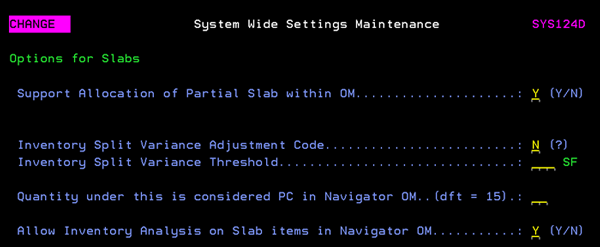
- Support Allocation of Partial Slab within OM - This option activates the ability to allocate a partial slab within Navigator OM.
- Inventory Split Variance Adjustment Code - This code helps you to track any size variances that might occur when slabs are split. This can help you track and keep your inventory value in balance.
- Inventory Split Variance Threshold - This setting works in conjunction with the Inventory split adjustment code. Enter the minimum SF that can be ordered. Enter the max variance quantity allowed. Inventory splits beyond this quantity will be prevented.
- Quantity under this is considered PC in Navigator OM..(dft = 15) - This is the smallest quanÂtity that can be ordered in Order Management. If someone tries to order less than what is entered here they will receive an error message. If this setting is left blank, the default of 15 SF is used.
- Allow Inventory Analysis on Slab items in Navigator OM - Inventory Analysis, as a part of Navigator Order Entry, allows you to select items (both serial numbered and rolled items) manually. This setting allows multiple slabs to be manually selected in Inventory Analysis.
Within Order Entry, on the Add Line window, activate the Inventory Analysis feature and manually select the inventory to fill the order.
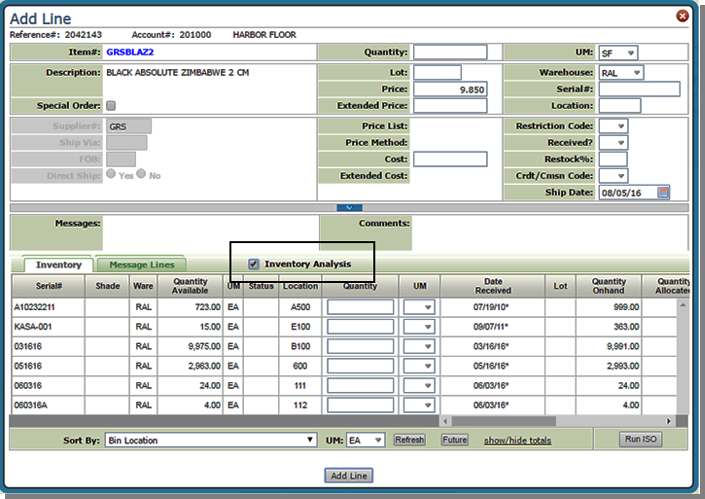
Item File
- Items have to be identified as slab items with a Policy Code of P# in the Item File.
Item/Image Cross Reference File - SET 307
Use this file to cross reference a slab to an image. When a slab with an image cross referenced to it is displayed in Inventory Inquiry, a camera icon is also displayed that allows you to see an image of the slab. Refer to Viewing Slab Images in Inventory Inquiry for an example.
Inventory Adjustments for Slabs in Navigator
- Access the Navigator Inventory Inquiry application.
- Enter a slab item. Make sure Serial# and Location are included in the results summary.
- Click the drop down arrow to the left of an item and select Adjust Inventory from the list that appears.
- On the window that appears, you can make inventory adjustments, moves, and splits.
- The Adjustment tab displays the current values of the slab record.
- Enter the adjustment information as needed and click Accept Adjustments. The inventory record is changed to reflect the entered changes.
- The Move tab allows you to move all or some of the slabs to a new location; with new dimensions if needed.
- When a natural stone slab is sold, it is often adjusted to usable dimensions, or to an agreed upon size after inspection by the customer. The Split tab provides a consistent way of adjusting slab inventory. It operates much the same way as other inventory adjustments for other products, but optimized for the special aspects of slabs.
- Going back into the original inventory inquiry we can see the 2 new slabs are added.
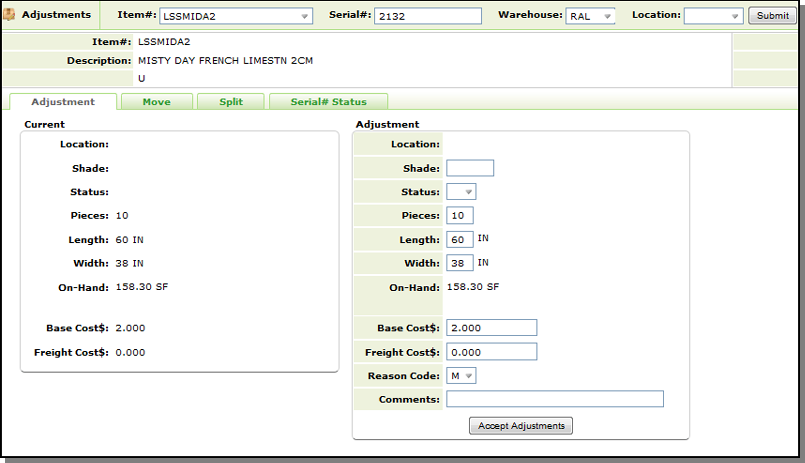
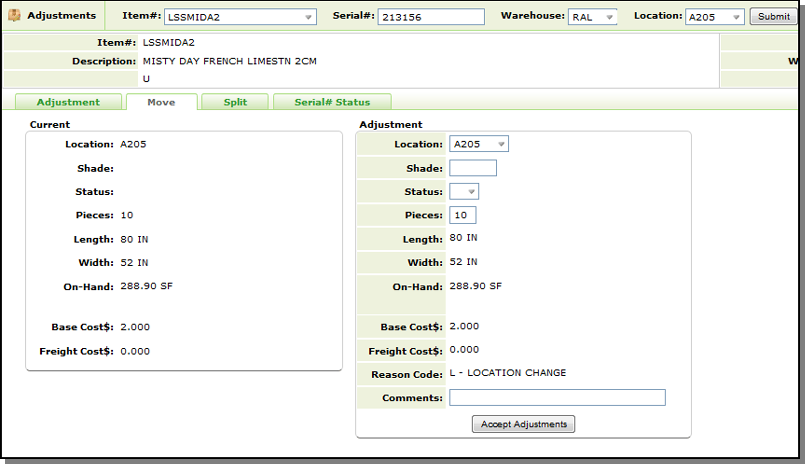
In the example shown below, 2 slabs, of the original 10, were resized to 60 x 48. The two new slabs were assigned a new serial number (mandatory) and a new location.
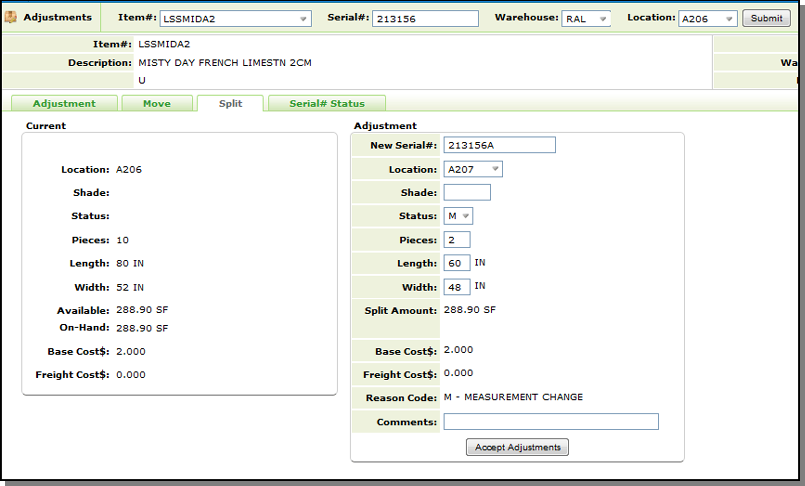
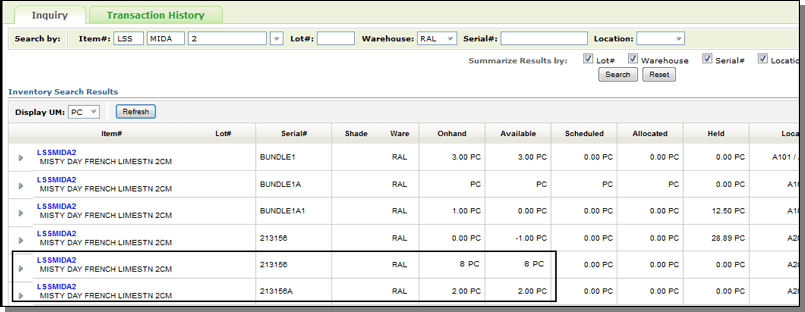
Slab Inquiry with Images
Viewing Slab Images in Navigator
Slab images can be viewed in Navigator Order Management and Navigator Inventory Inquiry. The intent behind this functionality is to provide customer service with the ability to view the slab being selected in Navigator Order Management.
Set-up
Item File - Slab items are coded with a P# in one of the 3 item policy codes.
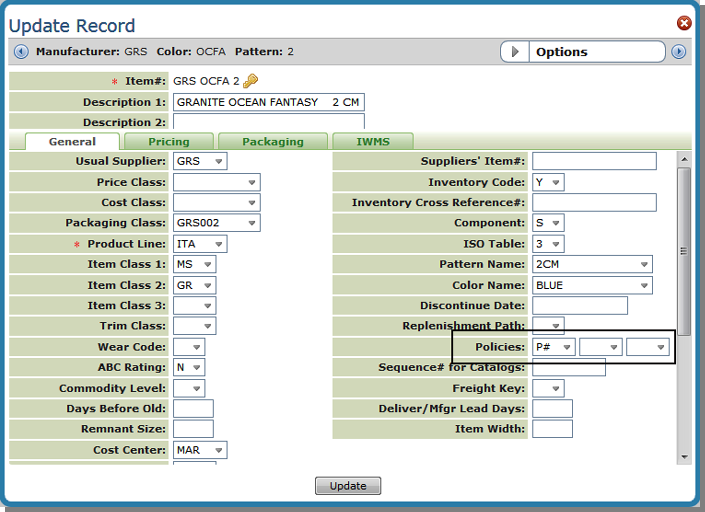
SET 307 - Item/Image Cross Reference File - The slab item needs to have an image set up.
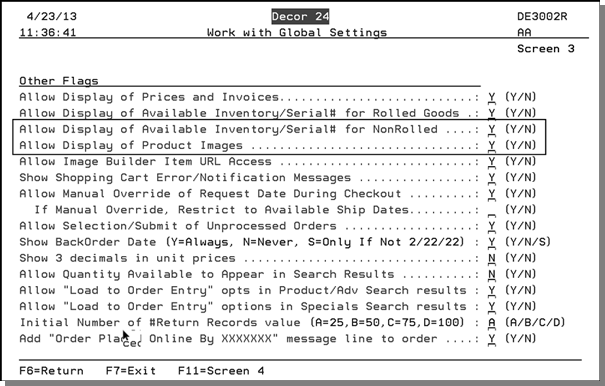
Viewing Slab Images in Navigator
When performing an Inventory Inquiry and all the Summarize Results by parameters are selected, the camera icon appears.
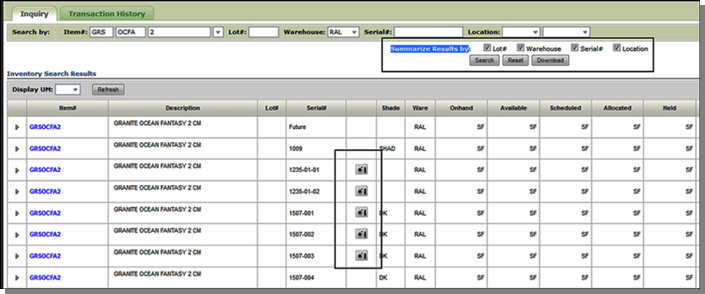
Associated Files
- Slab Balance Analysis & Update - SYS 812
- Options for Slabs
- Individual Slab Management System - Menu option SLB
IWMS Warehouse Slab Management System - Menu option WSM
