Automatic Back Order Fill
This option matches receipts to open back orders to best utilize the incoming receipts. After running this option, you can check the List Open Orders By Customer report for the status of your back orders and make any necessary changes.
It does not actually fill the back orders until the receipts are posted via the Post Receipts option.
Automatic Back Order Fill Window
Accessing
This option is accessed via the Available Options drop down menu in the upper right hand corner.
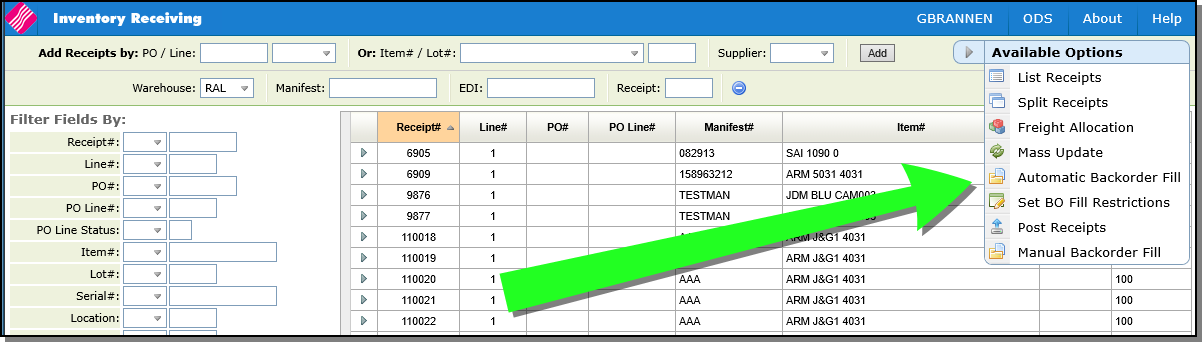
Automatic Back Order Fill Window
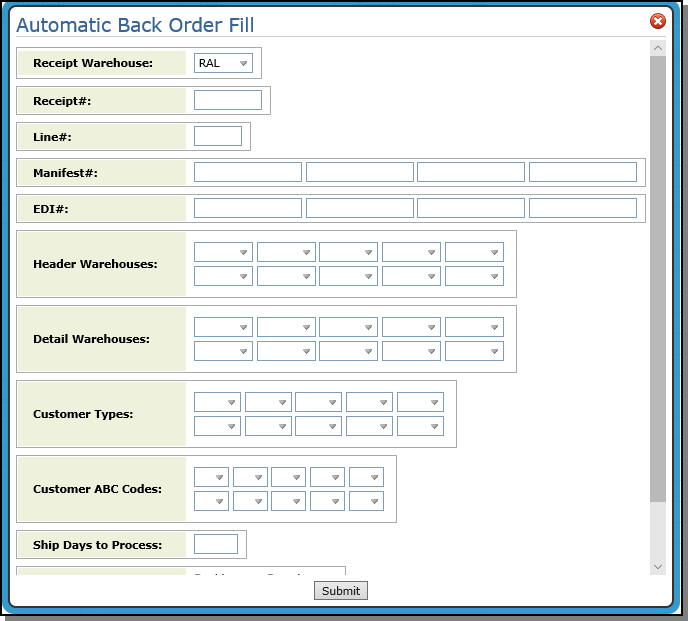
Enter the following information:
| Field | Description/Instructions |
|---|---|
| Receipt Warehouse | This mandatory entry is the warehouse whose receipts will be accessed. This process only runs for a single receiving warehouse at a time. |
| Receipt # | This field is optional. If left blank, all unposted receipts are processed |
| Line # | This field is optional and used only with the Receipt # parameter. If left blank, all lines on the receipts are processed. This option is mainly used for testing. |
| Manifest # | This entry is optional, except when the Warehouse Settings File is set for mandatory manifest numbers. Up to 4 10-character manifest numbers can be specified. If all are left blank, then all unposted manifest numbers are processed. |
| EDI # | This entry is optional. Up to 4 10-character EDI numbers can be specified. If all are left blank, then all unposted EDI numbers are processed. |
| Header Warehouses | This entry is optional. Up to 10 3-character header warehouses can be specified. If all are left blank, then all header warehouses are processed. These are compared to the header warehouses on the open back orders. Only back orders with these header warehouses may be filled. |
| Detail Warehouses | This entry is optional. Up to 10 3-character detail-line warehouses may be specified. If all are left blank, then all detail-line warehouses are processed. Only back orders with these detail-line warehouses may be filled. |
| Customer Types | Enter a groups, such as, architects, contractors, or retail stores. |
| Customer ABC Codes |
These codes allow you to fill the back orders of your best customers first. If your top ten percent customer are assigned an "A", enter that code to ensure their orders move to the top. ABC codes are created using the ABC Code File (FIL 34) and are assigned to customers via the Billto File (FIL 1). |
| Ship Days To Process | This entry is optional. This 3-digit field relates to the ship date and defines the number of days, beyond today, that should be included. For example, if this parameter is set to 10, then only back orders with ship dates equal or less than 10 days from now should be included in the run. You can enter a number between 1-999, or leave blank to include all ship dates. You may wish to use this field in order to run Automatic Back Order Fill in separate iterations. For example, you can run the program first for back orders scheduled to be shipped by tomorrow, and then again for all future shipments, until a reasonable number of days out. |
| Prioritize Back Orders by Order Date or by Ship Date | When processing the back orders, the program can sequence the back orders by the ship date or by the date the order was entered. When prioritized by ship date, customers who require the material sooner are given an advantage in terms of having their orders filled. When prioritized by Order date, customers who placed their orders earlier are given an advantage. |
| Exclude Orders Based on Horizon Date |
Y - The default. Orders that exceed the horizon date are excluded. N - Orders will not be excluded even if they exceed the horizon date. |
Associated Files
It is essential that you have carefully established all of the system files and settings that affect how the automatic back order fill process operates:
- Options for Back Order Fill
- Back Order Fill Algorithm Matrix
- Auto Back Order Fill Warehouse Settings - SET 35
- ISO Tables for all Products
- Preferred Serial Number logic if applicable
- Automatic Back Order Fill Warehouse Settings (SET 35) - In order for a warehouse to benefit from the automatic back order fill process, it must be configured in this file. This file gives you the ability to establish parameters by warehouse for the automatic back order fill process. These parameters enable the automatic back order fill process to be run in up to four special iterations that are based on customer priority.
- Test Automatic Back Order Fill - SYS 914 - This function allows you to test your back order fills. It fills the back orders based on your settings, but does not actually post the receipts.
- Manual Back Order Fill
