Maintain Macro Message Manager - SET 23
The Macro Message Manager enables you to define messages and miscellaneous charges that are to be used within Order Entry. For example, a set of instructions explaining a special situation can be set up once, and then selected within Order Entry whenever an order is entered that requires those special instructions.
The Maintain Macro Message Manager creates messages similar to macros in a word processing program. By typing in a three-digit code at an F6 line in an order, you can add labor, freight charges or other miscellaneous charges you use frequently.
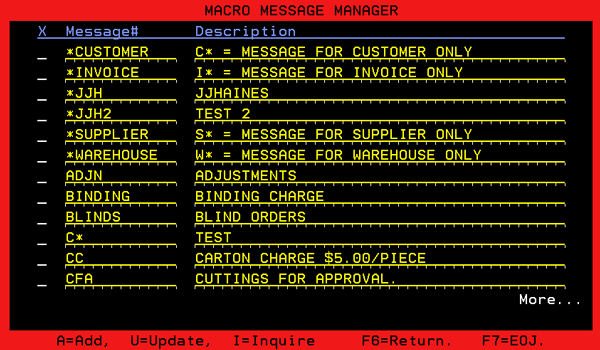
| Field Name | Description/Instructions |
|
X (action code) |
Enter A to add a record, U to update, or I to inquire. When this program is accessed from within Order Entry, you can also enter X to select a message. When entering A to add a record, also enter a message number and message description before pressing Enter. |
| Message # | Enter a code or number to identify the message. The code or number should be concise and easy to remember. It can be used as a shortcut when retrieving messages in Order Entry. |
| Message Description | Enter a brief description identifying the contents of the message. The message description is used to ease the process of searching for messages. |
When an Action Code is selected and Enter is pressed, the following screen appears.
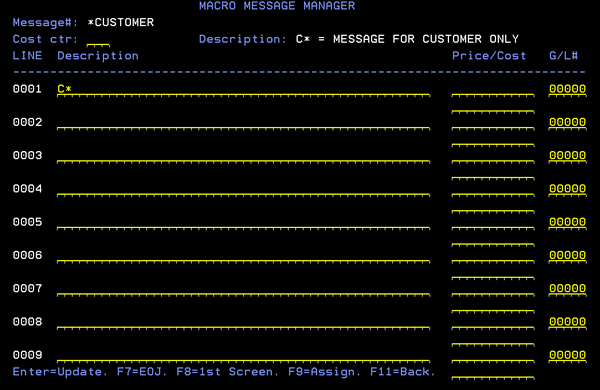
This screen enables you to define a macro message in nearly the same format as you would enter messages into the Order Entry F6 Screen (Miscellaneous and Special Instructions Screen).
Starting a miscellaneous message with:
- W* (Warehouse messages) – Will print on all documents used in the warehouse.
- C* (Customer messages) - Will print on all customer documents.
- I* (Invoice messages) - Will print only on quotations, acknowledgements and invoices.
- S* (Supplier messages) - Will print only on purchase orders.
- O* (Order messages) – Will print on all customer documents except invoices.
- J* (Job Orders) - allows you to invoice a job order showing only the total amount for the job, and the description of the job, while eliminating all of the line item details from the invoice.
The following table explains the fields on this entry screen.
| Field Name | Description/Instructions |
| Message # | Number to identify the message. The code or number should be concise and easy to remember. It can be used as a shortcut when retrieving messages in Order Entry. |
| Cost Center | This is the cost center to use if the message lines contain prices or costs. You can enter a question mark (?) for a list of cost centers from which to select. |
| Line Description | You can enter up to nine lines of message text. This screen matches the Order Entry Miscellaneous Lines Screen. |
| Price/Cost | Enter the extended price or cost if this represents a miscellaneous billing line. Enter the decimal point. |
|
General Ledger # |
Enter a general ledger account number, if applicable. |
To change a message's description, you need to use the very first Macro Message Manager screen.
To assign a message to a company, branch, etc., press F9. Include (I) or omit (O) companies, branches, chains, or accounts from being able to access this message in Order Entry.
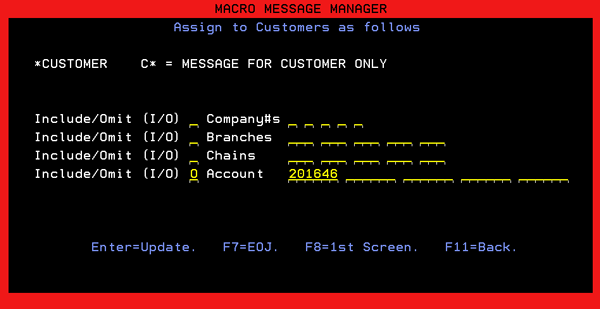
Associated Files
- Messages File - FIL 17
- Freight, Delivery, and Miscellaneous Charges
- List Messages File RMF 17 or RPT 167)
