Auto Back Order Fill Warehouse Settings - SET 35
This option gives you the ability to establish parameters by warehouse for the automatic back order fill process. These parameters enable the automatic back order fill process to be run in up to four special iterations that are based on customer priority.
The filling of back ordered material relates to options Fill Back Orders - INB 4 and Post Receipts, Update Back Orders, & Process Pick Lists - INB 5.
- To access the Auto-Back Order Fill Settings by Warehouse option select option 35 on the System Settings menu (SET 35). The following screen appears.
- The Auto-Back Order Fill Settings by Warehouse screen displays all the warehouses on your system. If a warehouse has already been set-up for automatic back order fill, there is a Y for it under Settings Created.
- Select a warehouse, by either putting a U or an I in its Opt field. A screen similar to the following appears.
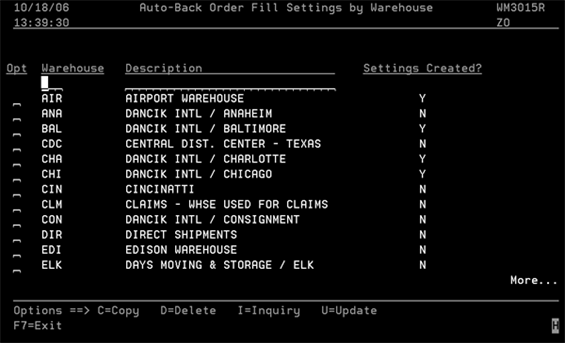
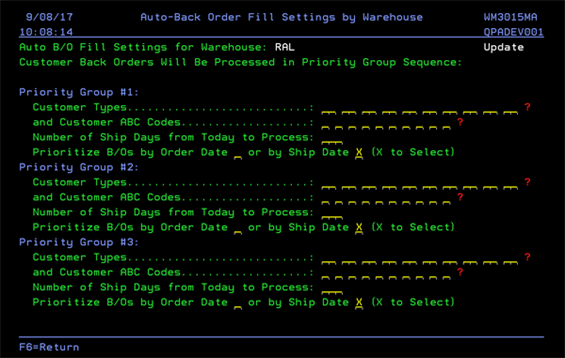
When receipts are posted for a warehouse, the system can run the Automatic Back Order Fill program in conjunction with these settings to decide which customer orders to fill first.
Back orders are filled by Priority Group in a sequence determined by the following settings.
| Setting | Description |
| Customer Type |
These two-character codes represent types of customers. For example, use CO for contractor or HC for home center. A code is assigned to each customer in the Customer Type field of the Billto File. Enter your most important customer types first. This ensures that their back orders are filled first. |
| Customer ABC Codes |
ABC codes enable you to categorize and rate customers and items. For example, you might designate your most important customers with an ABC code of A. To ensure that your A customers get their back orders filled first, enter their code first. ABC codes are created using the ABC Code File and are assigned to customers via the Billto File. |
| If you enter both customer types and ABC codes, the BO fill process looks at both of these parameters. This is an AND situation and both must be matched. | |
| Number of Ship Days from Today to Process | This 3-digit field relates to the ship date and defines the number of days, beyond today, that should be included. For example, if this parameter is set to 10, then only back orders with ship dates equal or less than 10 days from now should be included in the run. You can enter a number between 1-999, or leave blank to include all ship dates. |
| Prioritize B/Os by Order Date or by Ship Date | When processing the back orders, the program can sequence the back orders by the ship date or by the date the order was entered. When prioritized by ship date, customers who require the material sooner are given an advantage in terms of having their orders filled. When prioritized by order date, customers who placed their orders earlier are given an advantage. |
Examples
Example 1
In this example, the same customer types (J1, C3 and CD) and customer ABC codes (A, B and C) are used for Priority Groups 1 and 2. The difference is that the Number of Ship Days from Today to Process is 10 for the first group and 60 for the second. This ensures that the orders with ship dates in the next 10 days are filled first.
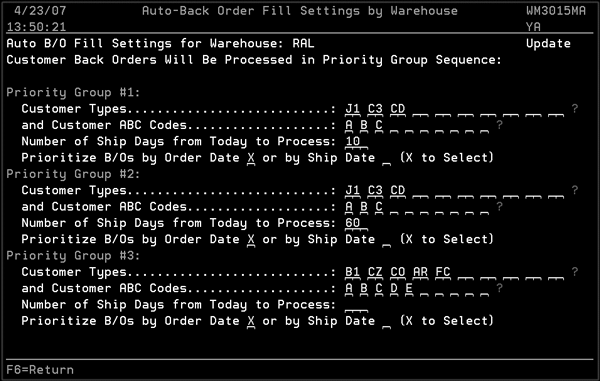
The program processes the back orders as follows:
- First customers with type codes J1, C3 or CD, and with ABC codes A,B, or C are processed, for back orders with ship dates within the next 10 days. Within that group, individual orders will be prioritized by the date each order was entered.
- Next, customers with type codes J1, C3, or CD and with ABC codes A,B, or C are processed, for back orders with ship dates within the next 60 days.
- Next customers with type codes B1, CZ, CO, AR, or FC, and with ABC codes A,B,C,D, or E are processed, for back orders with any ship date.
- Although not shown, the program will also process All other back orders after the three priority groups. The program uses the number of ship days and the order vs. ship date flag of the last priority group that you have filled in.
- If you select Prioritize by Order Date, then within that priority group all of the back orders are sorted by order date, with the earliest order dates filled first. If you select Prioritize by Ship Date, then within that priority group all of the back orders are sorted by ship date, with earliest ship dates filled first.
Example 2
The following example uses ABC Codes as the primary method for determining priority.
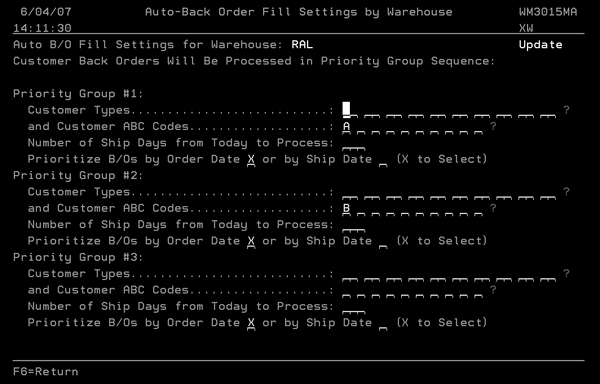
In this example, all A customers are processed first, followed by all B customers. The third priority group is left blank and is not processed, but all other customers will always be processed as the last group automatically.
Associated Files
- Fill Back Orders - INB 4
- Post Receipts, Update Back Orders, and Process Pick Lists - INB 5
- Automatic Back Order Fill Algorithm Matrix - SET 30
- Test Automatic Back Order Fill - SYS 914
- Purge Unprocessed Pending lines with no allocations by Date (back order) - SYS 925
- Back Order ETA Date Report and Update - PUR 19
- List Back Orders That Can Be Filled From Available Local Stock (ROO 17)
