Purchase Order Drill Down Inquiry - PUR 17
Use this program to inquire into Purchase orders and related EDI records. This feature gives you the option of checking or selecting Purchase Orders by the following attributes:
- Open purchase orders by P.O. date, P.O. number, and ETA dates.
- Open purchase orders that have not been sent
- Purchase orders sent but not acknowledged
- Purchase orders sent and acknowledged
- Specific line item status codes
- Purchase order type: replenishment, direct, or special order
- Purchase orders entered by individual users
- Purchase orders by supplier as well as by manufacturer code
This function provides an alternate way to check on the general status of purchase orders and dates as well as looking for specific conditions and orders. The use of this feature can reduce the number of inquiries to your suppliers' customer service centers concerning purchase order status and dates.
This program compliments the open order inquiry and search program, which can also be used to query purchase orders, by specifying the purchasing account, which is account number 00001 within each company.
This program contains some features that are only applicable to suppliers that are connected to you via EDI or the Vendor Managed Inventory System. These features are for tracking date changes, EDI export dates, and EDI acknowledgement dates.
- When this option is selected, the Purchase Order Drill Inquiry screen displays.
- On the Purchase Order Drill Down Inquiry screen, you can specify the attributes you want to inquire or search with. For example, if you wanted to search for open purchase orders from a group of suppliers within a specific date range you would enter the appropriate data into the following fields:
- Include PO Dates from ___ to ___. - Enter the date in MMDDYY format. Ensure the to date is greater than the from date.
- Include Closed POs__ (Y/N) - Enter a N in the space to include only open purchase orders.
- Include/Omit _ Suppliers - Enter an I to include (or an O to omit) the suppliers you specify by supplier code. A maximum of five supplier codes can be entered.
- After entering your search criteria, press Enter. The system will begin the search for purchase orders based on your parameters. After the first 100 records are checked, a message box will appear that asks you if you want to continue the search.
- Click Yes to continue the search. The system then gives you a chance to set the number of records you can check.
- Enter the number of records to read and press Enter.
- The next screen to appear displays the results of your inquiry.
- Enter one of the following options in the OPT column:
- 5 - Displays the details about an individual line of the purchase order.
- 6 - Displays the entire purchase order. The F11 Alt View displays individual line status.
- 7 - Displays the history of the changes (i.e., messages, transactions) that have occurred to the purchase order.
- 8 - Displays related customer orders for this purchase order. There are two additional options that can be accessed from the Related Customers Orders screen. Enter the desired option in the Selection column to get more information.
- 5 = Order Notes - Opens a window that displays all open purchase orders for the selected customer.
- 6 = acknowledgment Notes - Opens a window that displays all acknowledged orders for the selected purchase order/line number.
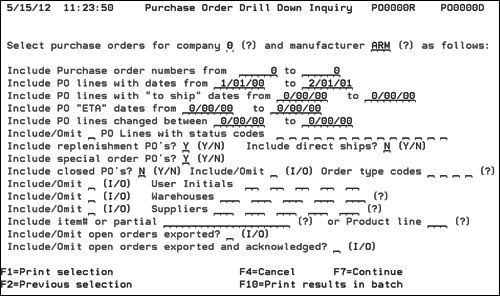
|
Field |
Description |
|
Select Purchase orders for company |
Enter the one character code for the company number. This entry is mandatory. |
|
Manufacturer |
Enter the three-character code for the manufacturer of the item you want to inquire. A record for this manufacturer must have been previously entered in the Manufacturer File. For certain natural products such as marble or slate, you may use a code representing the type of product, or the country of origin or both, such as MAR for Marble, CHI for Chinese, or ISL for Indian Slate. |
|
Include Purchase Order numbers from |
Specify the beginning and ending purchase order date range. Dates are entered using a MMDDYY format. |
|
Include PO lines with dates from |
Specify the PO line to ship date beginning and ending date. Dates are entered using a MMDDYY format. |
|
Include PO ETA dates from |
Specify the beginning and ending PO estimated time of arrival date range. |
|
Include PO lines changed between |
Specify the beginning and ending PO line changed date. This field is only applicable for suppliers that are managed via EDI. This field relates to the date changes on the EDI log file. |
|
Include/Omit _ PO Lines with status codes |
Use this field to specify which status codes are to be used in the query. To see a listing of all the status codes enter a ? in the Status code field and press Enter. |
|
Include direct ships? |
Use this field to specify whether or not to include purchase orders designated as direct ship. |
|
Include replenishment PO's? |
Use this field to specify whether or not to include purchase orders designated as Replenishments. Replenishments are purchase orders that are not direct ships or special orders. |
|
Include special order PO's? |
Use this field to specify whether or not to include purchase orders designated as Special Order. Special purchase orders contain a unique special order lot number. |
|
Include closed PO's? |
Use this field to specify whether or not to include closed purchase orders. |
|
Include/Omit Order type codes |
Decide whether to include or omit purchase orders that contain specific order type codes (i.e., C - credit memo, M - Merchandising Material). For a complete list of the order codes, place a ? in the field and press Enter. |
|
Include/Omit User Initials |
Use this field to specify whether or not to include purchase orders that were created by specific users. Specify the initials of the users that created the Purchase Order. |
|
Include/Omit Warehouses |
Use this field to include or omit purchase orders based upon warehouse codes. Enter the three character warehouse designators. For a complete list of your warehouse codes, place a ? in the field and press Enter. |
|
Include/Omit Suppliers |
Use this field to specify whether or not to include specific suppliers in the inquiry. Enter the three character supplier designator. For a complete list of your supplier codes, place a ? in the field and press Enter. |
|
Include item# or Product line |
Use these fields to include only purchase orders that contain a specific item number (or a part of it) or items from a particular product line. |
|
Include/Omit open orders exported? |
Use this field to specify whether or not to include exported EDI purchase orders designated as Open. Exported purchase orders are those that have been sent electronically to the designated manufacturer. |
|
Include/Omit open orders exported and acknowledged? |
Use this field to specify exported purchase orders from EDI that are open and have been acknowledged electronically by the supplier. |
Only enter into the fields you need. Other parameters will be ignored.
Your system may be set to break at more than 100 records.
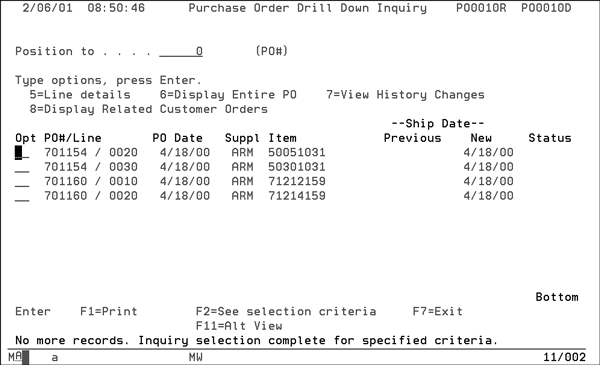
This screen displays the purchase order detail lines that match your selection criteria. The various options enable you to drill down into related information.
The following table describes the function keys.
|
Function Key |
Description |
|
F1- Print |
Submits the PO search results to a job queue to print. |
|
F2 -See Selection Criteria |
Returns you to the initial screen of the PO Drill Down Inquiry process where you can check the search parameters and then return. You cannot make changes through this function. |
|
F7 - Exit |
Returns you to the main menu. |
|
F8 - 1st Screen |
Returns you to the initial screen of the PO Drill Down Inquiry. You can change your search parameters through the use of this function. |
|
F11 - Alt View |
Changes the screen to display the description, Qty, and UM of the lines. |
