Prices: Any Item Customer
The Item Pricing screen enables you to view prices for any item or customer from within the Order Entry program. This feature can be helpful if working with contractors or builders who refer retail customers to your showroom. Often, while placing their orders at contractor or builder prices, they ask for the retail price quoted to their customer. This program is also useful whenever a customer wants you to compare their price to your list prices.
- Press F10 on the Additional Functions menu to access the Item Pricing screen for the item entered. The Item Pricing screen for the active account and item appears. You may change the item, account, or other parameters, or just press Enter to calculate prices for that customer and item.
- Press Enter to display the price, plus the fields, List Price and Discount off List Price (customer's discount).
- Change the item number, account number, quantity, and/or other fields as needed, and press Enter again to recalculate the customer's price, the List Price and Discount off List Price fields with the new item pricing information.
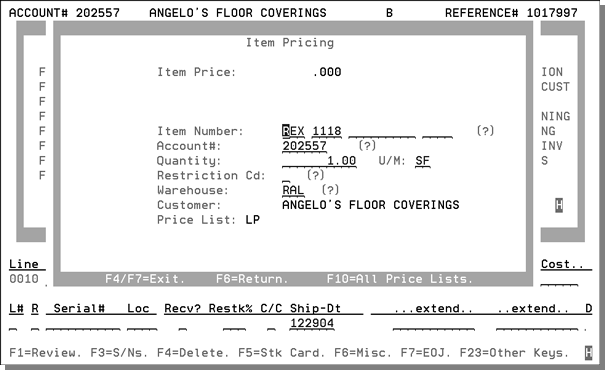
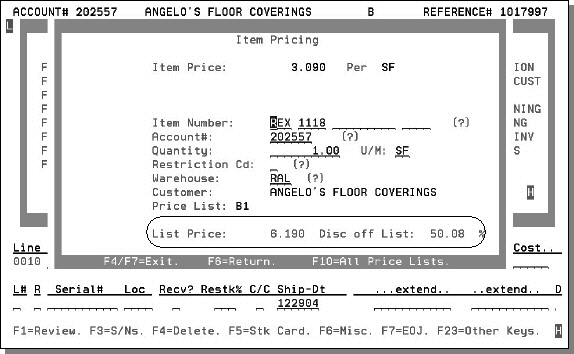
On the following screen, the item number was changed.
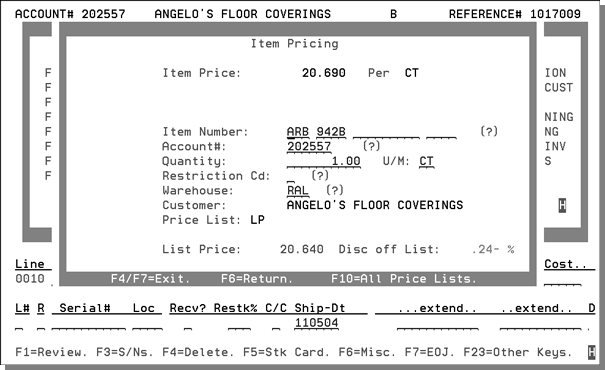
The next example shows how the screen updates when the account number changes. Compare the List Price and Disc off List fields to the ones shown earlier.
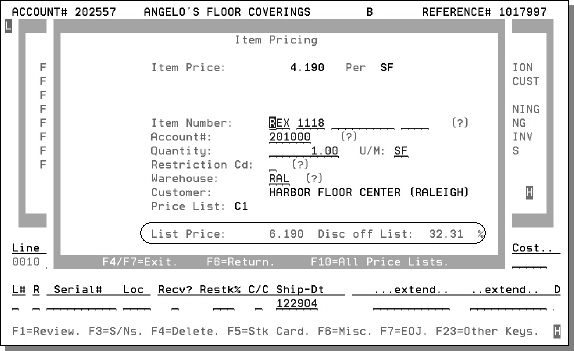
The Item Price, shown at the top of the screen, is the price for the selected customer and quantity.
The bottom of the screen shows the item's overall List Price and discount off the customer's price list. If the customer's price list is the same as the list price, the discount is 0.00%. If the customer's price is half of the list price, the discount is 50.00%.
If a price is affected by a fund contribution, the fund information (fund contribution, total price with fund contribution, and promotion program number) is also displayed.
All Prices Inquiry
The All Prices Inquiry program enables you to view all available prices for an item, and depending upon user authority, all costs, and gross profit percentages. The All Prices Inquiry is available within Order Entry, via the Prices: Any Item /Cust Program and within Quick Quoter, via the F10 function.
- Press F10 on the Item Pricing screen to access the All Price Lists screen.
- Press F10 again to display the All Prices display:
- Press F10 again, if you are authorized to view costs, to display the All Costs Screen as shown below:
- Press F6 to return back through each pricing screen.
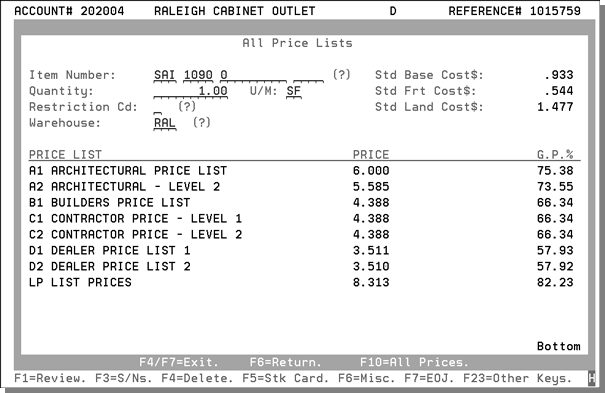
The All Price Lists screen shows the price for the requested item, quantity, restriction code and warehouse, in every available price list.
This screen may be disabled for certain users, by options in the CTRLUSER screen.
In the example above, the price is shown for 1 SF of SAI10900 in each of the price lists available on the system. Because the user has the authority to see cost, the costs and GP% are also shown. Users not authorized to see costs will not see cost or GP% on these screens.
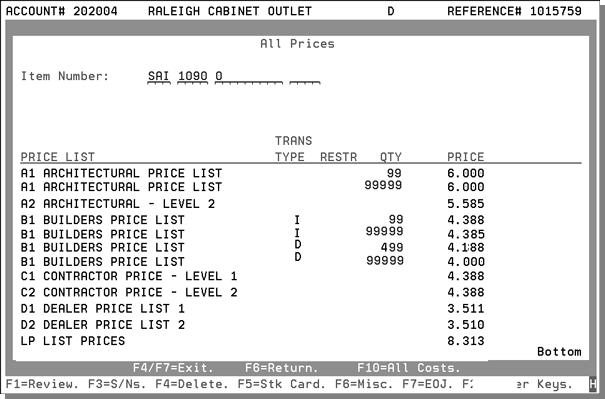
The All Prices screen shows every regular price within the system, including all transaction types, restrictions, quantity breaks, and price lists.
In the example above, some price lists contain multiple prices. The Architectural Price List (A1) has one price up to 99, and another price over 99. Price List A2 has only one price. Price List B1 has several prices based upon inventory versus direct ship, and quantity breaks.
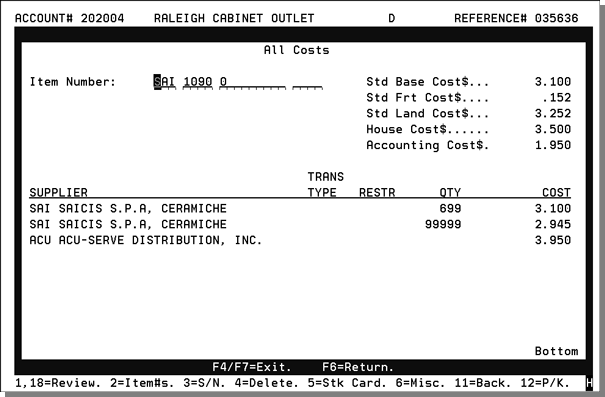
The All Costs screen is only available if you are authorized to see costs in Order Entry.
The All Costs display shows all costs as stored in the Cost or Item files.
