Delivery Schedule
Establishing/Changing Shipping Dates for Orders with Transfers or Back Orders
How the System Calculates Ship and Receive Dates
Example of Calculating Delivery Dates
The Ship Date screen, accessed via F10 on the Shipto Screen can be used for any type of order in any environment:
- Pick-ups
- Will calls
- Retail Sales
- Deliveries
- Orders with transfers and/or backorders
It also provides the following benefits:
- Expected ship and receive dates are calculated for all transfers and back orders, so you can inform your customers about the expected arrival dates for each line on an order.
- The available dates for transfers that are going to be picked up are calculated by adding the transfers days to today's date.
- The system goes through the following steps to calculate the available ship dates for items that must be transferred first and then cross-docked to a local delivery route:
- Take today's date and add the transfer time based on the schedules in the Interwarehouse Transfer File.
- The program then finds the next day the truck route runs, after the arrival of the transfer.
- For example, if today is July 1, and it takes 10 days to transfer, then the program advances to July 11 and then finds the next date starting July 11th that the truck route runs, and advances the expected ship date to that date.
The Routes file and the Interwarehouse Transfer file have to be correctly set-up.
Any user in any business environment that supports backorders and/or transfers can benefit from the Ship and Receive Dates screen. It enables you to see when each line item is expected and to adjust the overall (header) ship date accordingly. For example, if a customer only wants an order when all the items have arrived, then you may use this screen to set up the header ship date to the date of the last arrival. This method can be applied to pick-ups as well as deliveries.
Establishing/Changing Shipping Dates for Orders with Transfers or Back Orders
1. After entering an order that includes transfers and/or backorders, go to the Header or Shipto screen and press F10.
The following figure shows the Order Shipto screen.
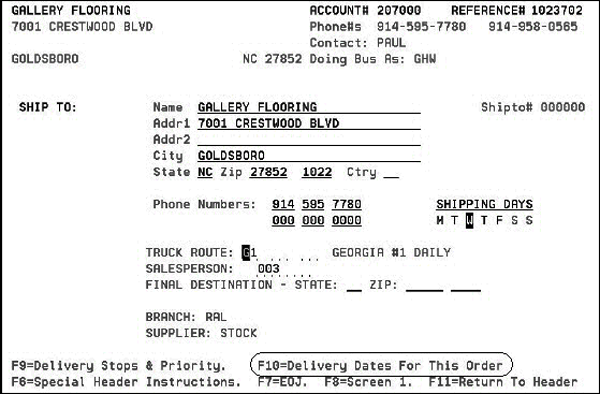
2. Press F10 to display the Ship and Receive Dates screen.
3. The Delivery Schedule screen appears. In this example, assume that the order is being entered on July 25th.
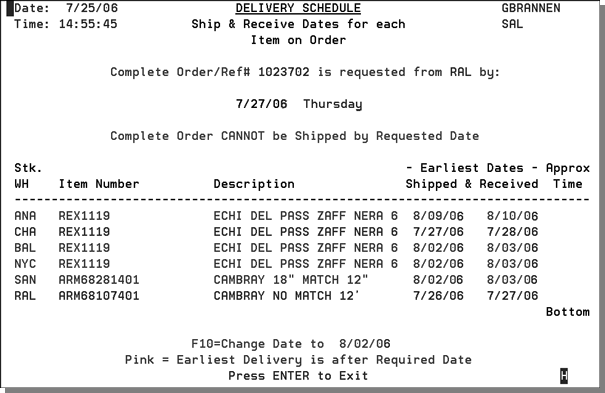
4. This screen provides delivery information for the items on the order. In this example, the customer is requesting that the complete order be transferred by July 27. The system lets us know that we are not going to be able to make this delivery date, due to the transfers. In this example, the customer is normally serviced from Raleigh (RAL warehouse). The items that are stocked in RAL or Charlotte (CHA) can both make the July 27th ship date. However, the items from ANA will not be able to ship until 8/9/06, and the items from BAL, NYC, and SAN will not be able to ship until 8/02/06.
5. The system checks the Routes file for the number of days that are added based on the Customers specific truck route. If back ordered items are received and available by a certain day of the week (and cutoff time), the program adds that number of days to the expected delivery. If items need to be transferred, the program adds the transfer time. The following is an example of a Routes file for the Raleigh warehouse.
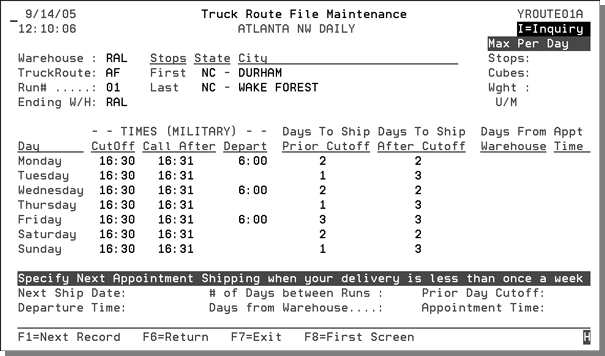
The system uses the Interwarehouse File to consider how long it takes the inventory to move from one warehouse to the warehouse it will ship from. The following figure displays the transfer times from the warehouse where the inventory is (CHA), to warehouse where it will be shipped from (RAL).
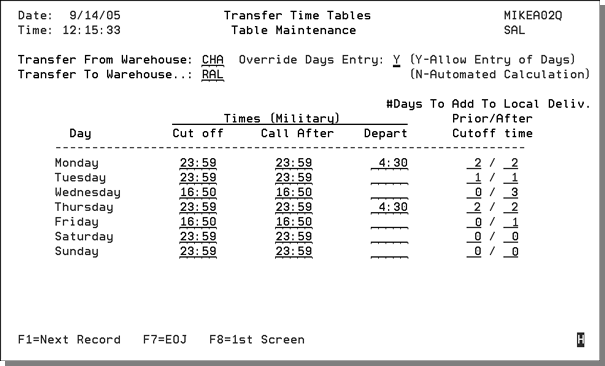
The Interwarehouse Transfer Times show how many days the transfers add to local deliveries. If your transfers are done overnight, the transfers may not add any days to your local deliveries, as shown in the table above on certain days.
6. After entering a will-call or pick-up order that includes transfers or back orders, press F10 from the header or the shipto screen and the following screen appears.
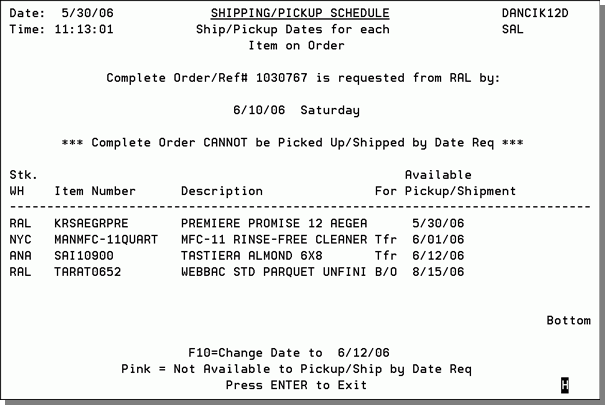
How the System Calculates Ship and Receive Dates
The following chart describes how the system calculates ship and receive dates for delivery and will call orders.
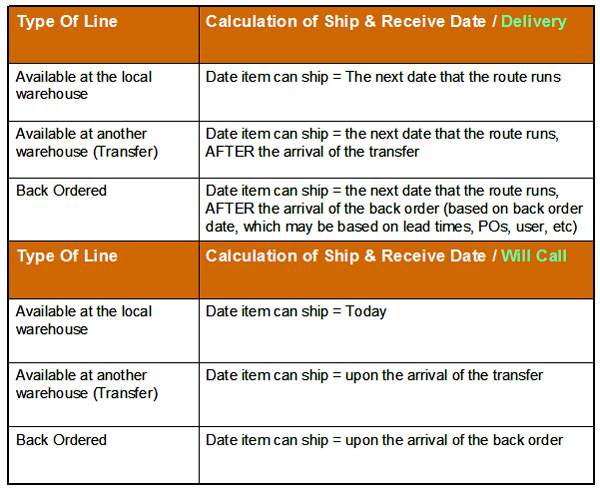
Example of Calculating Delivery Dates
This example takes you through an example of the functionality incorporated on the Receive Date screen.
- The following screen shows the detail of a delivery order from the RAL warehouse.
- line 10 is available in RAL
- line 20 is available in NYC
- line 30 is back ordered and expected 6/20
- line 40 is back ordered and expected 6/27
- The header screen shows that the order was entered on May 21, 2006. Based on truck route information the system automatically assigns a required date of May 22, 06.
- Transfers from NYC to RAL arrive once a week, on Thursday morning.
- The local truck stops at Gallery Flooring only on Mondays.
- The following screen shows the Truck Route File used.
- The system uses the Interwarehouse File to consider how long it takes the inventory to move from one warehouse to the warehouse it will ship from. The following figure displays the transfer times from the warehouse where the inventory is (NYC), to warehouse where it will be shipped from (RAL).
- When F10 is pressed on the Order Header screen, the Delivery Schedule screen appears.
- Notice that the first line is available in RAL and can be shipped on the requested date of 5/22.
- The second line is a transfer from NYC to RAL. The transfer will arrive on Thursday morning, 5/25, missing the 5/22 truck. Therefore the next available truck is next Monday, 5/29.
- The third line is a back order that is expected to arrive on Tuesday 6/20. Therefore the next available truck is the next Monday after 6/20, which is 6/26.
- The fourth line is a back order that is expected to arrive on Tuesday 6/27. Therefore the next available truck is the next Monday after 6/27, which is 7/3.
- Press F10 to advance the header ship date to the next ship date shown. You may advance to 5/29, to 6/26, or to 7/03. Each time you press F10, it advances the ship date to the next ship date shown.
- On the Order Header, change the Ship Via of the order to WC (Will Call).
- Press F10 to view the Ship & Receive Dates screen again. It displays the earliest dates pickups can be made.
- You may use the F10 key to change the header will-call date. Each time you press F10 it will update to the next displayed ship date: 5/24/06, 6/20/06, and finally 6/27/06.
- Also note, that Order Handling Code 5 for MUST SHIP COMPLETE automatically prevents shipment of orders until the last back order has been received.
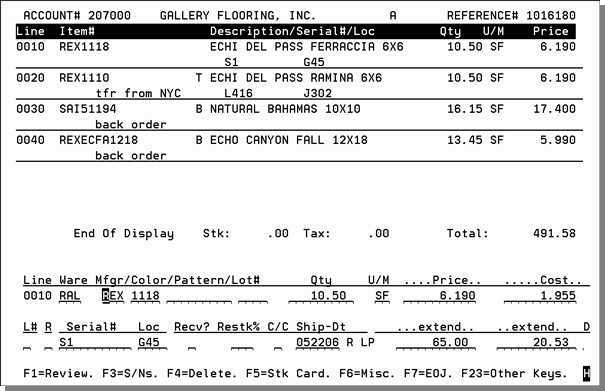
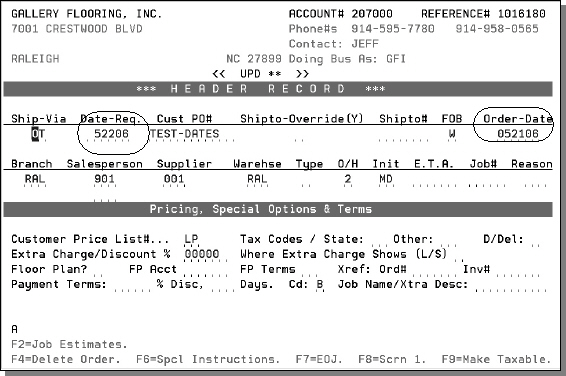
Some other notes about this order and this company's transfer policies:
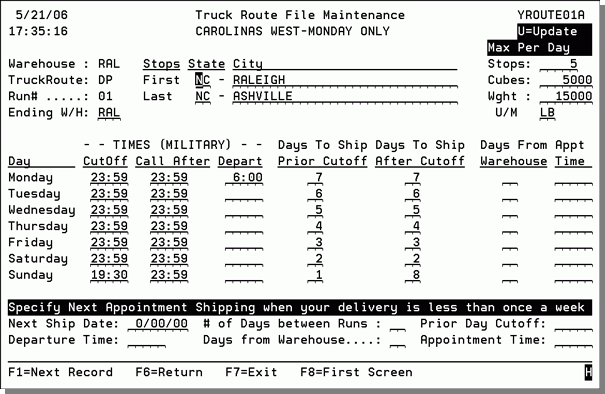
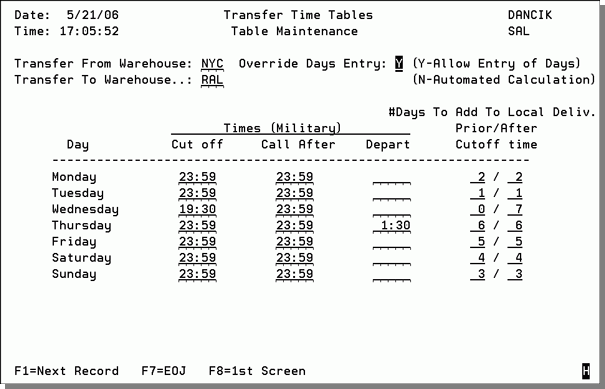
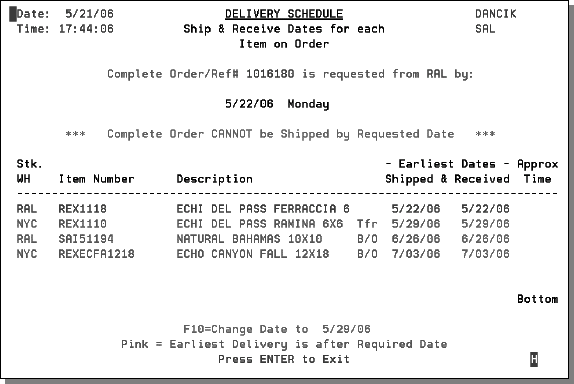
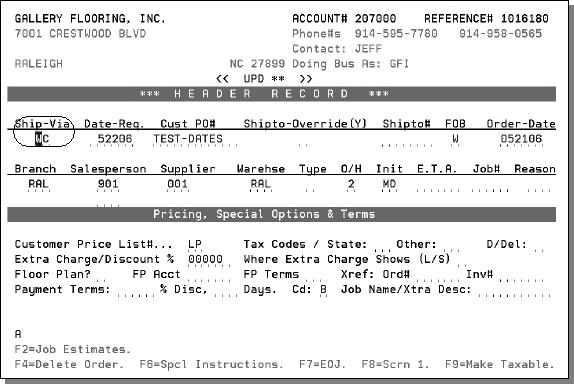
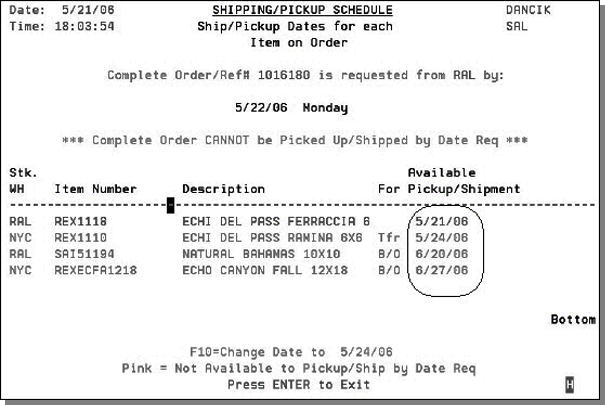
Associated Files
- Options for Delivery Arrival Dates
- Truck Route File - DEL 1
- Interwarehouse Transfer File - DEL 4
- Shipto Screen
-
List Customer Routes & Delivery Charges - RMF 108
