Lost Order Inquiry and Search (LOS 1)
This option lists items for which lost orders were recorded. It also provides several options for obtaining more information.
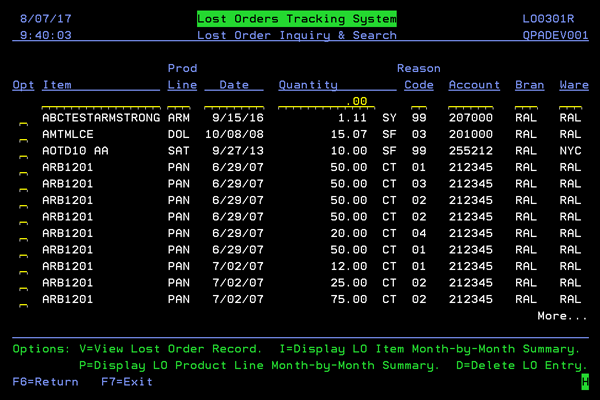
It also provides several options for obtaining more information.
- V=View Lost Order Record
- I=Display LO Item Month-by-Month Summary
- P=Display LO Product Line Month-by-Month Summary
- D=Delete LO Entry
V=View Lost Order Record
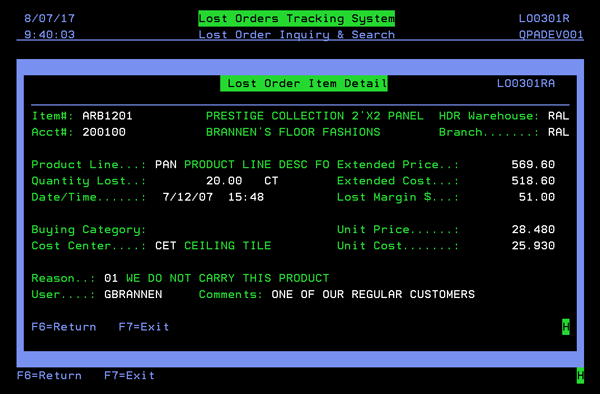
The information shown on this screen, with the exception of the price and cost, comes from either option 2 - Lost Order Entry or from order entry.
The price and cost information comes from the standard pricing/cost information setup for the customer and item.
I=Display LO Item Month-by-Month Summary
This option gives you a month-by-month breakdown of activity for a selected item.
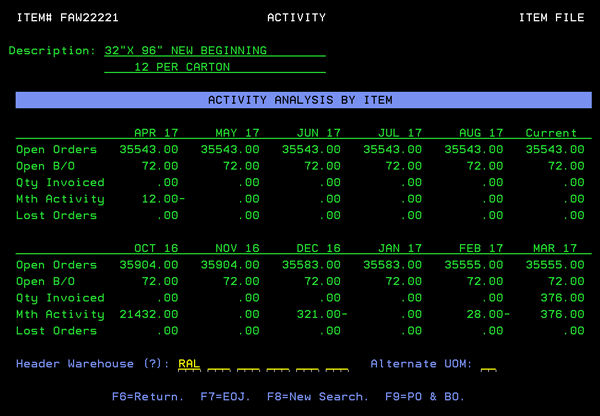
| Field Name | Description/Instructions |
| Open Orders | The quantity, in native unit of measure, of open customer orders that are allocated against stock. Each figure represents the quantity open at the end of each month. |
| Open B/O | The quantity, in native unit of measure of back orders. Back orders are customer orders that are not allocated against stock. Each figure represents the quantity open at the end of each month. |
| Qty Invoiced | The quantity, in native unit of measure, sold or invoiced in the respective months. |
| Mth Activity |
The monthly order activity derived by performing the following calculations:
|
| Lost Orders |
This line captures the volume of lost orders for the item. This line is shown in red if any lost orders are found for the item. This information is updated in a real time environment and therefore is a good indicator of what is happening in the field. |
| Header Warehouse | Order activity uses the header warehouse as its statistical anchor. The header warehouse is the warehouse that ultimately services the customer, regardless of where the stock was originally picked and transferred from. You can specify any header warehouse to display activity for that header warehouse. You can also enter up to six header warehouse codes to retrieve sub-totals of a group of warehouses. Enter ALL to include all warehouses. Direct ships are bypassed unless warehouse DIR is specified. |
P=Display LO Product Line Month-by-Month Summary
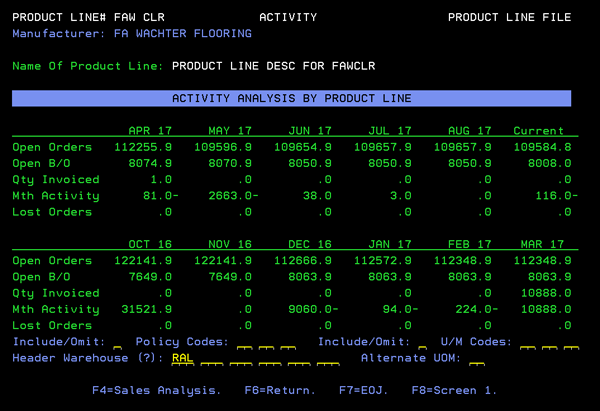
Accesses the Activity Analysis By Product Line screen.
The following table describes the fields on this screen. All figures represent the combined totals of all items within the product line.
| Field Name | Description/Instructions |
|---|---|
| Open Orders | Quantity, in native unit of measure, of open customer orders that are allocated against stock. Each figure represents the quantity open at the end of each month. |
| Open B/O | Quantity, in native unit of measure, of back orders. Back orders are customer orders that are not allocated against stock. Each figure represents the quantity open at the end of each month. |
| Qty Invoiced | Quantity, in native unit of measure, sold or invoiced in the respective months. |
| Mth Activity |
Monthly order activity, derived by performing the following calculations:
|
| Lost Orders |
This line captures the volume of lost orders for the item. This line is shown in red if any lost orders are found. This information is updated in a real time environment and therefore is a good indicator of what is happening in the field. |
| Include/Omit Policy Codes | Enter I to include certain policy codes. Enter O to omit certain policy codes. Then, specify the policy codes to include or omit. The program includes only items that adhere to your selections. For example, you could include or omit discontinued items or special items. |
| Include/Omit U/M Codes | Enter I to include certain unit of measure codes. Enter O to omit certain unit of measure codes. Then, specify the units of measure to include or omit. The program includes only items that adhere to your selections. This can be important when analyzing product lines that include multiple units of measure. For example, wood or ceramic tile lines that include trim prices. You can separately display the SF items versus the PC or CT items. |
| Header Warehouse | Order activity uses the header warehouse as its statistical anchor. The header warehouse is the warehouse that ultimately services the customer, regardless of where the stock was originally picked and transferred from. You can specify any header warehouse to display activity for that header warehouse. You can also enter up to six header warehouse codes to retrieve sub-totals of a group of warehouses. Enter ALL to include all warehouses. Direct ships are bypassed unless warehouse DIR is specified. |
D=Delete LO Entry
Deletes an entry and reverses its affect on the Lost Order statistics files.
