Staging and Shipping in IWMS
Steps to Stage and Ship Inventory
Set-up
Prior to using this feature, the following needs to be done:
- (Optional but Recommended) Establish Dock Door Assignments (via menu WM1 option 8). This allows the IWMS to ensure the orders being placed on a trailer are being put onto the correct trailer. If you use the dock door functionality, dock doors must be assigned in the IWMS Locations Master File and flagged as a dock door.
- Establish labeling in the staging areas and on the dock doors or trailers for operators to scan.
Steps to Stage and Ship Inventory
- Select option 7 - Move Pallet from the RF menu. The system prompts you for the LPN or Order/Line# that needs to be moved.
- Scan the LPN# for pallet goods or the Order/Line label for rolled goods.
- In the screen above, a pallet with LPN# BAP-LPN-1 was moved to location DD02 which is a dock door.
- The program checks to see if dock door assignments have been established and if so, suggests the location of the dock door for the route or transfers to which the orders on the pallet are assigned.
- The picker takes the pallet to the dock door and scans the barcode for the dock door or trailer. The dock door/trailer is validated against the routing data for the order. He also scans the location label where they are dropping the pallet. One of two things can happen at this point:
- If the location does not have any Auto Status settings, then the picker is prompted for a new status, which they must enter (shown below). All order lines are adjusted to reflect the new status.
- The operator is then prompted for the next item to load on the truck.
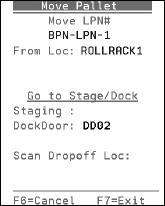
If the location being scanned has the Auto Status update set, all order lines on the pallet are updated to the preset status. For example, a location on a trailer can be preset to always update any pallet placed there to an S (shipped) status.
Note: Auto Status Settings are made in the Location File.
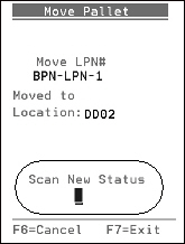
Anytime a pallet is moved an entry is made into the Task History Log.
Warehouse Shipping Reports
Menu option, WAR 08, provides a series of reports used to manage the loading and shipping of your orders. The reports may be printed for any selected date range and a number of other selection and sort parameters. Although these reports are primarily designed for optimizing deliveries and loading trucks, they may also be used in any warehouse environment to help measure and organize the work load. Selection criteria for reports can be set up on the Reports Default Maintenance Screen (F9) to enable the user to customize each report. Defaults are unique for each report type and warehouse for customer shipments, and report type and from/to warehouse combinations for transfers.
