Stocking Matrix File - FIL 25
The Stocking Matrix File provides powerful features you can use to control purchasing and back orders in a multi-warehouse environment. You should enter data into the Stocking Matrix File only if you have multiple stocking warehouses and need these features.
A stocking matrix is a set of rules that govern where stock is carried to meet the demands of each geographic grouping of customers. If you do not use the Stocking Matrix File, the system assumes that stock should be replenished to the warehouse where it was stocked. For example, if the stock was picked from warehouse NYC, then without a stocking matrix, the system assumes that stock in NYC should be replenished. If this replenishment method is satisfactory for your operation, or if you have a single stocking warehouse, you do not need to use this file. With a single central stocking warehouse, you should run the reorder reports for all warehouses combined.
The following scenarios require the advanced features of the Stocking Matrix File:
- Automatically manage multiple hub and spoke stock points. For example, customers assigned to different warehouses are all supported by stock at a single hub warehouse.
- Automatically route stock to specific warehouses, regardless of location of demand. For example, even though you sell ceramic trim at all warehouses, you might decide to have only one trim stock point. This concept also applies whenever special warehouse equipment or racking is required for a product that cannot be installed at multiple warehouses.
- Automatically route back order demand against specific warehouses based on customer location.
You can set up the Stocking Matrix File for all products or for specific products only. You can set up stocking matrix records on five different levels. You can enter instructions governing many items, such as by item class or manufacturer, once.
The Stocking Matrix File is used primarily by the reorder reports, but you also have the option for customer back orders to automatically be assigned to the stocking matrix warehouse in order entry. To activate this option for back orders, you your system administrator must set the appropriate option in the Company Settings program on the System Settings Menu.
When you request a reorder report, the program asks whether or not you want the stocking matrix to be used. The stocking matrix applies only to reorder reports versions 1, 2, 3, and 5. It does not apply to versions 4 or 6, which are special versions for imports and sales forecasting. When the stocking matrix option is requested, the heading of the report indicates that the stocking matrix was used.
You can also use the stocking matrix to set the default back order warehouse in Order Entry when you enter a back order. The Order Entry program automatically finds the normal replenishment warehouse for each back ordered item and inserts it into the Order Entry Warehouse field. However, you can override this field. Special orders, indicated by the S code on Order Entry, do not use the stocking matrix, because they are always directed to the warehouse specified by the customer or order entry personnel. In order to activate the stocking matrix for back orders, an option must be set in the Company Setting File on the System Settings Menu.
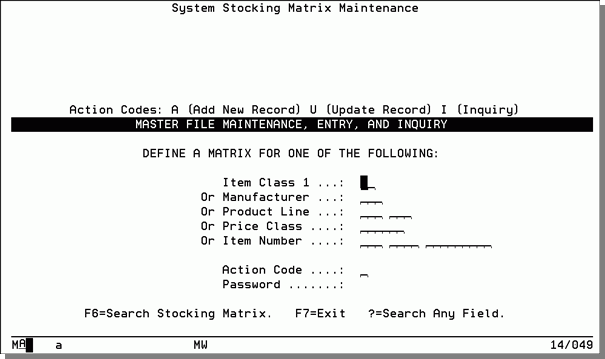
Stocking matrix records can be entered on any of these levels. For example, an entry by item class applies to all items in that item class, and an entry by manufacturer applies to all items for that manufacturer. The system observes the following hierarchy when selecting the most appropriate stocking matrix record for an item. Manufacturer overrides item class. Product line overrides manufacturer. Price class overrides product line. Item number overrides price class. This is also the order in which the fields are displayed on the entry screen.
You can enter a ? in the Item Class, Manufacturer, Product Line, Price Class, or Item Number fields to select from a list of valid codes. You can then enter an X to select from the list.
The Stocking Matrix File Profile screen displays the record number as entered on the first screen and its description. If you entered an item number, this screen displays the item number and its description.
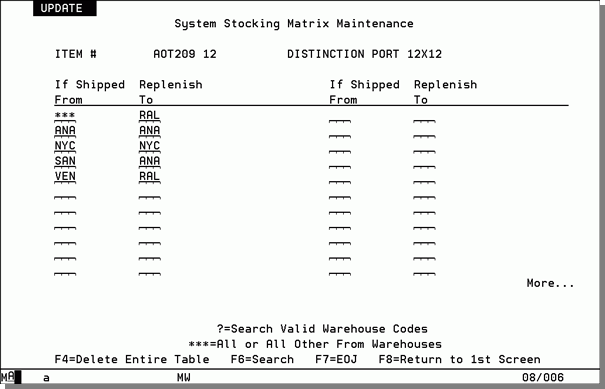
In the example above, the screen reads as follows:
- When customers pick up from warehouses ANA or SAN, or have items shipped from warehouses ANA or SAN, those sales should be counted as demand against warehouse ANA for the purpose of replenishment.
- When customers pickup from warehouse NYC or have items shipped from warehouse NYC, those sales should be counted as demand against warehouse NYC for the purpose of replenishment.
- All other sales (from warehouse VEN or all others) should be counted toward warehouse RAL for the purpose of replenishment.
*** indicates all other.
The stocking matrix does not affect how the system stores sales statistics. It affects only how they are interpreted and listed for the reorder reports.
The following table describes the fields on this screen.
|
Field Name |
Description/Instructions |
|
If Shipped From |
The warehouses from which items can be shipped or from where customers can pick up their purchases, not the warehouse that stocked the item. The goods might have been transferred from another warehouse, but this represents the customer's warehouse. Enter the warehouse in this field or three asterisks (***) to indicate all other warehouses. This warehouse is also referred to as the Header Warehouse in Order Entry. |
|
Replenish To |
The warehouse that should be replenished based on the sales shipped from the warehouse in the corresponding position in the Shipped From field. |
|
If you simply want all replenishment to go to a single warehouse, then you only need to enter one line on this screen, with asterisks (***) in the If Shipped From field and the stocking warehouse in the Replenish To field. |
|
Add and Inquiry Mode
When you inquire about a record that is not in the stocking matrix, the Stocking Matrix File Profile screen still displays it. The system searches, based on the hierarchy of entries, for the most applicable record, if any. For example, if you have a stocking matrix record for a manufacturer that governs all items in that manufacturer, you can still inquire about any item number, product line, or price class for that manufacturer. If you perform a stocking matrix inquiry for an item number, the program:
- Checks for a specific stocking matrix record for that item number. If none are found, it
- Checks for a stocking matrix record for that item's price class. If none are found, it
- Checks for a stocking matrix record for that item's product line. If none are found, it
- Checks for a stocking matrix record for that item's manufacturer. If none are found, it
- Checks for a stocking matrix record for that item's item class. If none are found, it
- Displays a message saying no applicable stocking matrix record exists.
When you add a record to the stocking matrix the program performs process similar to the one described above for the inquiry mode. If it finds an applicable stocking matrix record, it displays it in Add mode so that the new record can copy all or some of the previously entered record. It also alerts you that an applicable stocking matrix record, on a more general level, existed for that item or record.
Associated Files
- List Stocking Matrix File & Item/Matrix Report (RMF 106)
