Purchasing Rules File - FIL 47
The Purchasing Rules File enables you to establish minimum and maximum quantities for purchasing.
It is completely activated for reorder reports, versions 1, 2, 3 and 5. Version 5 lists the rules whenever the rules affect the suggested reorder quantity.
You can establish purchasing rules on very general and very specific levels. More specific levels override more general levels. The levels are displayed on the Entry Screen in order of most general to most specific. You can enter rules by Manufacturer or Item Class when all or most of the items within the manufacturer or class are purchased with the same rules. The rules can be fine tuned for specific product lines, price class, and items.
Purchasing rules by item override all other purchasing rules. However, you should only enter purchasing rules by item when individual items have unique rules. Otherwise, use the more general categories (by item class, manufacturer, product line, price class, and so on) to establish your purchasing rules.
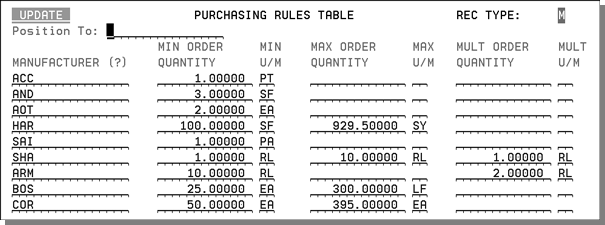
|
Field Name |
Description/Instructions |
|
Manufacturer |
Enter a manufacturer code or enter a question mark (?) in order to display a list of manufacturers from which to select. |
|
Min Order Quantity
Min U/M |
Enter the minimum quantity acceptable for purchasing. and the related unit of measure code. |
|
Max Order Quantity
Max U/M |
Enter the maximum quantity acceptable for purchasing and the related unit of measure code. Use of this field can prevent accidental entries of erroneously large purchase orders. |
|
Mult Order Quantity |
Enter a quantity, if any, representing the multiples in which the supplier requires you to order. For example, an entry of 1 CT indicates you must place an order in full cartons. |
|
Mult U/M |
Enter the unit of measure that related to the Mult Order Quantity field. |
Associated Files
Print Inventory Reorder Reports - PUR 7
Suggested Reorder Quantity Screen - PUR 20
