Future and Sale Cost File - FIL 29
You can use the Future and Sale Cost File to enter costs from your suppliers in advance of their effective dates. You can also to institute sale pricing from your suppliers when temporary special purchase prices are in effect. The file changes the costs on the effective date of the sale and changes them back to normal when the sale is over. They program changes costs automatically during Night Jobs, and prints a list of those changes. These costs represent your standard costs only and are the costs used by the Purchase Order system. Entries in this file do not affect the value of the current inventory.
When you go to the Future and Sale Cost File, the program displays your existing cost structures as entered in the Cost File or the Item File and allows you to notate the changes and the dates they take effect.
Important Notes
- Using Cost File records provides far greater flexibility than using Item File records. You can use the Cost File to specify freight tables and multiple costs based upon supplier, transaction types, restriction codes, and quantity breaks. The Item Master File only provides for a single cost structure that you can split between material and freight.
- You should familiarize yourself with setting up the Cost File and Item File before using this option. This file simply mirrors the way you set up costs on your system. Use the Cost Class field if the current costs reside in the Cost File. Use the Item Number field if the current costs reside in the Item File.
On the File Maintenance & Inquiry screen, select option 29 - Future & Sale Costs File. On the Future & Sale Costs File entry screen, enter a Cost Class or Item #.
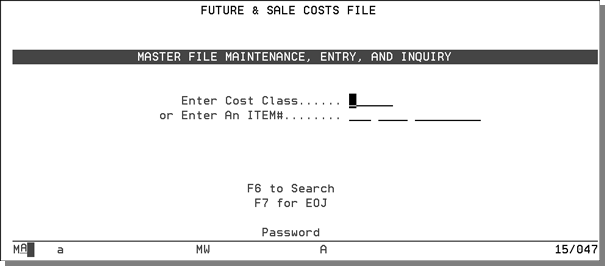
The following table describes the fields on this screen.
|
Field Name |
Description/Instructions |
|
Enter a Cost Class |
If your costs are set up using the Cost File, enter an existing Cost Class code here. The program displays that record, which you can change as needed. |
|
Enter an Item # |
If your costs are set up directly in the Item File, and not in the Cost File, enter an Item # here. The program displays that item record, which can change as needed. |
If you enter a Cost Class the program displays the record you selected on the Entry screen. It shows all of the fields exactly as they are in the Cost File
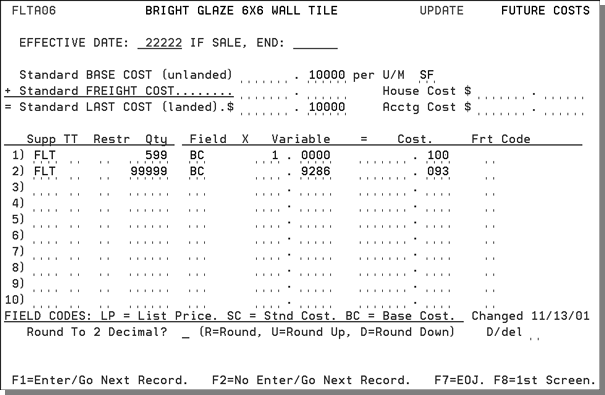
If you entered an Item #, the program displays the following screen. Notice that the Item File screen is less detailed than the Cost File screen. This is because Item File pricing is more limited than Cost File pricing.
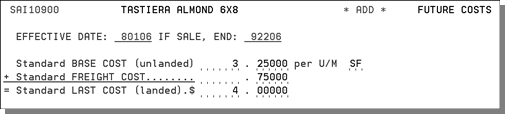
|
Field Name |
Description/Instructions |
|
IMPORTANT: The costs listed below represent standard or current market costs, not the current value of your inventory. Actual costs are recorded on a receipt-by-receipt basis. The system retains actual Last Cost and Average Cost on each serial number and stock keeping unit. You can use the inventory value reports to print inventory values using any of the costs on the system. However, the value/cost used by the system for normal calculation of gross profit are the actual/average costs of each SKU/serial number on the system. These standard costs are never changed by the system. You control these fields. They are, however, used as default costs if no other cost is available to the system. |
|
|
Standard BASE COST (unlanded) |
Cost of the item minus freight and handling charges. The unit of measure shown in the native unit of measure for the item, which is the unit of measure to which sales analysis and pricing defaults. You can still purchase in other units of measure. |
|
Standard FREIGHT COST |
Freight and handling portion of the cost. If your supplier sells at a single cost that includes freight, you can enter that total cost in the Standard Base Cost field and leave this field blank. For imported items, the standard freight cost includes all costs other than the material, such as all freight, duty, and broker fees. |
|
Standard LAST COST (unlanded) |
Cost of the item including freight and handling charge, The system automatically computes this figure based on the formula shown on the screen: Last Cost = Base Cost + Freight Cost. |
|
House Cost |
Enter this cost only when you need to alter a cost for the purpose of sales analysis reporting or sales commissions. For example, on a commodity product that has fluctuating costs, you might prefer to base commissions and reports on a single stable cost. When items are to be sold at great discounts, or even below cost, you can artificially create an acceptable profit margin by entering a lower house cost. This could be used for commission, creating an incentive to sell these low or negative margin items. The house cost is an option when running any of the X by Y sales analysis and commission reports. House cost can also be entered in an SKU by SKU basis using the SKU File. |
|
Acctg Cost |
Enter this cost if an additional cost, such as LIFO or FIFO cost, is required. The accounting cost can also be entered on an SKU by SKU basis using the SKU File. If you require LIFO costs based upon historical costs, you can store them here. Automatic update of this field is provided for in the Mass Update Accounting Costs option on the Special System Maintenance Menu. This field is accessed only by the Inventory Value Reports. |
|
Supp |
A three-character code for the supplier this cost relates to. You can use the cost chart to enter costs for the same product from multiple suppliers. The Purchase Order program accesses the costs for the supplier to whom the purchase order is being written. |
|
TT |
Transaction type to which the cost relates. Valid entries are:
|
|
Restr |
Restriction code if one applies to the cost. Valid entries, at this time, are only for rolled goods.
|
|
Qty |
Quantity through which the cost applies. No entry in this field means that cost applies to any quantity. If you have quantity breaks, the last quantity break should equal 99999, which indicates any quantity greater than the previous quantity. A quantity of 00040 means this cost applies to line item purchases up to 40. The quantity field always relates to the unit of measure beside the standard base cost. |
|
Field |
Use this field to figure this cost as percentage above or below one of the following:
|
|
Variable |
Use this field only if a Field code is specified. This is the variable by which to multiply the contents of the field represented by the Field code. For example, if the field code is SC (standard last cost) and the Variable field is.80, the Cost field is calculated as standard cost multiplied by.80. |
|
Cost |
Actual cost. It can be entered directly or calculated by entering a field code and a variable, as described above. In the illustration, some lines have the Cost field calculated, and other lines have the cost entered directly. |
|
Frt Code |
This field is for informational purposes only. It does not control or affect costs. You can define one-character codes that describe how freight is handled. Suggested codes include:
|
|
Changed |
This field is automatically updated by the system. It displays the date the record was last changed. |
|
Round to 2 Decimal |
Leave blank or enter one of the following codes:
|
|
Frt Tab # |
A freight table defines the freight cost or rates between one or more suppliers and each of your warehouses. Freight tables offer a more precise means of calculating the freight cost per unit upon receiving, if you have consistent and defined freight costs. Freight table rates override the standard freight cost. These rates can be per unit, per weight in pounds or kilograms, or per cube. A two-character Frt Table# is assigned to each freight table. For example, freight table E1 could represent the freight rate for a group of east bound suppliers, or it could represent a single supplier. Each Cost File record can be assigned a freight table by entering the two-character freight table number in the Frt Table# field on this screen. You can enter ? in this field to display a list of freight table numbers available on your system. Freight tables are established using the Freight Cost Override Table on the System Settings Menu. If you want to use the freight table feature, you must also activate its use for each of your warehouses, using the Warehouse Settings Program on the System Settings Menu. If a freight table number is entered on this screen, you can press F10 to display the contents of the freight table. |
|
D/Del |
Enter D in this field to delete this record. |
|
List Price |
List price as entered in the Price File for this group of items. It is displayed only if a price class equal to the cost class is found. |
Review or change the fields on the Future Cost File Cost Class Profile screen to reflect the new costs or sale costs, and press Enter.
The changes take effect on the effective date you specified. The Cost File and Item File are not changed. During Night Jobs, this file is checked and the new costs go into effect when the effective date has been reached. A listing of the new effective costs is printed by Night Jobs. If you entered an end date indicating that the new costs are temporary, such as during a supplier's sale period, the system schedules the old costs to be reinstated on the end date. It does this by automatically inserting the old costs in the Future and Sale Cost File with an effective date equal to the end date entered.
When you enter multiple records with the same effective dates, the Future and Sale Cost File holds the effective and end dates save you key strokes. When you enter multiple future costs, press F2 or F8 to bypass records that do not require change. Press F2 to go to next record without scheduling a cost change on the current record. Press F8 to return to the Entry screen for the next entry. Refer to the function keys at the bottom of the screen. The Cost File leaves the last displayed effective and ending dates on the screen for any new add operations. You can leave the dates as shown or override them.
