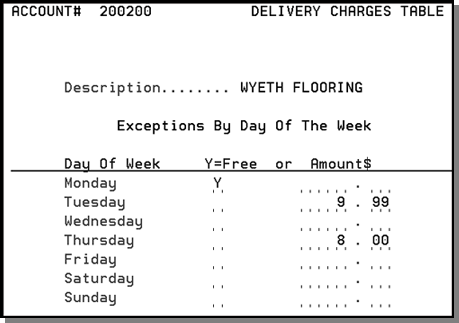Delivery Charges File - FIL 27
Delivery Charges File Profile Screen
How Delivery Charges are Applied
How to Prevent Delivery Charges From Being Applied
The Delivery Charges File contains a table of delivery charges used by the Invoicing system to automatically charge for delivery. Delivery charges are only added to an invoice if:
- The invoice contains a truck route code, and
- The customer is subject to delivery charge
Invoices are sorted by ship date within each customer to ensure that only one charge per ship date is calculated per customer. If multiple invoices are created for the same customer on the same ship date, they are considered one delivery, and only one delivery charge is billed. A customer is not subject to delivery charges if you set the Delivery Charge field of the Customer File to N, or if you create a Delivery Charge File record for the customer with a zero charge.
Delivery charges can be applied to COD orders based on your system settings. See How Delivery Charges are Applied.
You can use this program to control delivery charges by warehouse, truck route, account number, and state. You can enter varying delivery charges on each of these levels. Apply charges according the following hierarchy:
- Warehouse delivery charge is the most general, and refers to the warehouse from which the truck leaves.
- State charge overrides a warehouse charge.
- Truck route charge overrides a state charge.
- Account number charge overrides a truck route charge.
Two charges are never added together. The Billto File also contains a Y/N option which determines if any delivery charge is billed to a customer. Enter N to make a customer exempt from delivery charges.
You can assign a cost center as well as a general ledger (G/L) account number to each delivery charge record. This feature is especially useful if you charge delivery income to a non-product related cost center such as freight and delivery services. If you leave the Cost Center field blank, the system assumes that the delivery charge relates to the cost center of the closest line item on the order or invoice. If you do not journalize by cost center, you can leave this field blank. When a delivery charge line is automatically created by the system, the system automatically inserts the G/L account number and cost center from this file.
You can also specify whether or not each delivery charge is taxable. Some taxable areas have different rules for certain types of freight versus delivery charges. As usual, only taxable sales are ever taxed for freight or delivery charges. The default is N, which might not be correct for your company. System administrators should carefully set these values correctly.
- On the File Maintenance & Inquiry screen, select option 27 - Delivery Charges File.
- On the Delivery Charges File Entry screen, enter a warehouse code, state code, truck route/run code, state/county code, or account number.
- The run number can be used to sub-divide the customers on a truck route. This enables you to assess different delivery charges for different run numbers within the same route. You can enter a truck route without a run number, indicating the delivery charge applies to any run number within that route. Or, enter a truck route and a run number, indicating that the delivery charge only applies to orders with that route and that run number.
- Delivery charge for the customer's account
- Delivery charge for the customer's county within a specific state
- Delivery charge for the truck route and run number
- Delivery charge for the truck route, without a run number specified
- Delivery charge for the billto state code of the customer
- Delivery charge for the header warehouse on the order
- Enter Action Code A to add, U to update, I or leave blank to inquire.
- Enter a Password, if required, and press Enter.
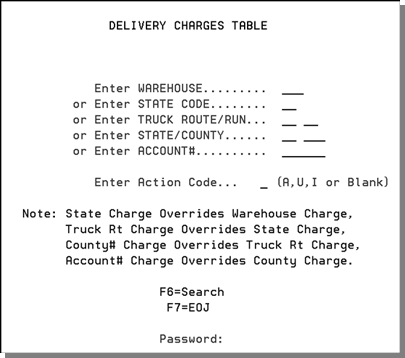
When the system calculates the delivery charge for an order it looks for the applicable charge in the following sequence, and uses the first delivery charge record that it finds:
Therefore, a delivery charge for a route with a matching run number overrides a delivery charge for the route without a run number.
To list customers, their assigned routes, stops, run numbers, and delivery charges, go to option 8 - List Customer Routes and Delivery Charges on the second page of the Master File Listings. The report that runs includes columns for truck route, stop, and run number.
Delivery Charges File Profile Screen
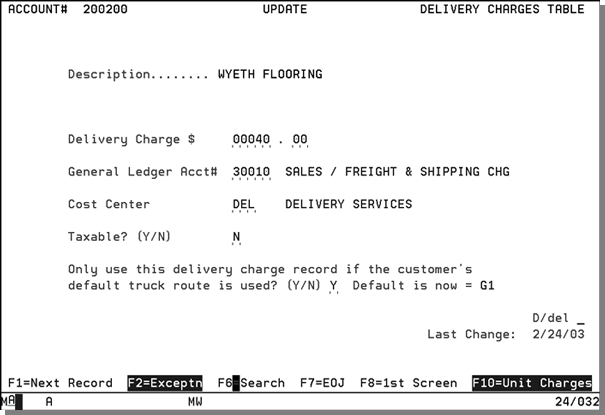
|
Field Name |
Description/Instructions |
|
Description |
Description of the field for which you are creating the delivery charge. For example, if you are creating a delivery charge for a truck route, the description of that route is displayed. |
|
Delivery Charge |
Amount to be charged for each delivery. Observe the decimal places as displayed. |
|
General Ledger Acct.# |
General ledger account number for delivery charges. |
|
Cost Center |
Cost center for the delivery charge. This feature is especially useful if you charge delivery income to a non-product related cost center such as Freight & Delivery Services. If you leave the Cost Center field blank, the system assumes that the delivery charge relates to the cost center of the closest line item on the order or invoice. If you do not journalize by cost center, you can leave this field blank. Whenever a delivery charge line is automatically created by the system, the system automatically inserts the G/L account number and cost center from this file. |
|
Taxable? |
Y indicates the delivery charge is taxable, and N indicates it is not taxable. The default is N. |
|
D/Del |
D indicates this charge will be deleted. When you delete a charge, be sure to change the dollar amount to zero in the Delivery Charge field. |
|
Last Change |
Date this record was created or last changed. |
|
Only use this delivery charge record if the customer's default truck route is used |
This field is displayed only for delivery charge records for specific account numbers. It is not shown for delivery charge records by warehouse, truck route, and so on. It enables you to make sure that a customer is charged their special rate only when delivered on their normal route. For example, a customer may be assigned, via the Billto File, to route A1, which normally has a $25.00 charge, but you created a special delivery charge for this account of $15.00. If a Y is entered in this field, the system uses the $15.00 charge when the expected route (route A1) is used. If the customer arranges for special routing on a particular order, the normal charge for the alternate route is used. This method may be helpful on systems that use common carriers, with varying rates, as part of their truck route scheme. |
Function Keys
|
Function Key |
Description |
|
F1 |
If in update mode, press F1 to enter the current screen and display the next delivery charge record in the file. If in inquiry mode, press F1 to display the next delivery charge in the file. |
|
F2 |
Go to a screen for recording exceptions, based on the day of the week. F2=Exception is highlighted when an exception by the day of the week has been entered.
In the above example, all Monday deliveries on the route are free, all Tuesday deliveries are $9.99 per stop, and Thursday deliveries are $8.00. You can use the Delivery Charge Exceptions screen to override regular delivery charges based on the day of the week. These exceptions override regular delivery charges by stop, or delivery charges by unit. For example, you can have a regular daily stop charge of $20.00, which is reduced or waived on specific days of the week if you normally use the delivery charge by unit feature. You can use this feature to switch to a stop charge, or to no charge, on specific days of the week. This can help you balance routes and reduce total stops per week. This method of charging encourages your customer to plan shipments for certain days, which in turn drives down your average expense per stop. See Delivery Exceptions Screen. |
|
F6 |
Search for a list of all delivery charge records. |
|
F7 |
End the job and return to the File Maintenance Menu. |
|
F8 |
Return to the Delivery File Entry screen. |
|
F10 |
Go to the Delivery Charge by Unit screen, where delivery charges can be based on weight, dollars, and units shipped. |
Delivery Charges by Unit
The Delivery Charges by Unit Screen is accessed via F10 from the Delivery Charges File Profile Screen. It enables you to establish both simple and complex algorithms for delivery charges. In the following sample, all deliveries up to 6 items would get charged a delivery fee of $.20 per unit and item quantities from 19 up are charged a delivery fee of $.50 per unit. Deliveries are subject to a minimum charge of $35.00 and a maximum charge of $200.00. You can enter separate rates for different combinations of item classes and units of measure.
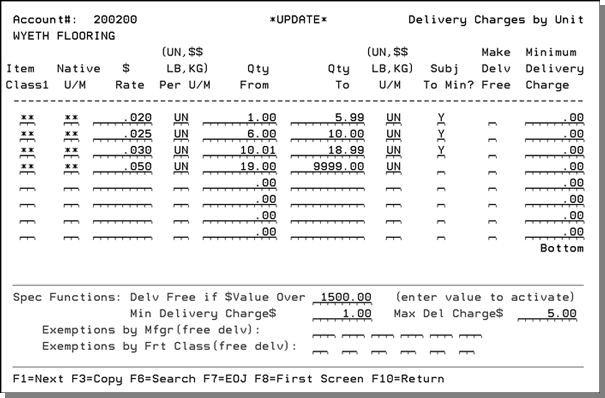
Certain combination of records in the Delivery Charge by units table may produce unanticipated results. For example when the Maximum Delivery Charge setting is used in conjunction with wildcard records its possible that free delivery records entered on the table will not be used. This happens because the delivery charge is evaluated on a line by line basis and once the maximum delivery charge has been reached any remaining order lines will not be processed.
|
Field Name |
Description/Instructions |
|
Item Class 1 |
Enter an item class or enter double asterisks (**) to apply a freight rate to all item classes. If you enter an item class, the rate applies to all items within that item class, but may be further limited by entries in the Native U/M field, and by exemptions that are entered at the bottom of the screen. |
|
Native U/M |
Enter a unit of measure code or enter double asterisks (**) for all units of measure. If you enter a native unit of measure, the freight rate is applied only to items with that native unit of measure. |
|
$ Rate |
Enter the dollar amount of the freight rate. This rate relates to the Per U/M field. You can enter 0in this field if no charge should be applied for the specified item class or unit of measure. |
|
Per U/M |
Enter the unit to which the freight rate applies. Valid entries are UN, $$, LB, or KG. Enter UN if the rate should be applied per native unit sold. Enter $$ if the rate should be applied per dollars sold. The dollar amount relates to your native currency rather than to dollars. Enter LB if the rate should be applied per pound. Enter KG if the rate should be applied per kilogram. |
|
Qty From |
Enter the lower quantity limit here if this charge is limited to a quantity range. |
|
Qty To |
Enter the higher quantity limit here if this charge is limited to a quantity range. These quantities always relate to the unit of measure as specified in the next unit of measure field. Therefore, these quantities can be expressed in units shipped, weight shipped, or total dollars shipped. |
|
U/M |
This unit of measure relates to the previous quantity range fields. This unit of measure cannot be different from the unit of measure of the rate. If the rate is related to unit LB (pounds), then this unit of measure must also be LB. |
|
Subject to Min? |
Enter N to exempt delivery from the minimum charge if this rate line is used. Enter Y to allow the delivery to be subject to the minimum charge. It is important to fully understand this parameter. If you want delivery charges to always be subject to minimum charges, then all rate lines in this table should have Y in this field. If a rate line in this table is accessed, meaning that the rate line applies to a product within the delivery, and that rate line has an N in this field, then the entire delivery is no longer subject to the minimum charge. For example, due to a competitive situation with a certain product, you may offer delivery of that product for $.10 per pound, without a minimum delivery charge. In other words, all products get delivered without a minimum charge because that one item was included. |
|
Make Delv Free |
Enter Y to make the entire delivery free if this rate line is used. Enter N if this rate line should not trigger a free delivery. This field can enable you to automatically offer free delivery if a certain product, or a certain quantity of a product is included in the delivery. |
|
Special Functions: Delv Free is $Value Over |
If you enter a value in this field, the sum of the prices of the products being delivered is compared to this value. If the value being delivered is greater than this amount, then the delivery charge is waived. This entry even overrides the Minimum Delivery Charge field. |
|
Min Delivery Charge $ |
Enter the minimum delivery charge, if applicable. If the sum of the unit charges is less than this amount, then the minimum charge is invoiced instead of the sum of the unit charges. |
|
Max Delivery Charge $ |
Enter the maximum delivery charge, if applicable. If unit charges exceed this amount, the maximum charge is invoiced. |
|
Exemptions by Mfgr (free delv) |
You can enter up to six manufacturers that can be made exempt from the delivery charges in the table. Any items within these manufacturers will not be charged. The inclusion of these manufacturers does not make an entire delivery free. It only waives the unit charges for these manufacturers. |
|
Exemptions by Frt Class (free delv) |
You can enter up to six freight classes that can be made exempt from the delivery charges in the table. Any items within these freight classes will not be charged. The inclusion of these freight classes does not make an entire delivery free. It only waives the unit charges for these freight classes. This field relates to the freight class entered into the Item File. |
Delivery Charges for Returns
Delivery charges for returns or credits work exactly the same as delivery charges for regular orders and invoices. The key point is whether or not a truck route is assigned to the return or credit.
Important: When creating returns or credits, make sure you enter a relevant Ship via code. If a customer's default Ship via is Our Truck, which triggers the delivery functions, make sure you override the Ship via, unless you want to pick up the returned material. If you are picking up the returned material, enter a valid truck route if you want the system to charge a delivery charge for the pick up of the returned material. If you do not want to charge for picking up the returned material, use line number 9966.
How Delivery Charges are Applied
Delivery charges are applied during the batch invoicing process, and optionally on COD orders. When the batch invoicing process is run via the Invoicing Menu, the system sorts all invoices that contain a truck route code by customer and then by ship date. The system then assigns one delivery charge per ship date per customer on one of the invoices for each customer and ship date. This method ensures that regardless of the number of invoices, a customer is only charged once per ship date. Delivery charges by unit are applied by taking each individual line item, and looking up its item class, unit of measure, and quantity in the Delivery Charges by Unit Table. The rate found in the table is multiplied by the specified category (units, dollars, or weight). The total of all line item charges is compared to the Minimum and Maximum Charges fields (if present) and the applicable delivery charge is added to the Delivery Charge line of the applicable invoice. A report is produced each time batch invoicing is run.
There are two methods of exempting customers from delivery charges:
- One is to set the Billto File Delivery Charge flag to No.
- Optionally, you can set up a delivery charge record with a zero charge for the customer.
You can exempt a specific order or invoice from delivery charges by entering any comment or charge on line number 9966 of the order or invoice. Automatic delivery charges are always inserted into line 9966 when they are processed. Any entry already on line 9966 overrides the automatic delivery system.
To have the system automatically charge delivery charges on COD orders prior to invoicing, your system administrator must set the option in the Company Settings Program on the System Settings Menu. This option is set once, and then all eligible COD deliveries are charged on the order. The Delivery Charges by Unit features are not available for COD orders until they are invoiced. Only a simple stop charge can be added to a COD picking ticket.
How to Prevent Delivery Charges From Being Applied
You can prevent delivery charges from being automatically charged to a customer by either setting the Delivery Charge field in the Billto File to N, or by setting the customer's delivery charge by account number to zero.
You can also prevent a delivery charge on a specific order or invoice by entering any comment, character, or charge on line number 9966 of the order or invoice. The system always assigns delivery charges to line number 9966. The entry this overrides the automatic delivery charges system. For example, you can enter No Delivery Chg or an asterisk (*), on line number 9966 to prevent a delivery charge from being added to that order or invoice. You can also enter a special charge on line 9966, which would then override the regular delivery charge for that order or invoice only.
Associated Files
- Freight, Delivery, and Miscellaneous Charges
- Company Settings (SET 3) - Option 4 - Tax, G/L & Delivery/Route Options
- Delivery Charges (DEL 8)
- Delivery Schedule when entering orders
- Delivery Charge Options
- Delivery Charge Suppression Options
- Options for Delivery Charge Surcharges
- List Customer Routes & Delivery Charges - RPT 177
- List of Deliveries With & Without Delivery Charges - RPT 365