Cost Drivers
Cost Drivers are costs that are associated with line items within the system. They are used to identify costs or expenses that are not part of the product cost, but still affect the profit on the sale of the item. For example, if a distributor gives away free delivery, that distributor may want to assign a cost to each line item on a free delivery. The Cost Driver is the mechanism that assigns the appropriate cost to the line items that were subject to free delivery. Another important use of Cost Drivers is to track rebates or expenses that are directly tied to line item sales, but are not necessarily reported or managed on a line-by-line basis. For example, a distributor may pay an annual rebate of 1% of sales to all Carpet One dealers for certain products. At the end of the year, a calculation is made, and a payment is sent to Carpet-One. Cost Drivers would enable that 1% to also be associated with every applicable line item throughout the year, so that gross profit analysis reports could reflect the1% and lower gross profit accordingly.
Cost Drivers can also be used to track decreases in cost, which are increases in gross profit. For example, if Dupont issues the distributor a 1% rebate on all purchases, then a Cost Driver can be established, which reduces costs by 1% on applicable Dupont products. Note: Cost Drivers may be confused with either rebates or funds, but should not be. Rebates (also referred to as Cost Allowances) and Funds (also referred to as Over-bills) are tracked on a line-by-line basis, with complete visibility throughout the system, starting from the Order Entry screen. Cost Drivers are a behind the scenes mechanism used for reporting and analysis purposes only. Cost Drivers are also the foundation of Activity Based Costing, as they assign costs and expenses that are normally looked at outside of cost of sales into the cost of sales at a line item level.
Cost Drivers deliver the following major benefits:
- The ability to manage the accrual and reporting of rebates for an unlimited number of buying groups, manufacturers, and customers.
- The capability to track the real bottom-line profitability of customers and products, using a set of Activity-Based Costing tools.
Cost Drivers for Rebate Accruals allow you to:
- Establish accrual accounts for any type of rebate, whether owed to you or by you.
- Set accruals to automatically affect gross profit statistics, or be kept separate from gross profit statistics on a case-by-case basis. When Cost Driver accruals are coded to affect gross profit, the effect is automatically integrated throughout all sales reports and screens.
- Run detailed or summarized reports for each accrual account.
- Automatically post accruals to specified general ledger accounts.
- View an on-line 24 month summary history for each accrual account, and drill down to view each invoice.
Cost Drivers for Activity-Based Costing provide the capability to:
- Assign costing formulas for many activities that can be associated with each or any invoice line item.
- Base costing formulas on factors, such as price, cost, weight, or cubes. For example, the cost of picking goods can be assigned as $1.00 per pick, plus 2 cents per pound. Formulas can vary based on nearly any criteria, such as product or customer.
- Assign costs to many different aspects of each line item, based on criteria such as the payment terms, types of credits, type of shipping, type of handling, inventory versus direct, cut versus roll, customer type, and many more.
- Set Cost Driver costs to accrue nightly in all categories against each invoiced line item. These accruals can be coded to affect gross profit statistics, or used only for the special new Cost Driver analysis reports and screens.
- Set up and run Cost Drivers in a test environment until you are satisfied with your costing parameters.
- Query the Cost Drivers history file by any criteria using the Kerridge-supplied Cost Drivers History Search, or third-party query tools.
- View the effect of the Cost Drivers from the Invoice Inquiry screen, including Gross Profit (before applying Cost Drivers), each Cost Driver, and adjusted net profit, including the effect of the Cost Drivers.
- Use several new X by Y reports to analyze your sales with all or some Cost Drivers. You can include all Cost Drivers, or include or omit certain categories of Cost Drivers, such as warehouse-related Cost Drivers or accounting-related Cost Drivers.
- Use the X by Y Ranking Report With Cost Drivers to rank customers and products by bottom-line net-profitability.
- To calculate more accurate profit statistics - by branch, salesperson, customer, cost center, manufacturer, truck route, etc.
- To analyze the profit of a line item, customer, etc., with a detailed breakdown of the costs that lower or raise profit.
- To use as a tool to reassess pricing and the services offered to customers.
- To use as a reporting tool, for calculating payments to third-parties that receive rebates from you, or issue rebates to you.
- To use as an accounting tool, which can post journal entries to the General Ledger system for designated Cost Drivers.
- Each Cost Driver is defined in the Cost Driver File, which is a standard file maintenance table. That file consists primarily of a description, cost, and table of include/omit entries to govern the assignment of the Cost Driver to applicable line items. The cost can be expressed as a fixed dollar amount per line, a fixed dollar amount per unit (including weight or cube), as a percentage of the product cost, as a percentage of the product rebate, or as a percentage of the product price. Multiple costs can be assigned per driver. For example, the Cost Driver may be defined as $0.05 per line, plus $0.0022 per pound.
- Each Cost Driver is designated as either a Gross Profit (GP) Driver or a Non-GP-Driver. This is an extremely important designation. GP Drivers affect GP throughout the system. Non-GP Drivers are only used by the Cost Driver reports.
- When Night Jobs (jobs that update the day's work each night into the various statistical databases) are run, a Cost Drivers update is automatically run just before the updating of sales statistics.
All Cost Drivers (as defined in the Cost Drivers File) are compared to each line item of the daily invoices and assigned when applicable. Once assigned, Cost Driver information is updated into three files:
- Cost Driver Details by Invoice/Line (CDRIVDET)
- Detail Lines (INVOICED & INVXTRA)
- Cost Driver 24-Month Summary by Driver (CDRIVSUM)
All Cost Drivers are updated into the Cost Driver Detail by Invoice/Line File. A record is created for each Cost Driver that is applicable to each invoice/line. Therefore, each invoice/line might have many Cost Driver records. All Cost Drivers also update the Cost Driver 24-Month Summary File, which is used to display a summary of monthly accruals for each Cost Driver. Only GP Drivers affect the Invoice Detail Lines File. GP Drivers are added to (or subtracted from) the extended cost of the respective invoice/line, and therefore affect the GP% of the invoice/line. You can view the effect of Cost Drivers on any invoice/line via the Invoice Inquiry program.
Cost Drivers are updated before all other nightly statistical updates. Therefore, the effect of GP Drivers permeates throughout the invoice file, and throughout all on-line and report-driven statistics. For example, all F4 screens, all Ranking Reports, and all X by Y Reports are affected. All of these screens and reports have gross profit figures, which have been affected by the Cost Drivers. This is why it is EXTREMELY IMPORTANT that you are careful about the Cost Drivers that you designate as GP Drivers.
Cost Drivers can be analyzed using several reports and screens, including the X by Y Reports With Cost Drivers.
Cost Drivers require disk space and processing time relative to the number of Cost Drivers you will activate. In general, if you are only activating Cost Drivers to accrue rebates for a few buying groups and/or manufacturers, Cost Drivers have little or no effect on disk space and processing time. However, if you activate Cost Drivers for full-blown ABC Costing Analysis, with many Cost Drivers accruing for every line item, then you should be aware of the effect on disk space and processing time. Processing time can easily be tested by checking the average length of Night Jobs with and without Cost Drivers activated.
You can calculate disk space requirements as follows: For every Cost Driver associated with each invoice/line, the system uses 84 bytes/characters. For example, if each invoice/line were to have five associated Cost Drivers, and you will create and store 500,000 invoice/lines, then you will have 5 x 500,000 Cost Driver records, requiring 84 x 2,500,000 bytes, which is 210 MB or .210 GB. This is a relatively small disk requirement by today's standards. However, you should be aware of the disk requirement if you plan to have a large number of Cost Drivers.
You can use the Cost Drivers system to accomplish many important reporting and analytical tasks. To use the Cost Drivers system in the most efficient and productive manner, we highly recommends the following implementation plan:
Activate Cost Drivers in stages. At first leave all Cost Driver activation settings (in the System-Wide Settings program) set to N. You can set up your Cost Driver files and test them, even while the activation settings are N. The activation settings affect the updating of live production files.
- Set up Cost Drivers required for recording and reporting actual rebate accruals, such as rebates to buying groups. These will usually be GP Drivers. This is done using the Cost Drivers file. Many options and formulas are available. Once you have set up some Cost Driver records, you can test their effect by using the three test run options on the Cost Drivers Menu. Continue to test and tweak these Cost Drivers until you obtain satisfactory results.
- Once fully tested, you can activate Cost Drivers that are required for recording and reporting actual rebate accruals. You to this using the System-Wide settings for Cost Drivers. You can activate GP Drivers, while still leaving Non-GP Drivers inactive. This is important, because Non-GP Drivers are meant for Activity Based Costing (ABC) Analysis, and will likely include many more and much more complex Cost Drivers than your GP Drivers. Once you have activated your GP Drivers, you will see the effect of these drivers on all statistics and reports. This includes F4 sales analysis screens and X by Y Reports.
- If you will be using Cost Drivers for Activity Based Costing analysis, set up your Non-GP Drivers. This is also done using the Cost Drivers file. Once you have set up some Non-GP Cost Driver records, you can test their effect by using the three test run options provided on the Cost Drivers Menu. Continue to test and tweak these Cost Drivers until you are satisfied that you are obtaining the expected/required results.
- Once fully tested, you can activate your Non-GP Cost Drivers. You do this using the System-Wide settings for Cost Drivers. Once these are activated you can use the various Cost Drivers reports, including the X by Y with Cost Drivers, to analyze gross profit, including the effect of some or all Cost Drivers.
- GP Drivers affect your cost of sales and GP figures. Therefore, it is imperative that you make the correct accounting entries in your General Ledger system each month. The Cost Drivers menu (accessed via option 5 on the main Accounting Menu) contains an option to run the reports needed for booking journal entries. This option can also create automatic journal entries within the Kerridge-supplied General Ledger system. If you currently use the Invoicing To G/L Interface File, then you must update your interface records with G/L Accounts for the Cost Drivers.
The Cost Drivers application is activated using System-Wide Settings, and accessed via the Cost Drivers Menu.
On the System Wide Settings Menu (SET 4), enter X in the Opt field beside Options for Cost Drivers.
The Options for Cost Drivers screen appears.
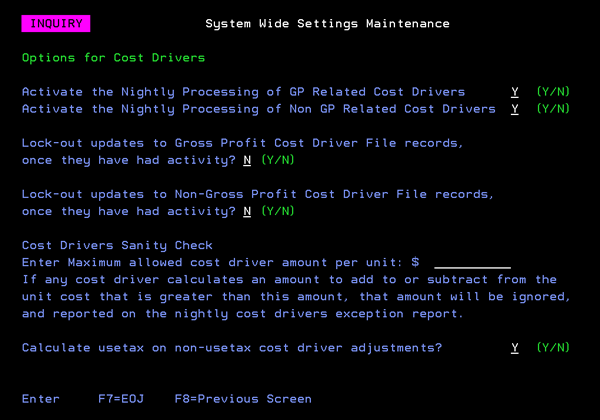
| Field | Description |
| Activate the Nightly Processing of GP Related Cost Drivers | Enter Y if you want GP related Cost Drivers to be processed during Night Jobs, or N if you do not want them to be processed during Night Jobs. |
| Activate the Nightly Processing of Non GP Related Cost Drivers | Enter Y if you want Non GP related Cost Drivers to be processed during Night Jobs, or N if you do not want them to be processed during Night Jobs. |
| Lock-out updates to Gross Profit Cost Driver File records, once they have had activity? | Enter Y if you want to lock out updates to Gross Profit Cost Driver File records once they have had activity, or N if you do not want to lock out updates once they have had activity. |
| Lock-out updates to Non-Gross Profit Cost Driver File records, once they have had activity? | Enter Y if you want to lock out updates to Non-Gross Profit Cost Driver File records once they have had activity, or N if you do not want to lock out updates once they have had activity. |
| Enter Maximum allowed cost driver amount per unit: | Enter the maximum cost driver per unit amount that is considered valid. |
| Calculate usetax on non-usetax cost driver adjustments? |
If set to Y , when a line is assigned cost drivers that process is done in stages. Cost Drivers not flagged as use tax cost drivers are calculated and added to the ext cost of the line. Then cost drivers flagged as use tax cost drivers are then calculated based on the ext cost plus any non-use tax cost driver adjustments. When the Calculate use tax on non-use tax cost driver adjustments option is turned on, the system calculates use tax cost drivers on non-use tax cost driver amounts, calculate and show the estimated cost driver total, for not only use tax cost drivers, but also non-tax use drivers. The Est. Cost Driver is calculated by determining non-use tax cost driver values that will be added during the NJ process for each line and displaying the sum. The Est. Cost Driver amount is added to Ext Cost component of the GP$/GP% calculation. |
Cost Drivers File Maintenance - CDR 1
Inquiry by Invoice and Line - CDR 2
Cost Drivers History Inquiry and Search - CDR 3
Cost Drivers Test Run and Report (for today's invoices) - CDR 5
Cost Drivers Test Run and Report (for yesterday's invoices) - CDR 6
Cost Drivers Test Run and Report (by invoice number span) - CDR 7
Cost Drivers GL Report and Posting - CDR 8
