Checks File Maintenance & Inquiry - CKR 1
You can update the Check History File directly, by check number. If you are receiving updates directly from your bank via tape or EDI, you only need this option when making corrections.
On the Check Reconciliation Menu, select option 1 - Checks File Maintenance & Inquiry. The Checks File Maintenance appears. Enter U or I and press Enter.
Enter a Company # and Check #, and press Enter. The screen expands to show specific check information.
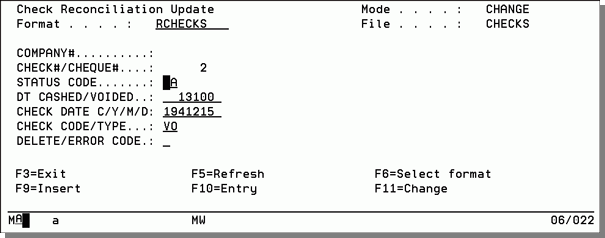
Important: You can change any of these fields. So, be very careful when making updates. Press Tab to move the cursor past fields that you do not want to change, not the Field Exit keys. If you accidentally erase or change a field, do not press Enter to save your changes. Press F7 and exit the program without saving your changes, then reselect the program. Usually, you will only be updating the Status Code, Date Cashed, and Error Code fields.
You can inquire about or update another record by entering a check number or pressing F7 to end the job. After you press F7, a DFU End of Job screen appears. Simply press Enter until the menu reappears.
The following table describes the fields on the Expanded Reconciliation Update screen.
| Fields | Description |
| Format | The format of the record. |
| Company# | The one-digit company from which the check was issued. |
| Check/Cheque# | A six-digit check number assigned by the system for a computer check, or entered by the operator for a manual check. It is the key to the file. |
| Cash Acct# | The general ledger cash account number representing the account from which the check was drawn. |
| Status Code |
The user-defined code that represents the status of the check. Suggested codes:
|
| Dt Cashed/Voided | The date the check was cashed, voided, or otherwise removed from being outstanding. |
| Check Date | The date that appeared on the check. |
| Check Code/Type |
The code that represents the type of check. Valid codes are:
|
| Delete/Error Code |
D or an error code appears in this field if the check has been deleted. Error codes are inserted by the program that updates the tape or EDI transmission from your bank, if you receive that service. Suggested error codes:
|
