Product Budget Variance Report (RBD 7)
This option produces a customizable report that compares Actual vs. Budgeted product sales numbers for month and year to date. The report also includes other product information such as Turn and Earn, and inventory costs. It compares actual vs. budgeted product sales numbers for month and year to date. It shows if you are on, over, or under your product budgets.
The Product Budget Variance Report uses the templates and files that are maintained via Menu RBD (Budget and Sales Analysis). However, the Product Variance Report is based upon (and must utilize) the following template:
- Level 1 = Item Class 1
- Level 2 = Product Line
- Level 3 = Branch
By using this special template, the system is able to bring in and print other information, not normally associated with the budgeting process.
On the Budget & Sales Analysis Menu (RBD), select option 7 - Product Budget Variance Report.
Prior to running this report, use options 1, 2, 3, 4, and 10 to set up your templates and budgets. Use the INBGUPCL command to populate the actuals into the report.
The following screen appears.
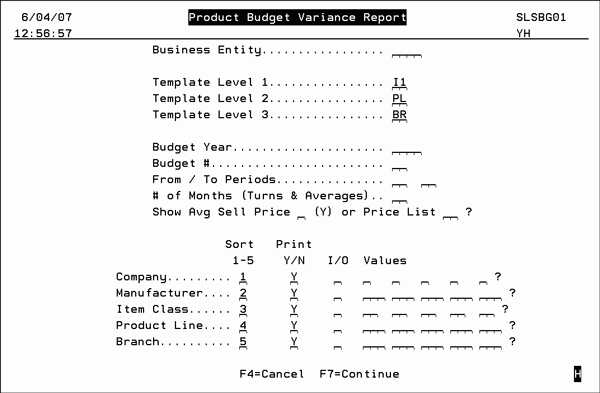
The fields on this screen are explained below.
|
Field |
Description |
|
Business Entity |
Use this field to limit the report to one Business Entity. Business Entities allow you to define a business as being any combination of companies, branches, and cost centers. They serve as a parameter set for various reports and to restrict users to specific companies and branches. The business entity only applies to companies and branches when running the Product Budget Variance Report. |
|
Template Level 1 Template Level 2 Template Level 3 |
Use these fields to limit the report to three budget templates. Budget templates are built for specific item classes so by entering a template code you are limiting the report to the item class the template represents. Some examples are:
The Product Budget Variance Report must use a template of I1, PL, and BR in that sequence. |
|
Budget Year |
You must enter a budget year. The budget year relates to the fiscal year. |
|
Budget # |
Enter a budget number from 1 to 99. The budget number relates to the revision number. You can have several budget numbers for any year. Normally you will be using budget 1 unless a revision was made and you are now using budget 2 and so on. |
|
From / To Periods |
Enter the From and To accounting periods or the report. When analyzing a single month, you should enter the current accounting period in both the from and to fields. If your business uses a standard calendar, the periods relate to months, i.e. Jan = 1 and Dec = 12. However, these numbers relate to your fiscal periods, regardless of what calendar month is the start of your fiscal year. |
|
# of Months (Turns & Averages) |
Enter the number of months used to calculate inventory turns and average costs/prices. |
|
Show Avg Sell Price or Price List |
You must make an entry into only one of these fields. You can select to print the average selling price of the products or the price of the products, based upon a user specified price list number. |
Use the Sort, Print, and I/O settings at the bottom of the screen to customize the report as needed. Using these settings you can arrange the report by sort priority, decide to print or not print sub-total information, and include or omit specific values (i.e. certain manufacturers or branches).
- Enter your sort sequence, where 1 is the most general sort, and 5 is the most specific.
- Enter Y to print sub-totals for that sort level.
- Enter I to include, or O to omit values. You may enter ? to select from, a list of values.
