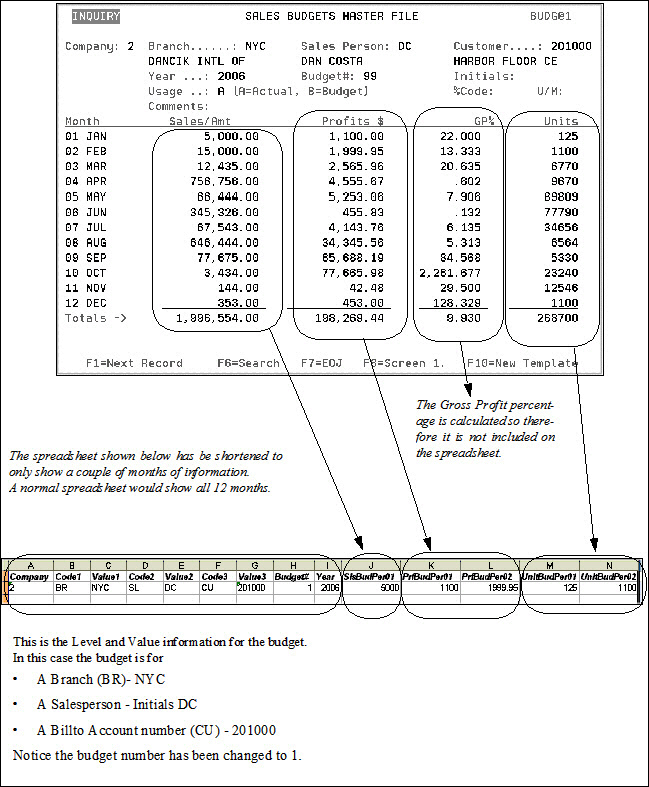Import Budget From Spreadsheet (RBD 10)
How the Spreadsheet headings and the Budget File Headings Relate
Option 10 - Import Budget from Spreadsheet on the Budget and Sales Analysis Menu lets you import budget information into the directly into the Budget file from a spreadsheet. In order for the information to import correctly, the columns/headings on the spreadsheet must match the budget templates in the Budget File.
We recommend:
- Building a template (or use an existing one) via option 1 - Budget Template File Maintenance.
- Exporting the template to a PC via the exporting feature on Option 3 - Budget File Maintenance and Inquiry.
- Manipulate the spreadsheet as needed. A couple of notes about changing the spreadsheet:
- If you change the name of the spreadsheet, do not include spaces between the words in the name.
- If you used budget number 99 when exporting the budget, you need to change the budget number (1-98) before importing it back in. Budget number 99 is reserved for actuals and spreadsheets with budget numbers will not be imported into the Budget File. Actuals (budget number 99) are normally used as the basis for the next years' budget. Budget #01 should be used for your main budget.
- Import the budget spreadsheet back into the Budget File via option 10 - Import Budget from Spreadsheet.
- Use option 3 - Budget File Maintenance and Inquiry to ensure the new budget was imported.
- When option 10- Import Budget from Spreadsheet is selected, the IFS Lookup Window appears.
- Enter the directory where the spreadsheet is located. If you are not sure of the location, use the N=Next Level option to drill down to where the file is located.
- Select a file and press Enter to import the information and return back to the Budget File menu.
- To view the imported budget, use option 3. Choose the template used to build the budget.
- The Budget File Entry screen appears.
- If you know the values for the Levels 1-3, enter them in. If not, press F6 to search through all the budgets that use this template. The budget created by importing a spreadsheet is listed at the top.
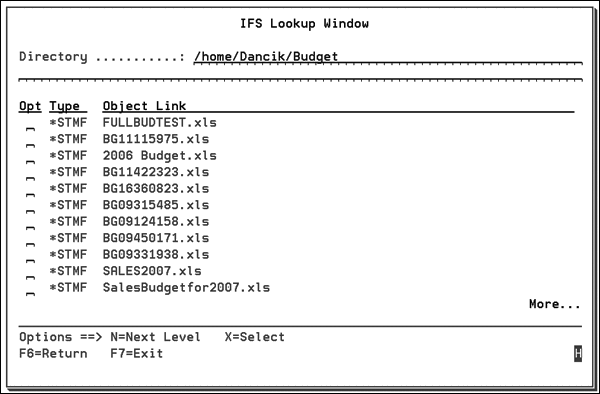
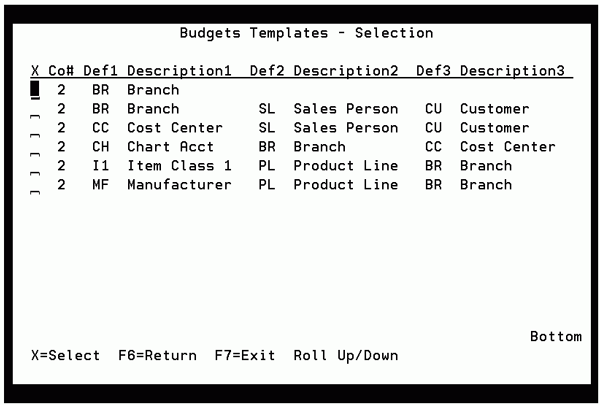
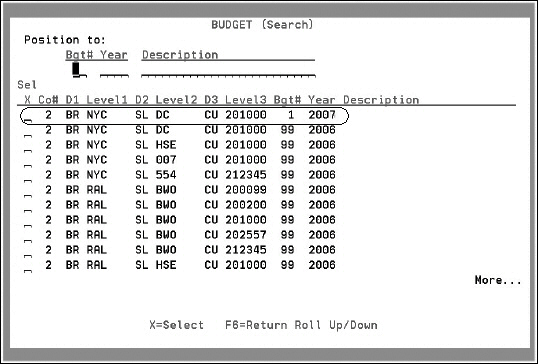
How the Spreadsheet headings and the Budget File Headings Relate
All the headings and column names, except calculated information, in a Budget File are transferred to the spreadsheet and are used as the headings. Do not change these headings. If you do the spreadsheet will not import back into the Budget File.
The following is an example Budget File Maintenance screen and the resulting exported Spreadsheet.