Packaging File
The Packaging File is where you enter every unit of measure that an item quantity can be represented in, including weight. When done correctly, this should create an unbroken chain allowing the system to get from any unit of measure to any other.
The Packaging File establishes packaging and conversion factors called packaging classes, that can be assigned to groups of items. Items with identical packaging conversions can be assigned to the same packaging class, and when the packaging conversions change, only the Packaging File needs to be updated. Packaging classes are assigned to items with the Item File Maintenance Program.
Packaging information can also be entered on an item-by-item basis in the Item File. However, the use of packaging classes is the more effective method.
To create a new Packaging File, click Records and then select Create.
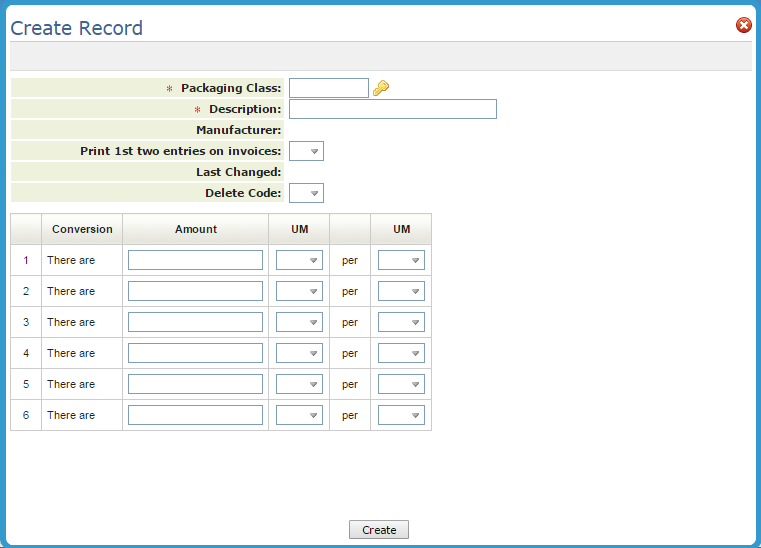
| Setting | Description/Instructions |
|
Packaging Class Description |
Enter the class code and its description. For example, you can enter the items or group of items to which this packaging information applies. |
| Print 1st 2 Entries On Invoice | This setting provides the option to print the first two lines of the packaging breakdown on the customer service invoice. The first two entries print on the invoice beneath the item description. This option is separate for each packaging record. This entry can be helpful information for the customers purchasing certain products. |
| UM | You can use the units of measure from the drop down box or you can define your own two-character codes. Once you define the code and enter a factor for converting to it, you can buy, sell and inquire in that unit of measure. The system recognizes the following standard codes: CT for cartons, PC for pieces, LB for pounds, KG for kilograms, SF for square feet, SY for square yard, and EA for each. If you use any or all of these units of measure, use the standard codes. |
| per UM |
The unit of measure you are converting to. The system protects you from inadvertently changing the unit of measure for an active item by changing it to another price or cost class with a different unit of measure. Changing the unit of measure for an item that is active (has open orders, purchase orders, or inventory) causes many problems, as all transactions and statistics are assumed to be in the items' native unit of measure. These enhancements ensure that no open orders or inventory are affected by a unit of measure change. In order to further protect the integrity of statistics, we recommend that you create a new item number, rather than changing the unit of measure, unless the item has not been used significantly. |
Different types of products will require different conversions. Here are some recommended guidelines:
- For wood and ceramic tile, include the conversion for PC per SF, PC per CT, and LB per CT.
- For wood and ceramic trim accessories, include conversions for PC per CT and LB per CT.
- For imported wood and ceramics also include conversion for SF per M2 (square meters).
- For installation products that are used with products that have area measurements (such as carpet, vinyl, wood, ceramic, and laminates) enter EA per CT, QT per EA or GL per EA (volume), and so on. Also enter SF or SY per EA to indicate how much can be installed with each unit of this prodÂuct, sometimes referred to as spread rate.
- For carpet and vinyl sheet goods, enter SY per RL (average SY per roll) and LB per SY. Do not enter conversions for feet and inches, SF, and so on, because these conversion factors are calcuÂlated automatically when items are set up on the Item Master File as rolled goods.
- Enter the conversion to LB or KG in all packaging classes.
- For carpet pad or cushion, enter SY per RL, LF (lineal feet) per RL, and LB per RL. Carpet pad/cushion is not treated like rolled goods, because it is sold by the full roll only, and is not defined in the item master as rolled goods. However, if you do offer cuts you may need to define and treat them as regular rolled goods.
- For marble and stone slabs enter LB per SF and SF per SL (average size per slab), but do not enter conversion for PC or EA, because each piece can be a different size. For slabs, the system capÂtures the actual SF per PC on each receipt. If you are importing, also enter SF per M2 for square meters.
- For items such as adhesives, we recommend you enter the spread rate for the adhesives. This way, in order entry, the customer service person can enter the SF and convert back to, for example, how many gallons needed to cover the amount of SF.
- Products which have different packaging requirements based on receipts
- How to delete price, cost, packaging, salesperson, manufacturer and product line files
- How can I Change the Packaging Quantity Of An Item?
- Things to consider when making changes to the packaging file
- Pricing and packaging for slab orders - don't use PC in packaging file
