Order Hold Reason Codes
The Order Hold Reason log provides an informational only view of the orders that have been placed on hold due to the parameters set up in the System Wide Setting - Options for Order Hold.
The table is only for orders entered by non-interactive users; which basically encompasses Decor 24 and Channel Management Solutions (CMS) and the Armstrong Sales Portal. Orders entered by interactive users (i.e. orders are entered from a work station that is assigned work station ID) are not in scope at this time.
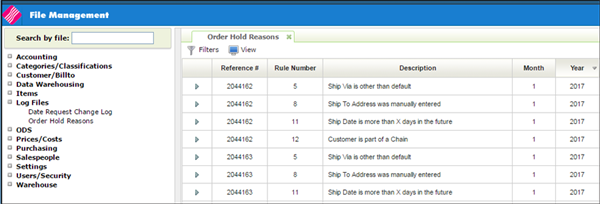
The ID of Origins are:
- !! - Decor 24 order
- $$ - CMS Order
- !A - Armstrong Sales Portal order
Navigator enhancements are delivered in an inactive state. Use the Navigator menu to activate them which makes them available for use.
NAV 1 - Work with Global Defaults
This option allows you to establish global settings for the Navigator applications. Each of the applications has its own options and permissions.
Enter an A for the File Management application and press Enter. A listing of the File Management Files appears.
Find the Order Hold Reasons file and enter one of the access level keys.
The following security/access levels are available:
- Blank - Uses the setting from the next level, which for global settings is authority class.
- 0 - Not allowed. This setting might be used for files that display cost and pricing information. Files assigned a 0 will not display on the application unless the user or authority class overrides the global setting.
- 1 - Allows an inquire into the file.
- 2 - Allows for updates and changes to a file.
- 3 - Gives mass update capability. This feature enables you to update multiple records at one time. This is a very powerful and potentially dangerous option.
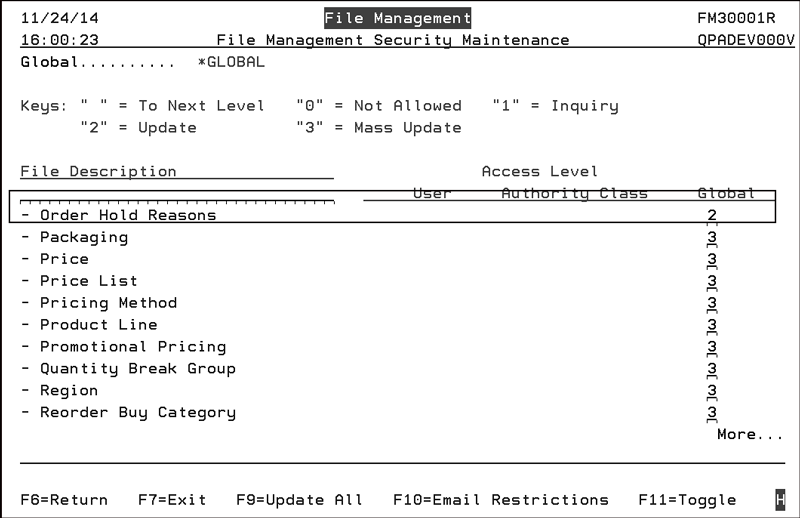
Use the F11=Toggle function to access the following functionality to provide or limit access:
- Access Level
- Manage Search Filters
- Ability to Download
NAV 2 - Working With Authority Classes
Authority classes allow you to group users together, they can be created based on system access restrictions or on a user's functional areas such as AP clerk, order clerk, or customer service. They allow you to customize the level of access a group of users has within Navigator.
A user must be assigned to an authority class before access to the application(s) is granted. However, a user can still be granted access to a specific application at the user level even if access to an authority class has been revoked.
- Access the Authority Classes and enter an A in the Opt field for File Management.
- Scroll down the list until you get to Order Hold Reasons. Enter the access level for this Authority Class.
Authority class access levels override the Global access levels.
NAV 5 - Control User File Maintenance
This user administration program combines all of the user-related settings into one place. It combines all of the user defaults, security fields, and parameters related to any application, including web applications like IWMS, Selection Sheet Manager, and File Management.
User settings are the top level settings. They override the authority class and global settings.
The Order Hold Reason codes are entered onto the Notepad for Processed orders.
- Access the Navigator Order Entry application and click the Processed tab.
- Search for and select and order.
- Click the option arrow to the left of the order and select the Go to Order option.
- After the order displays, use the Available Options drop down list in the upper right-hand corner to select the order Notepad.
- If the order was held up from being automatically processed, the reasons are noted in the notepad.
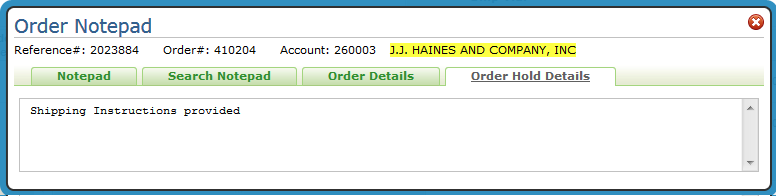
System Wide Setting - Options for Order Hold Process
Conditional Order Release in Decor 24
Receiving Purchase Orders in CMS
