Fund File
Use the Fund File to collect data and establish marketing guidelines for customer funds. Customer funds are liability accounts in which you collect dollars or points toward a marketing event. For example, you could overbill a group of customers by 5% for all sales of certain products, so that they could participate in a company trip when they have accumulated $300.00 each.
Access the Fund File and click Create under Records to create a new Fund File.
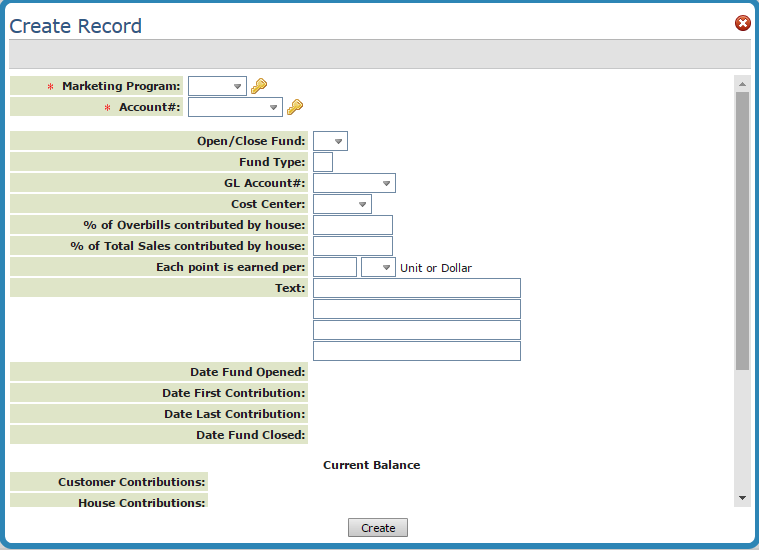
| Field Name | Description/Instructions |
| Marketing Program | The three character code that represents the fund. Marketing programs are created using the Marketing application under Categories/Classifications. |
| Account | The account number and name associated with the fund. |
| Open/Close Fund | Enter O to indicate that the fund is considered open, or C to indicate that it is considered closed. An entry in this field does not result in any action. The Promotional File entries determine whether or not dollars or points are still being allocated to the fund. This field for informational purposes. |
| Fund Type |
This is a user-defined field indicating the type of fund. Suggested codes are:
Fund types are created using the Marketing application under Categories/Classifications. |
| GL Account | The general ledger account number to which this fund should post. The general ledger account number is usually a liability account. |
| Cost Center | Cost center to which this fund should post for general ledger, or leave blank. |
| % of Overbills contributed by house | Complete this field only if your company will deposit into this fund a percentage of the amount overbilled to the customer. |
| % of Total Sales contributed by house | Complete this field only if your company will deposit into this fund a percentage of the customer's sales. For example, 1% of customers sales will be contributed by your company toward this field. |
| Each point is earned per: | Enter $ if points are earned per dollar. Enter U if points are earned per unit sold. |
| Text | Enter important descriptions or information about this fund here. Use the Notepad if more space is needed. |
| Current Balance | |
| Customer Contributions | Balance, in dollars, of fund contributions billed to the customer for this fund. This balance is updated by the Invoicing System. |
| House Contributions | This field is not automatically active. It represents funds not actually billed that will be contributed by the house (your company) to the fund. |
| Goal Dollars Goal Points | Dollar or point amount you are targeting to collect in this fund. |
| Separate Fund$ on invoice | Enter Y to show the fund contribution (overbill) portion of the price separately from the basic price of the goods on the invoice. Enter N to no show separately. The invoice displays the price including the fund amount as a single price. |
| Separate Fund$ on statement | Enter Y to show the fund/overbill dollars on statements. |
| Show fund mktg pgm on invoice | Enter Y to show the marketing program under any line item on an invoice that includes a contribution to this fund. Enter N if you do not want to show the marketing programs. |
|
Show Points on invoice Show Points on statement: |
Enter a Y to show the points on invoice or statement. |
| Show fund mktg pgm description on invoice: | Enter a description to show on an invoice under any line item that includes a contribution to this fund. Leave this field blank if you do not want to show a description of the fund. |
These options are available on the Update and/or Inquire Record windows.
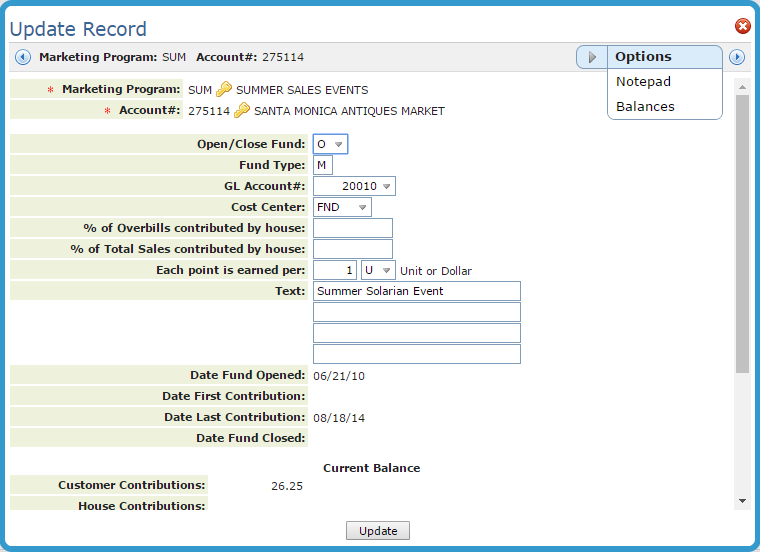
Notepad
The Notepad gives you 99 pages to store information.
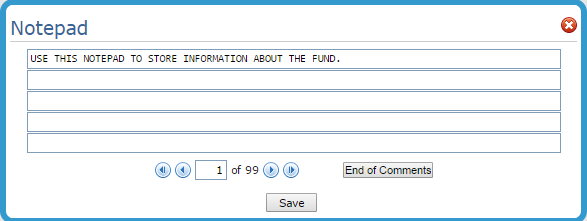
Balances
This screen displays past, current, and month-by-month balances for a customer (all of the customer's funds combined), a specific fund, or combination of funds for a customer.
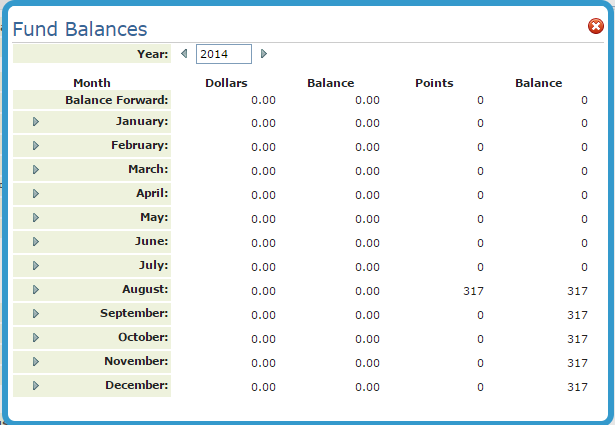
- Use the Promotional Pricing File to establish which products are overbilled or given points. In the Promotional Pricing File, you can also designate which marketing programs and customers are affected.
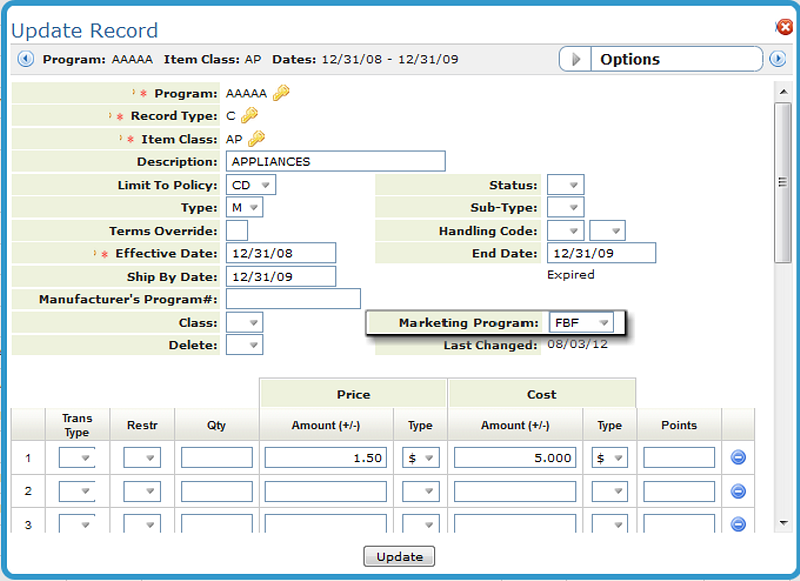
- The Fund File tracks the overbilled amounts and points for each marketing program and customer, and contains rules and comments that govern how the funds are handled.
- Define the marketing programs for which the funds will be collected. The marketing program is established in the Classification Codes File. For example, enter marketing program UNC for a chance to go to the UNC vs Duke basketball game.
- Create Promotional Pricing File entries that either overbill, assign points, or both, for specified products. Specify that the promotional price record is to contribute to a marketing program. For example, enter a promotional pricing record that adds $1.00 per unit of tile, and contributes to marketing program H10, the Hawaii 2010 trip. Usually, the promotional file record is assigned to specific accounts, or to the same marketing program to which the funds are contributed. For example, you could assign marketing program H06 to all customers signed up for that trip by entering H06 in the Codes screen of the Billto File. Then, you can assign the promotional file records to marketing program H10 instead of to the specific accounts. The system automatically applies the promotion to any customer assigned to H06.
- Create a default Fund File record in the Fund File for that marketing program. A default Fund File record is created using the marketing program code and account number 000000. This record can establish the rules governing the fund for all accounts that use the fund without having to enter a fund record for each account. The system automatically creates the fund records as required.
- Optionally, you can create Fund File records for specific account numbers. This is necessary only if the rules governing the fund are different for individual accounts. For example, some customers might want to see the overbills separately on the invoice, and others might not.
- Monitor the fund using the available screens and reports:
- The Fund File Screen shows information and balances.
- Order Entry Additional Functions screen allows drill-down fund inquiries by account and marketing program.
- Fund Analysis Report and Promotional Pricing Report can list fund details.
- Fund Listing shows summarized fund balance information.
