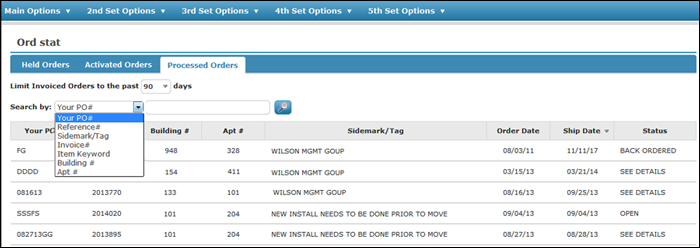DNAV - Online Multi-Unit Functionality
Several features are included in the system to facilitate the needs of our customers who service large commercial business on multi-unit commercial and residential properties.
This functionality incorporates existing standard orders already built for an account to enable quick easy order entry.
Multi-Unit Installation Scheduler
Set-up
- Standard Order File (FIL 40) - A Standard Order is a model or template of an order which can be copied into a real order to save time when entering repetitive orders. Standard orders can be completely generic, or related to a specific customer account or chain. Standard orders can be created from scratch or by copying actual orders. The Standard Order File contains as many standard (model) orders as needed, per customer account or chain, and as many generic standard orders as needed. Generic standard orders are entered under account number 000000, and can be selected by any customer. Multi-Unit functionality uses the orders created in the Standard Order File.
- Global User Setting
- The Multi-Unit functionality has to be activated at either the global (D24 1) or user level (D24 2). The setting Allow access to Multi Unit on screen 7 of both the global and user settings.
- The setting Item Policy used to identify Additional Services allows you to identify additional services or charges to the multi-unit order. The Item Policy code 55 was created specially to add items to Decor 24 orders. Item Policy codes are assigned to items via the Item File.
- Presentation Settings - The URL multiunit can be entered for the setting Initial URL after Login on the first screen of the Presentation Settings (D24 3). This ensures that the standard orders set up for the customer will appear right after the user logs into Decor 24.
Multi-Unit Orders in Decor 24
- Access Decor 24 and begin an order.
- If your presentation setting is set up to show the multi-unit order window upon login, the first window you will see is the standard orders created for this account.
- Select any applicable services/charges to add to the order.
- Click Continue to proceed to the first screen of the checkout process.
- Review the order and if it is ok click Continue.
- Screen 2 of the checkout process is where you enter additional information about the order such as the PO number and the shipping address. Notice the fields related to multi-unit order entry.
- Click Continue to proceed to step 3 of the checkout process. The multi-unit information is displayed in the middle of the window.
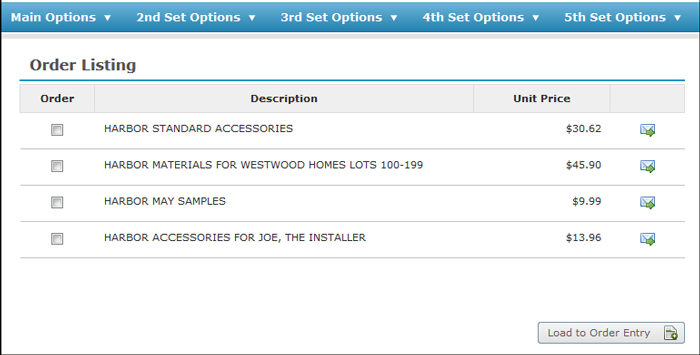
All the Header and Detail line comments are displayed on the order. If more than one standard order is selected, the first order's header comments are assigned to line numbers 8 and 9. The numbering of the next order's header comments is based on the amount of detail lines on the first order. For example, if the first standard order contained two lines then the second standard orders header comments begin on line 28 and 29 of the order.
Select an order(s) and click Load to Order Entry. If any items have been flagged with Item Policy 55 they will appear next on the Additional Services window.
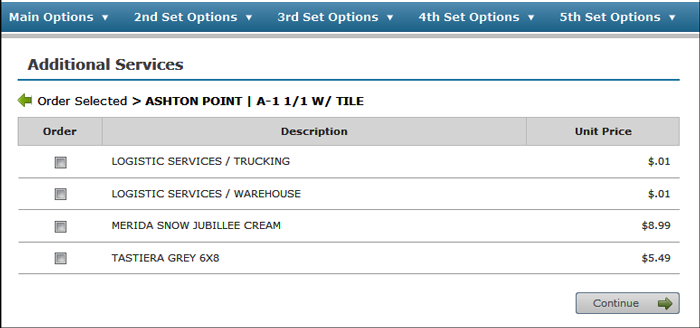
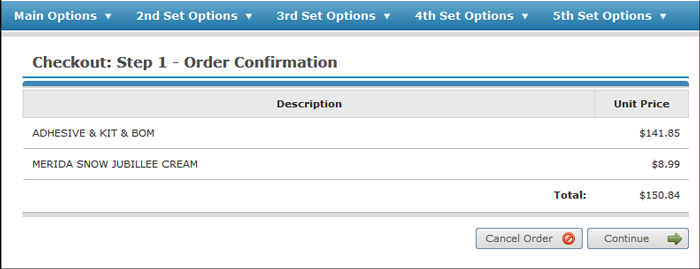
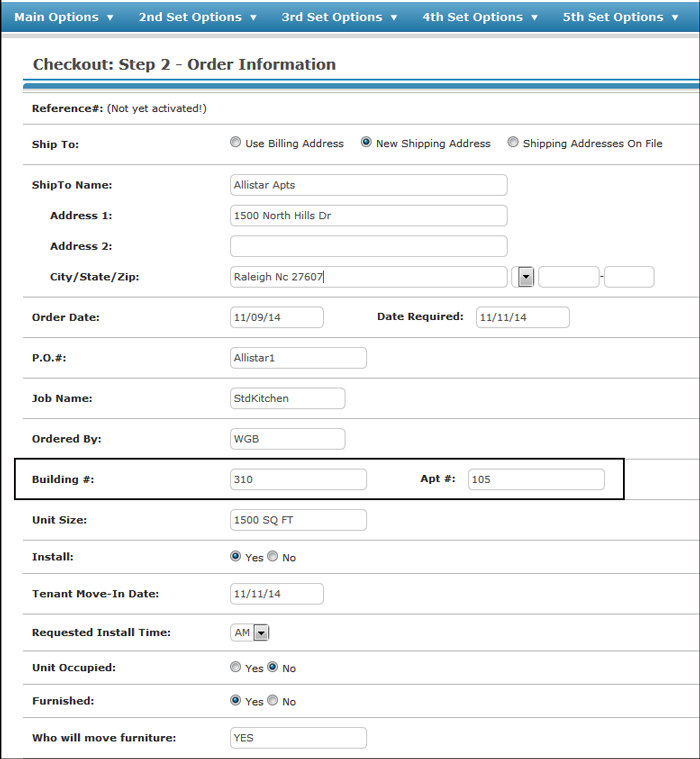
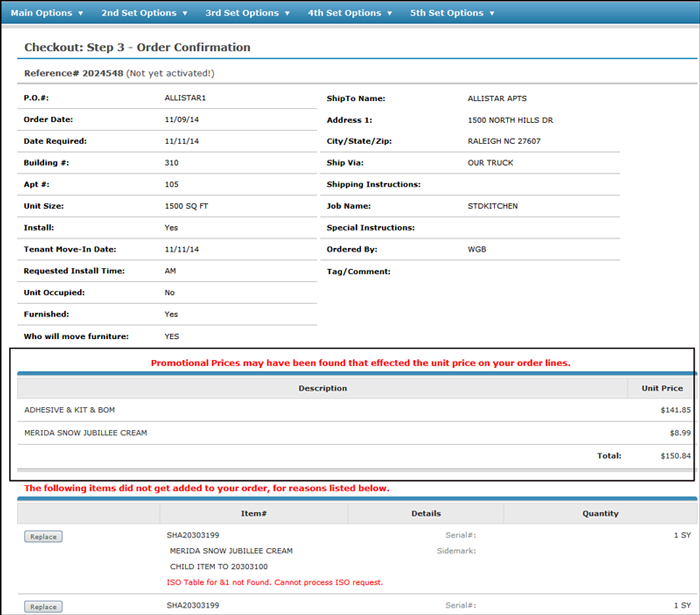
Order Status
If Multi-Unit functionality has been activated, when order statuses are checked for the multi-unit information such as building and apartment number displays.
The Multi-unit information only displays for processed orders.
Building# and Apt# can be used as Search By parameters.