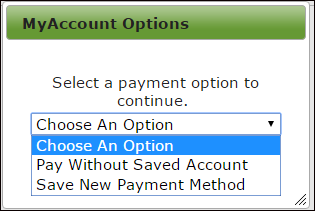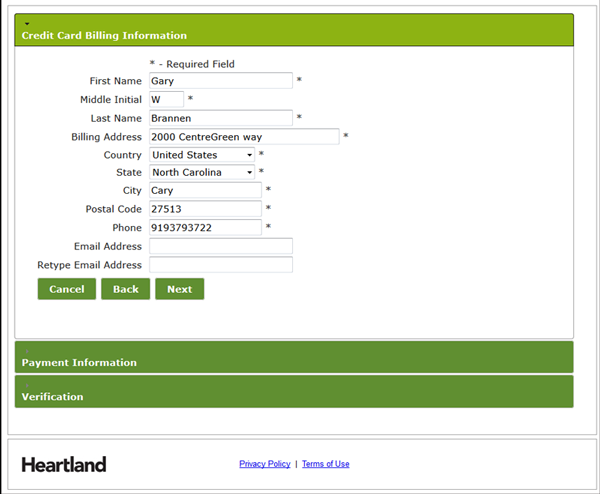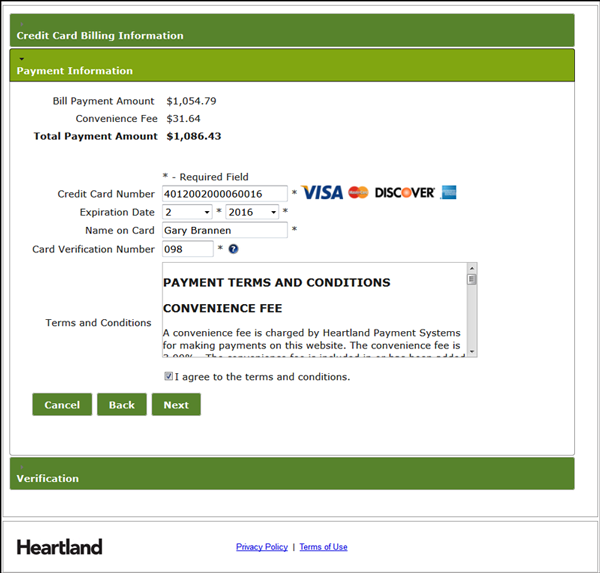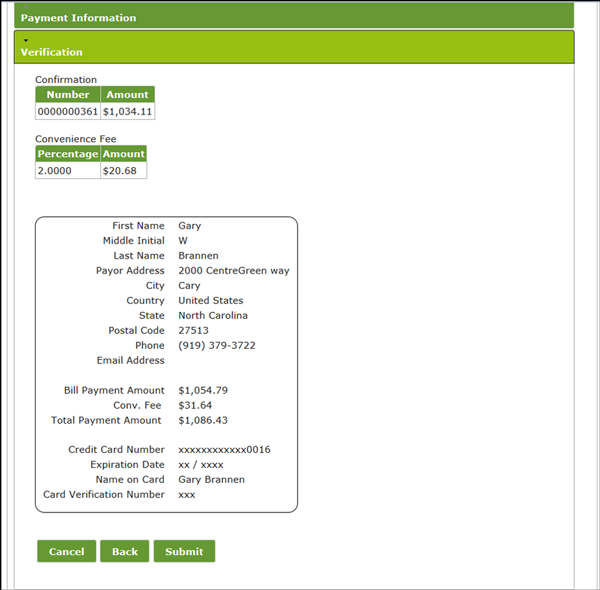Making a Payment through Heartland
Heartland is a third party real time online payment application that KerridgeNC teamed up with to allow electronic payments such as credit and debit cards and/or e-checks.
- In this example, the Open Invoices are accessed under the Main Options. However, it can be located under any of the other tabs depending on where the link ../de6210h.html/main was entered in the Decor 24 menu options D24 12-16.
- Click the Pay Invoices button in the upper right hand corner.
- Select the invoice(s) you want to pay and then click Enter Payment Details.
- The Enter Payment Details window appears. You can pay the Current Balance or an Other Amount.
- Select a Payment Option. Today's date is automatically inserted into the Payment Date field.
- Click Review and Authorize Payment and take a look at the payment details.
- If it looks ok to proceed, click Authorize Payment. This is where the Heartland pay portal is accessed.
- Click Pay by Credit.
- The next window gives you the option of saving your payment information.
- If this is the first time enter the Billing Information.
- Click Next and enter the Payment Information.
- Click Next to verify the payment.
- Click Submit to process the payment.
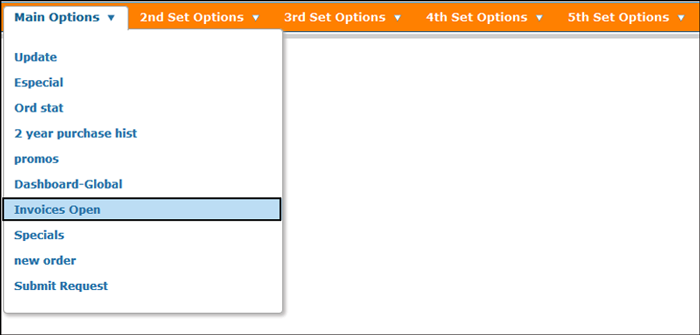
A listing of all the open invoices appears.
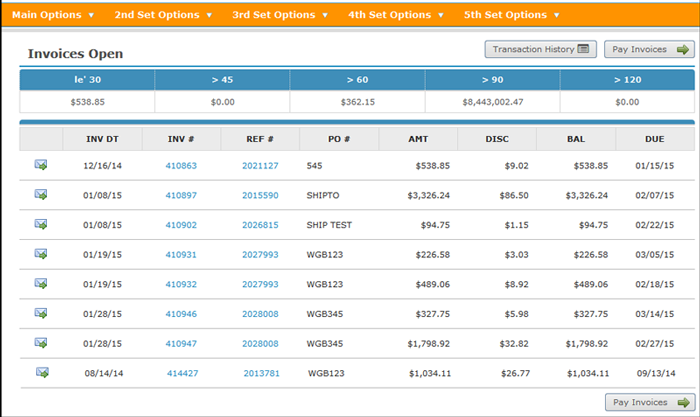
Invoices that are in process, already paid or are just waiting to clear are not included in the open invoices listing.
Keep in mind that almost all the titles, labels and buttons on the Decor 24 windows can be customized to meet your business terminology. The text on the Open Invoices window shown above can be changed via the Open Invoices: Headings section on screen v2 Screen 6 of the Presentation settings (menu option D24 3).
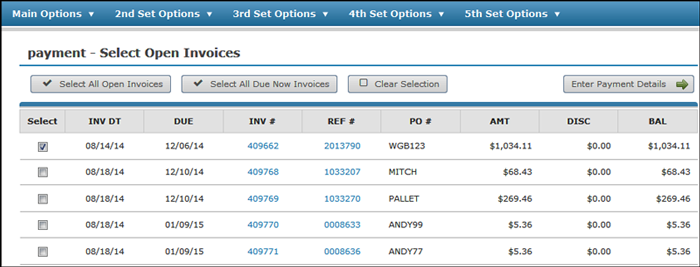
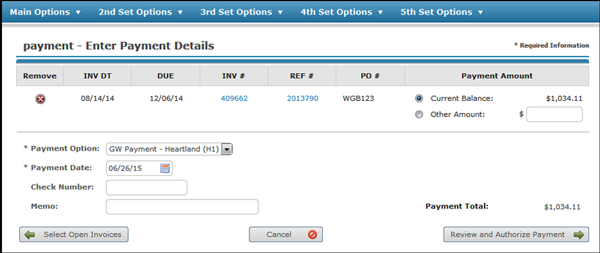
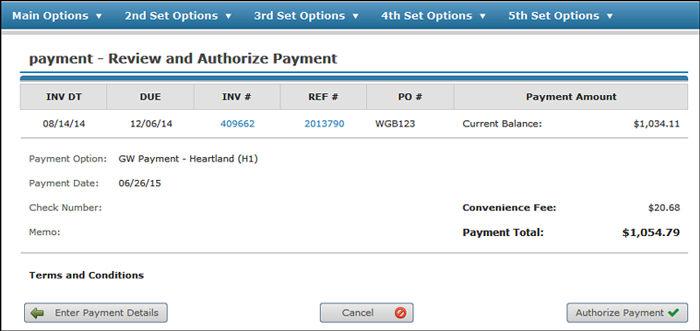
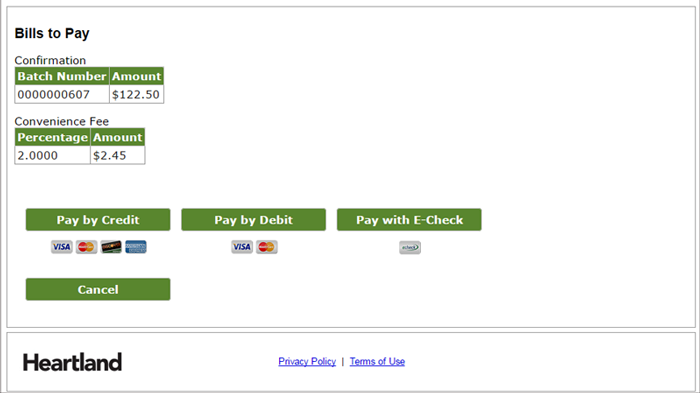
Payment options are selected in menu option PAY 4 - Payment Inst Profile Maintenance.