Accounts Receivable Payments
These instructions are for Navigator Accounts Receivable. For information on Accounts Receivable in the Green Screen (AS400), click here.
The Payments tab shows all the payments made online such as from Decor 24. The payments are staged for efficient review and posting to Accounts Receivable.
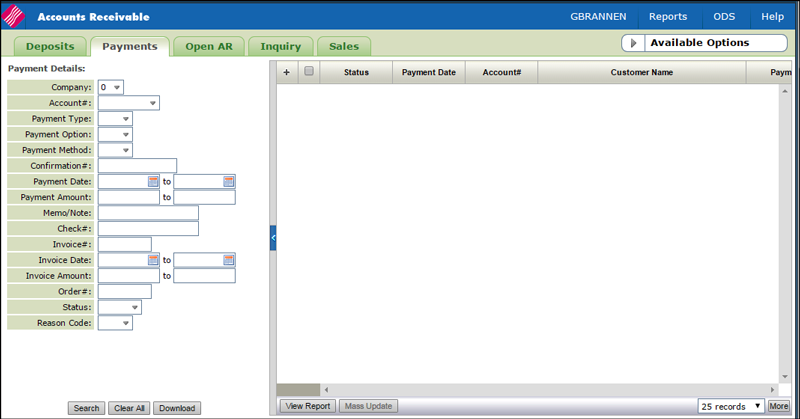
- Click the Download button at the bottom of the filters to create a CSV spreadsheet of the payments.
- Click the View Report tab at the bottom of the results to produce a summarized PDF of the online payment transactions. The contents of both the Download and View Report options are dependent on the filters selected.
You can use the filters on the left hand side of the window to show only specific payments. For example, the Status filter can be used to show only Processed payments.
This window is mostly informational that shows the AR department payments that have been submitted by your customers.
For more information on making online payments in Decor 24, refer to Making Online Payments in Decor 24.
Associated Files
- Navigator AR Pmts Tab Status Code - ACT 122 - Use this option to create the Payment Status codes used in the Status column.
- Options for Online Payments - This option allows you to set the number of days until a Remittance Advice expires.
