RADAR Sales Analysis
The Sales Analysis portion of RADAR provides a snapshot of the sales and gross profits for current sales or for archives orders. This information gathered using this tool is the same data collected using options RSA 203 - "X By Y" Ranking Reports and RSA 205 "X By Y" Comparative Analysis Reports on the core system.
Running a Sales Analysis
- Select the time frame or period for the analysis or comparison. For example, you might want to compare this month's sales to the same month last year.
- Select the Record Type(s) you want to run the analysis for.
- Open Orders are orders that have been printed as pick lists, acknowledgements, or have been processed but not invoiced.
- Unprocessed orders are orders that have not been completed using one of the order print or processing options. Unprocessed orders consist of:
- temporary holds
- quotations
- EDI orders that require review and completion
- incomplete orders (user did not fully process).
- Use the Optional Filters to narrow the analysis. If you include parameters, the analysis is only run for those parameters. If you Omit parameters, the analysis is run for everything except those parameters.
- After making your selections, click View Analysis.
For a breakdown of the ranking and comparison periods, refer to Drop Down Calculations.
Open orders and unprocessed orders are available for Sales Analysis the day they are entered into the system. Invoices are processed into the system during night jobs so they are not available until the day after they are entered into the system.
You can check one, two or all three of the Record Types.
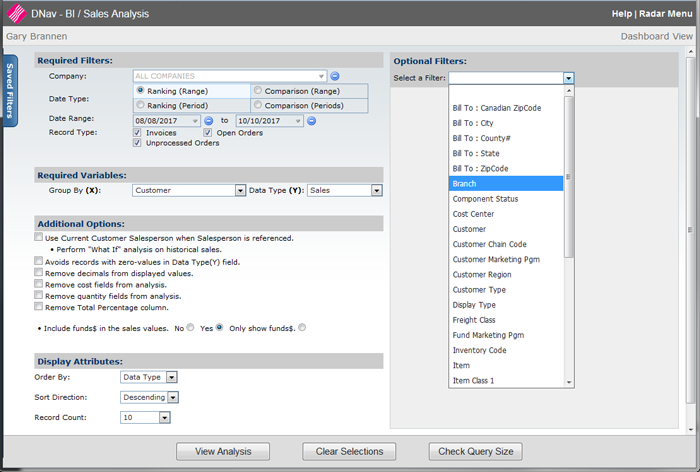
The parameters shown in the Optional Filters drop down are controlled via settings on screen 4 of the RADAR User Settings - RDR 1.
The Check Query Size button provides a quick check into how many records are involved in your query.
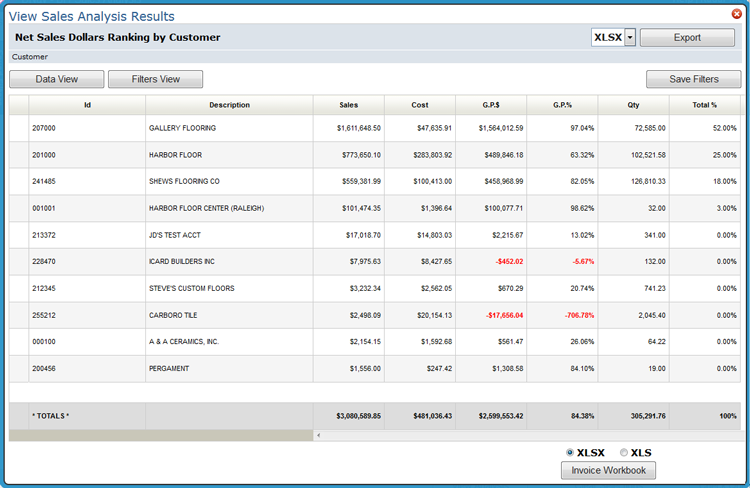
Additional Options
- Use Current Customer Salesperson when Salesperson is referenced - Activate this option to use the salesperson assigned in the Billto File. If this option is not activated the salesperson referenced is based on historical information.
- Avoids records with zero-values in Data Type(Y) field - Activating this option can help reduce "noise" in the analysis.
The "avoid" zero applies to the group by only; not the data being aggregated into the group by option.
- Remove decimals from displayed values
- Remove cost fields from analysis - Activate this option if you do not want cost information to display on end user documentation. If the user is not allowed to see costs, via the Show Costs on Order setting on the User Control Panel, the Remove cost fields from analysis option will not display.
- Remove quantity fields from analysis - Activate this option to hide quantity information from the sales analysis.
- Remove Total Percentage column - The total percentage is only shown for Ranking reports. It does not appear for Comparison reports. The percent calculated is based on the number of records you are running the analysis for; as set in the Record Count. For example if you select a record count of 10, the percentage calculation is spread across the 10 records. If you select *ALL as the record count, the percentage is calculated across all the items pulled into the Sales Analysis. Because the rounding is limited to two decimals places the total of the calculated percentages might not equal exactly 100%.
-
Include funds$ in the sales values - A fund is essentially a bank account for your customers where the bank is your company, and your customer's deposits can be in the form of dollars, points, or both. This option gives you the choice to include funds in the sales analysis. The Fund dollars are added into the Sales column. Normally the introduction of funds makes the sales figure go up.
Drop Down Calculations
This chart shows how the ranking and comparison graphs are calculated and where some of the key information is pulled from.
| Type | Drop down | Description |
| Ranking | Yesterday | Based off of today's date minus one - using invoice date as its field of calculation |
| Ranking | This Month | Based off of today's date for the current month - using invoice date as its field of calculation |
| Ranking | Last Month | Based off of today's date for the previous month - using invoice date as its field of calculation |
| Ranking | Last Year This Month | Based off of today's date for the current month of the last year - using invoice date as its field of calculation |
| Ranking | Last Year Last Month | Based off of today's date for the previous month of the last year - using invoice date as its field of calculation |
| Ranking | Past 12 Months | Based off of today's date for the past complete 12 months - using invoice date as its field of calculation |
| Ranking | Previous 12 Months | Based off of today's date for the previous complete12 months - using invoice date as its field of calculation |
| Ranking | Current QTD | Based off today's period being the last period of a quarter - using invoice period as its field of calculation |
| Ranking | Last QTD | Based off today's period being the last period of the existing quarter - using invoice period as its field of calculation |
| Ranking | Last Year QTD | Based off today's period being the last period of a quarter of the last year - using invoice period as its field of calculation |
| Ranking | Last Year Last QTD | Based off today's period being the last period of the existing quarter last year - using invoice period as its field of calculation |
| Ranking | (Fiscal) Current YTD | Based off today's date for the current fiscal period you are in - using invoice period as its field of calculation |
| Ranking | (Fiscal) Last YTD | Based off today's date for last years fiscal period you are in - using invoice period as its field of calculation |
| Ranking | (Fiscal) Completed Periods |
Based off today's date for the current fiscal period you are in - using invoice period as its field of calculation |
| Ranking | (Fiscal) Current Quarter | Based off today's date for the current fiscal quarter you are in - using invoice period as its field of calculation |
| Ranking | (Fiscal) Last Year Quarter | Based off today's date for last years fiscal quarter - using invoice period as its field of calculation |
| Ranking | (Fiscal) Completed Quarters | Based off of today's date for the current fiscal period you are in - using invoice period as its field of calculation |
| Comparison | This month to Last month | Based off today's date - using invoice date as its field of calculation |
| Comparison | This month to LY month | Based off today's date - using invoice date as its field of calculation |
| Comparison | Last month to LY last month | Based off today's date - using invoice date as its field of calculation |
| Comparison | Past year to Previous year | Based off today's date - using invoice date as its field of calculation |
| Comparison | Current QTD to Last QTD | Based off today's date - using invoice period as its field of calculation |
| Comparison | Current QTD to LY QTD | Based off today's date - using invoice period as its field of calculation |
| Comparison | (Fiscal) YTD to LYTD | Based off today's date - using invoice period as its field of calculation |
| Comparison | (Fiscal) Quarter to Last Quarter | Based off today's date - using invoice period as its field of calculation - data segmented in to logical fiscal quarters (Q1 = periods 1 -3, Q2 = periods 4 - 6, Q3 = periods 7 - 9, Q4 = periods 10 - 12) |
| Comparison | (Fiscal) Quarter to LY Quarter | Based off today's date - using invoice period as its field of calculation - data segmented in to logical fiscal quarters (Q1 = periods 1 -3, Q2 = periods 4 - 6, Q3 = periods 7 - 9, Q4 = periods 10 - 12) |
| Comparison | (Fiscal) Completed periods to Last Year | Based off today's date - using invoice period as its field of calculation |
| Comparison | (Fiscal) Completed quarters to Last Year | Based off today's date - using invoice period as its field of calculation - data segmented in to logical fiscal quarters (Q1 = periods 1 -3, Q2 = periods 4 - 6, Q3 = periods 7 - 9, Q4 = periods 10 - 12) |
