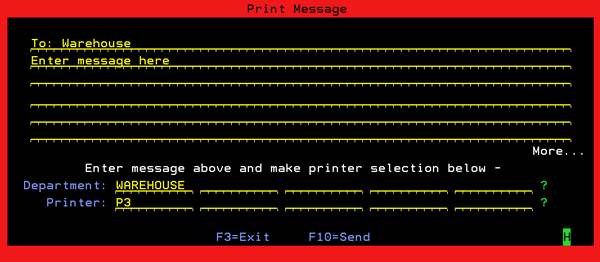Sending Messages to a Printer
Maintain PRTMSG Printer Table - SET 21
Maintain PRTMSG Dept Table - SET 22
Message printing was developed as an alternative to using the Send Message feature on the AS/400. It is a way to get messages to people or departments that may not always be signed onto the system. You can send messages to a pick list printer or a bar code label printer in the warehouse where in some cases the printer is monitored more often than the screen. You can use PRTMSG to create a printed message to be printed on any plain paper, bar code, or pick list/invoice form printer.
There are two tables to set up.
Maintain PRTMSG Printer Table - SET 21
The Maintain PRTMSG Printer Table allows you to create and maintain a list of printers that can be used with the Print Message utility program, which is available from most menu bar programs.
1. To use this option select option 21 - Maintain PRTMSG Printer Table from the System Settings menu. The System Cross Reference Table appears.
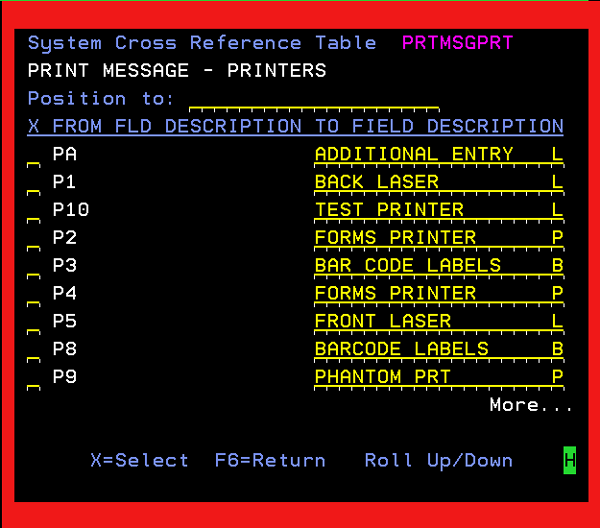
Select a cross reference table entry by keying an X next to your choice & pressing Enter.
Key a description in the Position to field to start search from that point.
Maintain PRTMSG Dept Table - SET 22
This option enables you to maintain a list of departments within your company, and the printers that should be used when printed messages are directed to these departments. This file is used by the Print Messages utility which is available from most menu bars.
To use this option select option 22 - Maintain PRTMSG Dept Table from the System Settings menu. The System Cross Reference Table appears.
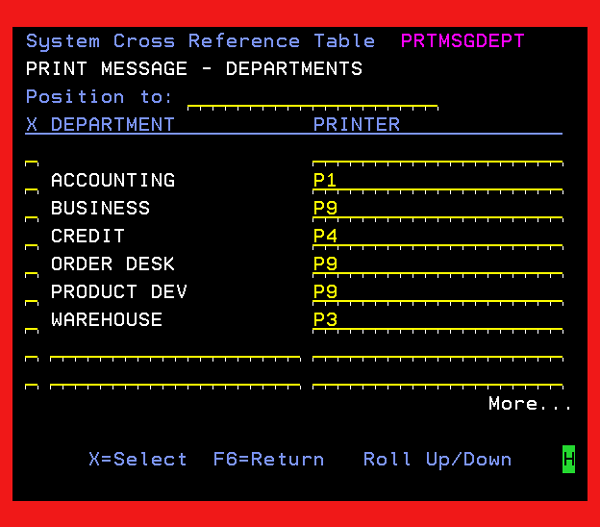
Review the information for accuracy. To add a new department and printer, simply enter the department name in the Department field and the printer designator in the Printer field.
Sending Messages to a Printer
After you have set up the Dept Table (SET 22) and the Printer Table (SET 21) messages can be entered and sent to any printer or department from any user session on your AS/400. You can enter PRTMSG on any command line or PRTMSG can be programmed onto a pull down bar menu so that even users with limited authority can access this option. On the menu bars, PRTMSG is referred to as Send Printed Messages and is in the operations section.
Once PRTMSG is accessed, enter the message you want to send. When the message is complete, select the printer or department where you want to send the message. If you are unsure of the printer ID or department code, enter a question mark (?) and a search window will be displayed. Select the printer or department and press Enter. Press F10 to send the message. The message remains on the screen after you have sent it in case you need to modify it or send it to other printers and departments.