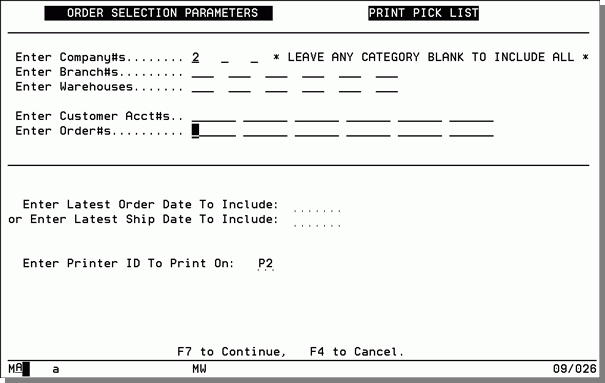Printing Copies of Order Acknowledgments, POs and Pick Lists - CUS 12
Use this option to reprint pick lists, order acknowledgments or purchase orders from orders already processed and to release pick lists for orders that were processed but not yet printed as pick lists.
You can also print Order Acknowledgments, even if the order(s) is on credit hold, or has never been printed as a pick list.
- Select option 12 from the Customer Orders Menu to access this program and press Enter.
- Enter one of the choices to print orders and/or pick lists:
- Option 1 - prints only the current status of the order. Any lines previously shipped or cancelled are not printed, and only the quantities remaining open are shown. Option 1 also shows any remaining un-applied advance deposits or credits, and the current balance due on the order.
- Option 2 - shows the order with all items, whether open, shipped or canceled. It also shows the quantity ordered and the quantity shipped. The total amounts will be the total amount of the order, not the total remaining open.
- To reprint pick lists or order acknowledgments of orders already processed, enter 1 and press Enter.
- Enter the number of your selection on the command line and press Enter. The following screen appears if option 1 - To Print Copies of Orders is selected.
- You have up to 120 fields to enter the orders to be printed.
- You can override the printer ID where the documents are printed.
- You have an option to print only open lines (1) or all lines (2).
- Copies of previously printed documents print on the regular multi-part order forms and are identical to the originals except for the following distinctions:
- The date and time the copy was printed display in addition to the original order date.
- A message stating This Is A Copy of An Original Duplicate appears before the first detail line on pick list copies.
- The top left corner of the document indicates copy.
- If option 2 - To Print Pick Lists for Orders that were Processed, but not yet printed as Pick Lists (Release Pick Lists) is selected, the following Parameter screen appears.
- Complete the screen with your selections and press Enter. The message Entry Accepted appears.
- Press F7 to return to the Menu. The requested pick lists are printed on the selected printer.


On the above screen: