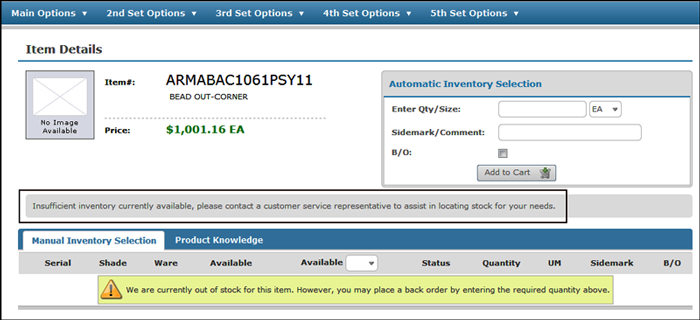DNAV - Online Stock Check Web Service
This web service allows your customers to check your suppliers stock levels when performing an Item Search.
Checking Stock from a Supplier's Inventory
In order to use this web service in Decor 24 the following must be present:
- CMS must be installed, and being used, on the distributor's system.
- The web service has to be activated via the B2B Services Menu.
- The item being ordered has to have a supplier entered in the Item File.
- The item also has to have a supplier's item number assigned in the Item File.
Set-up
B2B Menu
Permission to use the Stock Check web service has to be granted through the API Key File Maintenance option on the B2B Services Menu (menu option B2B 1).
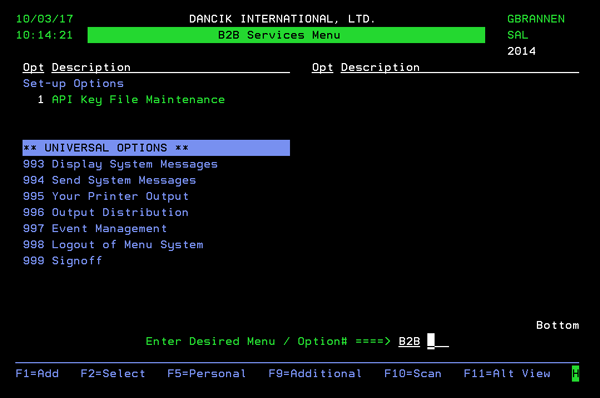
The existing API keys diisplay.
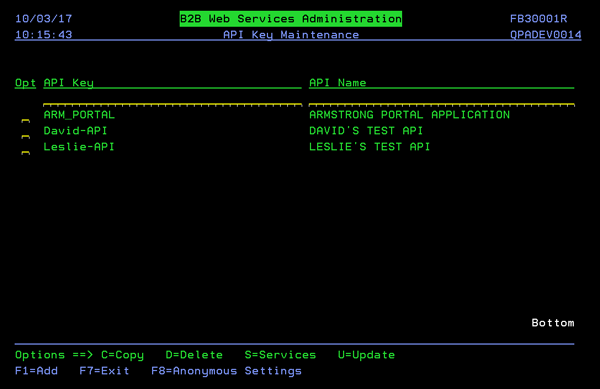
Enter the S option to display the web services associated with an API Key. Grant or Revoke access to the StockCheck web service.
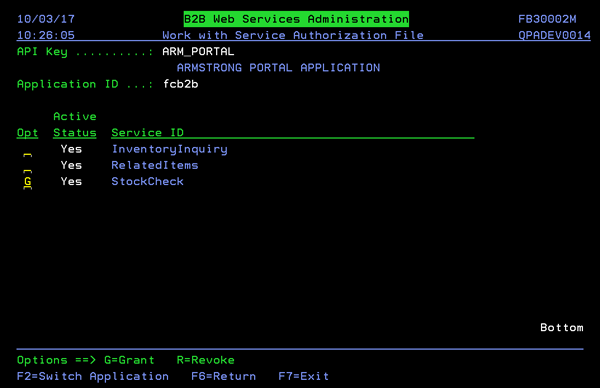
Function Keys
F8 = Anonymous Settings
Use the F8 = Anonymous Settings function to assign one API key (access) to several requestors. This option saves you from having to assign a specific API key for every requestor.
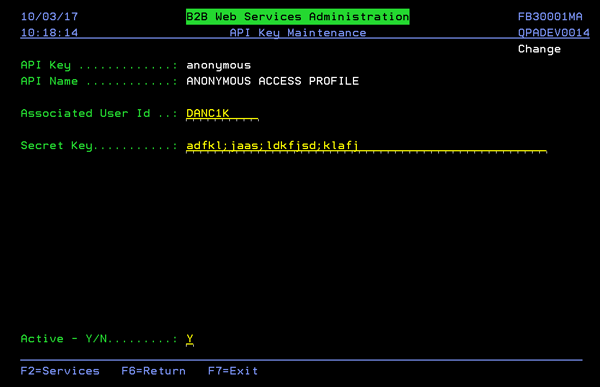
One disadvantage of using the F8 = Anonymous Settings approach is the loss of requestor usage data when running reports. Since all the requestors are using the same API Key and Name they are all placed in the same data bucket. One possible solution, is to use the F1 function for key accounts and the F8 function for all others.
F2 - Services
Use the F2 - Services to display the web services available for fcB2B.
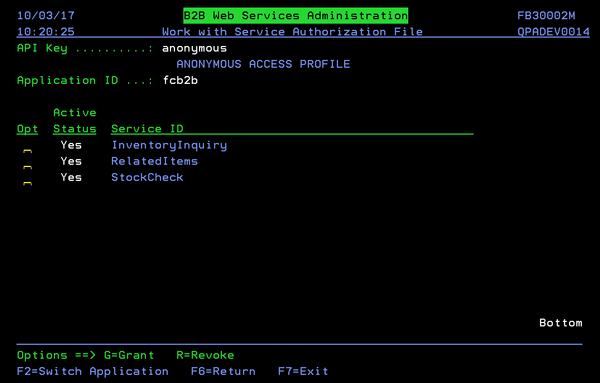
Grant or Revoke access to the StockCheck web service.
Supplier File (FIL 3)
The function, F11=B2B Config, has been added to the Supplier File (FIL 3). This function allows you to:
- Maintain URL for each Web Service on supplier by supplier basis.
- Maintain flag to disable/enable web service requests for D24 Sales Portal on supplier/ service basis.
- Maintain whether the Web Service will be signed or unsigned.
- Maintain API Key / Secret Key value for each supplier's service to be used when making request when none is provided by the requesting application.
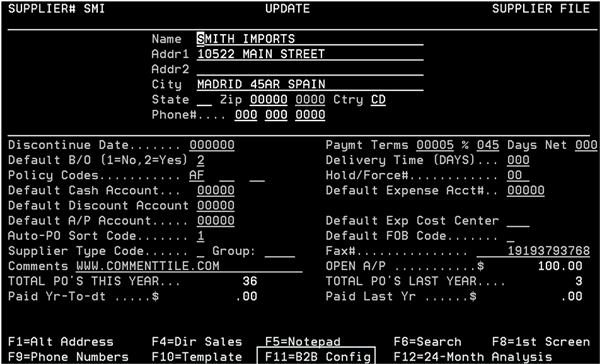
Pressing F11 accesses the following screen. The information in the following screen is supplied by the supplier.
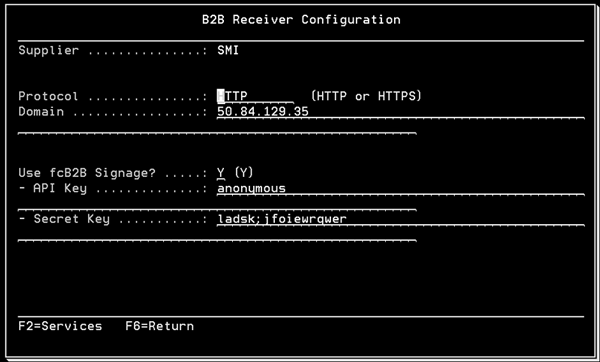
| Option | Description |
|
Protocol Domain |
Use these fields to establish and maintain a URL for web services. The HTTPS option basically means your computer is talking to the website in a secure code. The Domain name is the IP address that the web services will use to access the supplier's system. |
| Use fcB2B Signage? |
This field adds an additional level of security. If a Y is entered both the API Key and Secret Key must be populated. If left blank, only the API Key has to be entered. |
| API Key | The API Key identifies the user making the web service call to the supplier. |
| Secret Key | This key further identifies the user using the web service to check on a supplier's stock. It provides another level of security. |
Press F2 to see the web services available for the supplier. The Supplier provides the URL Paths contained in the following screen.
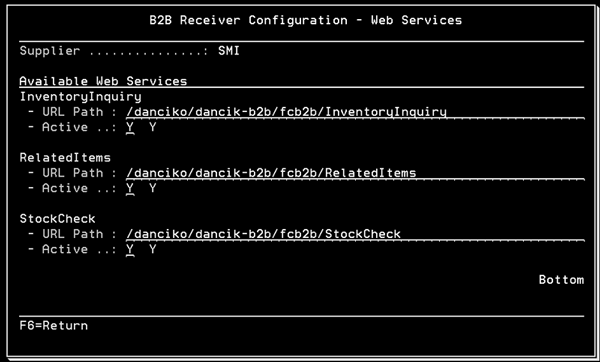
Activating the Stock Check in Decor 24
There are two settings in Decor 24 that need to be activated for this functionality to be active.
- Global/User Settings - On Screen 4 ensure the setting Enable insufficient inventory message is activated.
- F13 = CMS Options
- Access the Decor 24 Global Settings (D24 1) or User Settings (D24 2).
- Use the F13 = CMS Options function to access settings and flags specific to CMS.
- To activate this functionality, enter a Y for the setting Enable B2B Web Service StockCheck for enabled suppliers.
Presentation Settings
As with almost all text shown on the Decor 24 interface, the messages displayed for this Stock Check functionality during an Item Search are also customizible.
- Access the Decor 24 Presentation Settings (D24 3).
- Press F11 until you get to screen 19. The F13=CMS StckChk Responses function at the bottom of the screen accesses the Stock Check messages.
- Change the messages as needed. If the messages are not changed the defaults are used.
Checking Stock from a Supplier's Inventory
The web service StockCheck comes into play on the Item Search and Item Detail windows.
Item with No Inventory at the Supplier
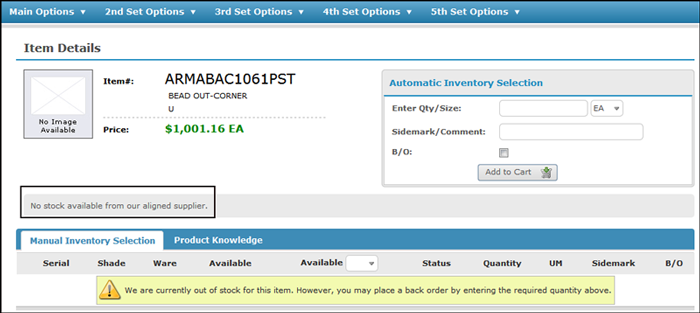
Item with Inventory at the Supplier
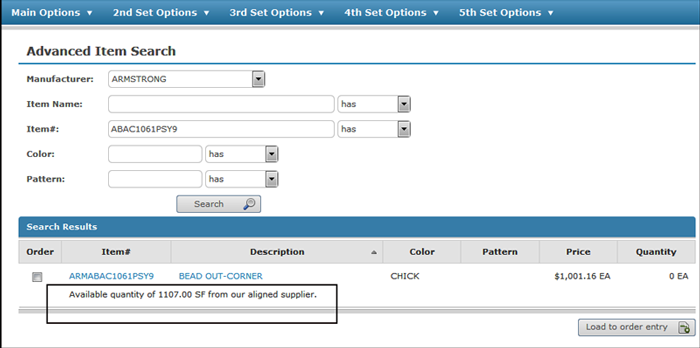
Item NOT set-up for B2B and therefore Shows the Original Message