Accounting for the Online Payments
All payment information is passed from Decor 24 to Navigator AR where it is staged for efficient review and posting to Accounts Receivable.
The Payments tab shows all the payments made online.
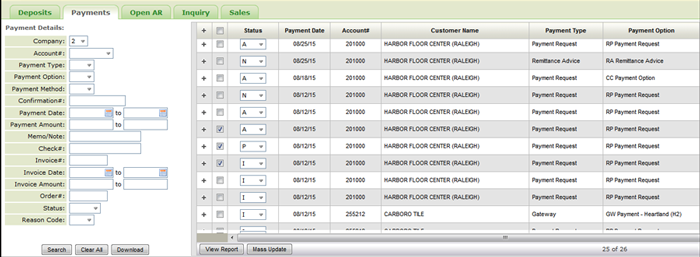
- Use the filters on the left hand side of the window to show only specific payments. For example, the Status filter can be used to show only Processed payments.
- The Status of a payment can be changed. This change is reflected in the Transaction History window.
Click the Download button at the bottom of the filters to create a CSV spreadsheet of the payments. Click the View Report tab at the bottom of the results to produce a summarized PDF of the online payment transactions. The contents of both the Download and View Report options are dependent on the filters selected.
The Transaction History is accessed via the Open Invoice window.
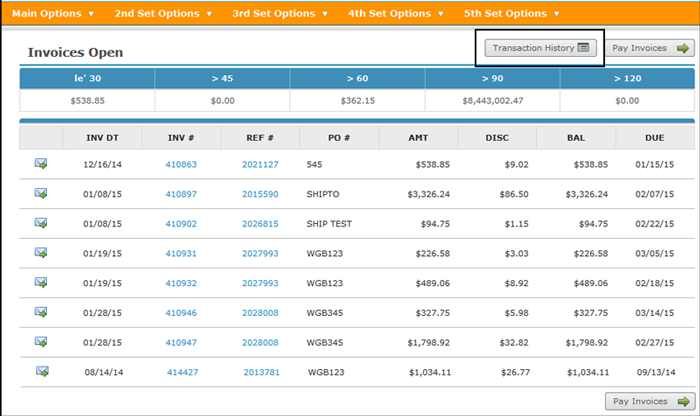
The Transaction History allows the customer to see the day's activities on his payments.
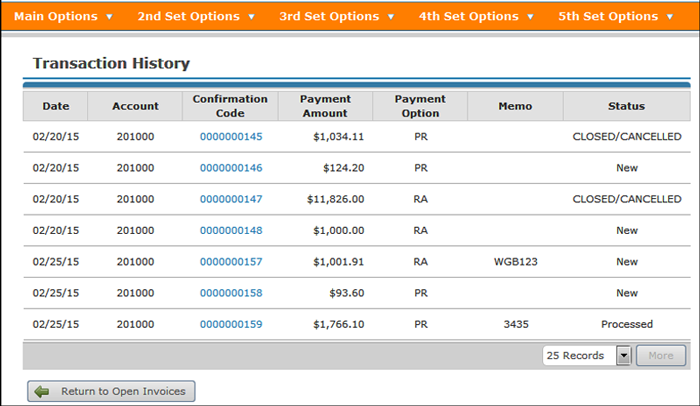
Associated Files
Navigator AR Pmts Tab Status Code - ACT 122
The status codes used on the Payments tab are created and maintained the Online Payment Status Codes screen accessed via menu option ACT 122.
User Settings - D24 2
The F11 function key on the main User Profile screen allows you toggle between Showing Online Payment Information and the Super-User Fields. The default is to show the Super User settings.
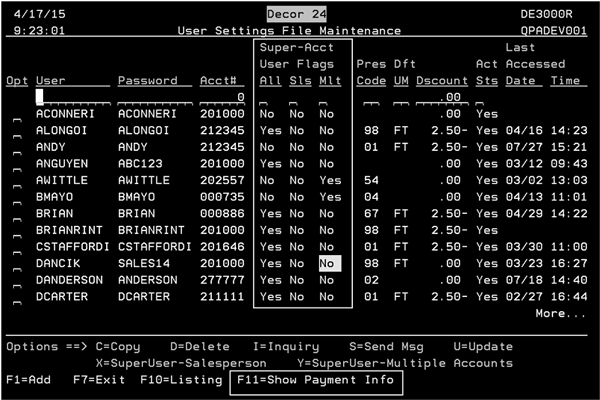
Press F11 to display payment information.
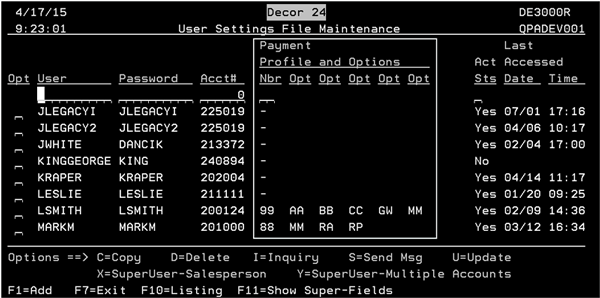
- The Payment Profile comes from the Payment Profile assigned to the user via menu option D24 200.
- The options listed are the user defined payment code options available to the user via their payment profile. Some typical examples of payment options are: Remittance Advice and Payment Request.
- The payment options are added to the Payment Profile via the F9 function when adding or updating a Payment Profile.
