Special Orders
How the Special Order System Works
Summary of Steps to Take for Processing Special Orders
Using Miscellaneous (MISC) Items For Special Orders
Combined Special Order/Direct Ship Options
Overview
Special orders are customer orders that cannot be filled from stock and require a purchase order to a supplier for the quantities and items that the customer has specified. Special orders are shipped from the supplier to your warehouse for pickup by, or delivery to, your customer.
Don't confuse special orders with direct shipments. Although the terms are sometimes considered interchangeable, they refer to two very different functions in the system. The Special Orders System is generally used for non-stock items or for local suppliers and suppliers that job pack or provide customized items and services. The Special Orders System allows your suppliers to serve as an extension of your own inventory. Don't confuse special orders with back orders, which are generally for regularly stocked items. Special orders are always for a specific item and quantity that a customer requires. Back orders are usually filled from incoming stock that was ordered to replenish stock and to fill back orders. The Special Order System also works well for miscellaneous items for which you have not set up specific item master records.
How the Special Order System Works
In the Order Entry Program, any line item can be noted as a special order by entering an S in the first position of the Lot Number field. A single customer order can include a mix of lines to be filled from stock, and lines to be special ordered. A single customer order can also include special orders to more than one supplier. When an operator enters S, the system first checks to see if the item is in stock. If inventory is sufficient to fill the order, the program buzzes and flashes the message Check Stock. The operator can then choose to special order the item or pull it from stock. If some material is in stock, but less than the ordered quantity, the computer buzzes and displays the quantity in stock. The operator can then choose to use the material in stock and special order the difference, or special order the entire quantity. When choosing to fill an order partly from stock and partly from a supplier, two separate lines are entered, one with an S and one without.
The resulting pick list and/or order acknowledgment notes which lines are special orders. The pick list shows special order in the area that usually contains the quantity to pick. This alerts warehouse personnel that the item is not to be picked from stock, but will be arriving at the warehouse. The pick list and order acknowledgment reflect the order as entered; and may contain a mix of stock and special order items. This method keeps the order intact and allows unified staging, pickup, delivery, and invoicing of the entire order.
Purchase orders can be generated automatically at any point for all lines with the S for special order. This is done using the Print Special Order Purchases option from the Purchase Order Menu or from the Additional Order Desk Functions Menu. You can generate the purchase orders immediately after processing a customer order, or you can let them accumulate and print once or more throughout the day. If you forget to print the special order purchases, the system prints them as part of Night Jobs.
The Usual Supplier field in the Item Master File is used to determine where to direct the purchase orders. The Item File usual supplier is used as the supplier on the automatically generated purchase order. The usual supplier can be overridden when entering the special order, in order to direct the purchase order to an alternate supplier. The related purchase order and customer orders are linked as follows: The purchase order displays the order number of the customer order. The purchase order also displays the name of the customer who ordered the special order. The customer order displays the related purchase order numbers. This method allows easy cross reference between the customer order and the purchase order(s).
Printing Special Orders
Purchase orders can be printed on regular forms, or on plain paper in a faxable format. The faxable format is condensed, double-strike print, and allows more than one purchase order to print per page, saving fax time. The faxable format is well-suited for laser printing. It includes columns for the supplier to fill in quantities and dates for shipment.
A special lot number is assigned to each special order line. This lot number appears in the Lot field next to the item number. It appears on the purchase order, customer order, invoice and inventory screens. This four-character lot number consists of an S followed by a three-digit number. The number represents the number of times the item has been special ordered. For example, lot number S009 represents the ninth special order for the item. The special lot number keeps special orders separate from your regular stock. This lot number is used for all transactions related to the special orders, including the customer order, purchase order, receipt, and invoice. Once the item is received and invoiced, and no more remains in stock, the lot number automatically disappears from the Inventory system, except for historical analysis. The special lot number also allows each special order to have its own unit cost without affecting or averaging with regular stock or other special orders for the same item. Don't onfuse lot numbers with serial numbers. Special orders for serialized items will have a serial number as well as a lot number.
When material is received, the receipt is entered using the Pre-Receipts and Back Order Fill Menu. The process is the same as for receiving from stock purchase orders. The special order lot number appears on all screens. When the Receiving Department receives the inventory and fill orders, they will see the special order lot # back order under the receipt line for the corresponding special order lot # (think of the lot# as a suffix that makes the item unique).
When filling back orders for special orders, you match the received goods to the customer orders by the special lot number. The system ensures that special order receipts are matched to the correct purchase order and customer order. For serialized items, you can use the serial number field to record an actual serial number or shade, or you can enter any helpful reference, such as part of the customer's name or job name.
Controlling where special orders print via Night Jobs
When jobs don't print to their perspective printers when Night Jobs is ran, it is most likely because Night Jobs is not locating the correct printer (for whatever reason). The system will look for a printer device based on the User control panel and/or workstation ID setup. If neither are setup with a printer device, the system will print the documents to printer P1. This is hard coded in the system.
In cases like this, you can create workstation device NI and configure where you want your documents to print. By doing this, Night Job will look for NI (based on old logic in the system) and locate workstation NI. It will review its setup and print the documents to their appropriate places.
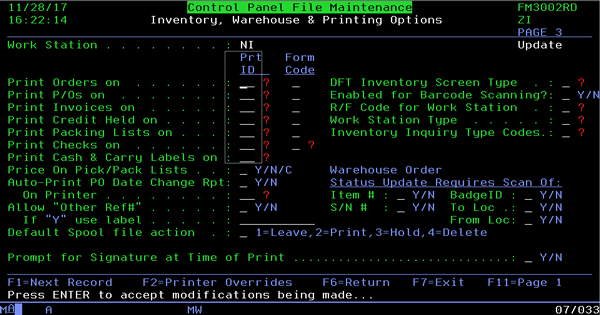
Question about Receiving Special Order items
If there are multiple PO's for an item, but one PO is for a special order how will Receiving know to fill that special order and not just the backorder first in line?
The PO line will have the lot# and so in receiving they will only see the back order for the same lot #
Invoicing Special Orders
Special orders are invoiced using the Invoice Open Orders or Invoice by Status Code programs. The process is the same as for invoicing stock orders.
Tracking Special Orders
Special orders can be tracked using all of the functions available for regular stock orders:
- They appear on Order Inquiry screens.
- They appear on Open Customer Order Reports and on Open Purchase Order Reports. You can also specify that these reports list special orders only.
- They are accessible via Inventory Inquiry. Each special order results in a separate lot number on the search, until completed. Each special order lot number has its own Stock Card Screen showing when the customer order, purchase order, receipt, and invoice were each processed.
- Classification Code S within category Transaction Type displays your total special order sales and gross profit. This is accessed via the Classification Codes File.
Special Functions
Many special functions are available for special orders:
The Order Entry Program lets you override price, cost, and supplier for special orders. You can also specify how the supplier should ship the special order.
The Open Order Reports include an option to list only special orders.
Cycle Count (Physical Inventory) Reports highlight all special order lot numbers and list the order numbers. After being received, but before invoicing, special orders are included as part of your total inventory value.
The Stock Status for Lot Numbers Report, on page 2 of the Inventory Reports Menu, can list all special order items currently in your inventory.
When you update the order status, shipping dates, or order notepad of a special order purchase order, the system automatically updates the related customer order and vice versa.
Analyzing Special Orders
You can analyze special order sales separately, on screen whenever the transaction type parameter is displayed. Use transaction type S for special orders. X by Y Reports allow you to specify transaction type. Special orders are also included as part of the transaction type I (inventory) statistics. They are not part of the direct ship statistics because they do not pass through inventory. The Cost Center and Classification Codes Files display sales breakdown by transaction type including I for inventory, D for direct, and S for special order.
Special orders are treated like any other customer order with regards to credit checks and credit holds. However, if you use the Credit Held Orders Screen, any order that contains a special order is shown with a lower case s indicating a special order is included, or a lower case m indicating a mix of special orders and transfers is included within the order. Special order purchase orders can be printed normally even when the related customer order is on credit hold. Credit managers should be aware of this in case they want to withhold the purchasing of the special order material. This option is controlled within Company Settings. If you do not want special orders purchase orders to print when the customer order is on credit hold, be sure to set the appropriate company settings option.
Summary of Steps to Take for Processing Special Orders
1. Enter lot number S on Order Entry Screen to designate a line item as a special order.
2. Once (or multiple times) a day, run the Print Special Order Purchases option to generate purchase orders to suppliers. This option also runs automatically as part of Night Jobs.
3. Use the Update Order Status And Shipping Data Program to update order status and shipping dates as they become available. Use the notepad feature, if needed. It will be highlighted on the Order Inquiry screens.
4. When material arrives, receive as you would from a stock purchase order.
5. Invoice special orders as you would any other open customer order.
Using Miscellaneous (MISC) Items For Special Orders
You can use the Special Order System for miscellaneous items. You might have suppliers who provide many items for which you don't want to set up individual item file records. You can create a single MISC item number, for example, for a supplier or manufacturer, or one for each product line. You can then override prices, costs and item description each time you use it for a special order. Because the system automatically creates a separate lot number for each special order, each carries an individual price and cost. Even though, you are using the same item number for many different items (for example, AOTMISC for supplier AOT miscellaneous) each order and lot number retains its unique identity. Because each lot number is consecutively assigned, you can easily track the number of special orders taken for items represented by the MISC items. For example, lot number S091 means that an order is the 91st special order for the item number.
To enter a special order using a MISC item in Order Entry
1. Enter XXX MISC as item number (where XXX is a manufacturer code) and enter quantity and unit of measure. Press Enter.
2. Tab to Price and Cost fields and override both fields.
3. Press Enter until line number is accepted and next line number appears.
4. Press F6 and enter actual item description on the miscellaneous comment lines.
We suggest that you enter a MISC item number for every manufacturer for which you need to enter special orders.
Combined Special Order/Direct Ship Options
You can combine the special order and direct ship functions when you need to include a direct ship item on the same order as stock or any non-direct shipments. (We only recommend doing this under the described circumstance.) In this case, enter Y in the field labeled Dir on the Special Order Screen in Order Entry. The line automatically splits on a separate purchase order with the shipto address of the customer.
If you plan to use this feature, all personnel should be made aware of the difference between a regular direct ship and a special order direct ship.
