Search Tips and Tricks
Search Results
To limit the amount of the search results, some of the older information (mainly green screen options that are already included in Navigator and rarely used applications) has been flagged to not be included in the search results. This information can still be accessed via the Legacy Manuals and Legacy Help System sections of the online help.
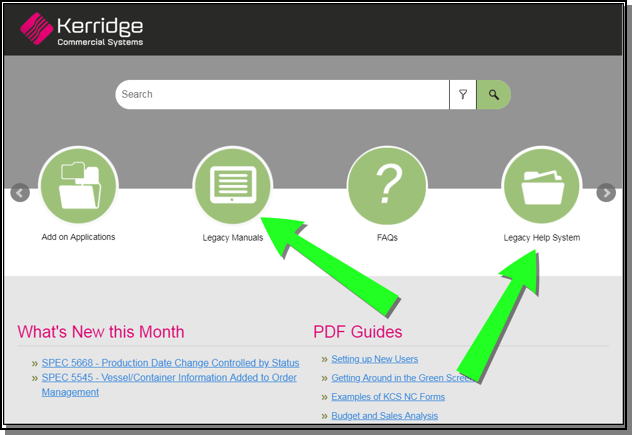
Quotations
Use Quotations to search only for an exact match of the search term entered.
In the example shown below, the search looks for Accounts Payable. If the quotations were not used, the search would also include hits for the words Accounts and Payable.

Filters
Use the filters to narrow the search results.
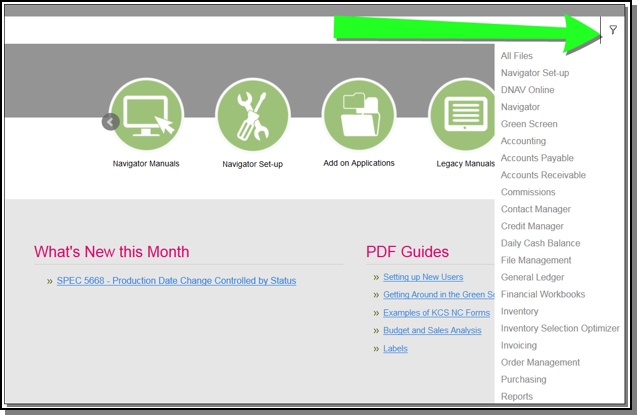
Searching within a topic
At times, some of the topics can be fairly large. Use CTL + F to search within a topic. This functionality is browser based.

Highlight/Remove Highlight from Search Results
Use the Highlight/Remove Highlight icon to toggle between highlighting search terms or removing the highlight.
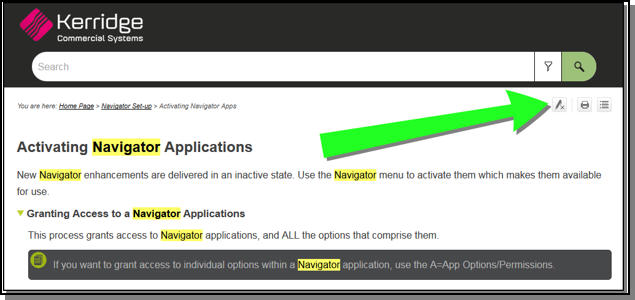
Keywords
- Search for Keywords instead of phrases or questions. This helps to reduce the search results.
- Try variations of a word or phrase
Search Importance Ranking
The search engine looks at a variety of ranking signals, such as:
- Do the search terms occur in the topic title?
- Do the search terms occur in a heading tag, and at what level (e.g., H1, H2, H3)?
- Do the search terms occur in the abstract text or meta description?
- Do the search terms occur in an index marker in the topic?
- Do the search terms occur in a glossary term?
- Do the search terms occur in the topic's body?
- How many times do the search terms occur in each location (e.g., topic title, hyperlinks, body text)?
Compound Words
If a search for a compound word (back order) does not produce any results, try the search again by combining the words (backorder).
