|
Need more info or you couldn't find what you were looking for, let us know by sending an email to: support@dancik.com.
System Cross Reference Table File - SET 5
Customizing a Table to Meet Your Needs
WCBYWHSE_(Will Call by Warehouse) Table
This program enables the maintenance and customization of user defined as well as system defined tables. This function is used to create your EDI applications, to set your Event Management (EMS) and Quote Management system settings, and for other applications.
These System Cross Reference Tables are used by the Dancik system to cross-reference values and parameters. It is not recommended that you create new tables, but you can customize the existing ones to suit your business needs.
Note Entries may be added or edited to these tables from within the Event Management System if the user has a Administrator Security Level in their CRTLUSER record. This may be done by placing a question mark in the appropriate field which pops up the possible values in a new window. New values may be added at the end of these lists.
Pressing F6 on the System Cross Reference Table File Entry screen lets you search through all the existing tables.
Customizing A Table to Meet Your Needs
1. Enter the table that you want to update and a U action code on the System Cross Reference Table File entry screen.
2. The following figure displays a system defined table for Quote status codes.
|
3. To make an addition or edit, place the cursor on the value to be changed or in a blank field and enter the new values.
Note: It is not recommended that you create new tables. Reason being is that any newly developed tables will not be “called on” by the Dancik software and therefore will not be used.
The WCBYWHSE table allows assignment of a will call code to warehouses that do not use the default will call code of “WC”.
Note: This table must be activated via the ARMMISCSET table.
The WCBYWHSE table is intended to address unique will call set-ups such as:
Using unique shipvia codes to denote will calls by warehouse
Using truck routes to identify will calls
|
— In the “From” value enter a warehouse code.
— In the “To” value enter the shipvia code used for will call orders and if applicable the truck route, run number, and stop associated with the ship via code. In the example shown above:
The code for the CLE warehouse, WCCP55, uses the normal shipvia code for will calls “WC”. However, the Truck Route (CP) and Run Number (55) are added to make the code unique. If needed, a two character stop number can also be added, but likely will not be used.
The will call code for the IND warehouse, WI, denotes a unique shipvia code for a will call order.
Note: The WCBYWHSE table is not needed if the warehouse uses the default shipvia code of “WC”.
Will call information is included in EDI transmitted orders in two FOB segments.
REF*TOC**W| WILL CALL MANSFIELD^
FOB*PU*ZZ*158^
PU = FOB01 - designates the order as a pick-up or will call.
158 = FOB03 - RDC number of the pickup location. These RDC warehouse locations are created via the RDC Warehouse Cross Reference Table (menu option RDC 1).
|
PO Edits
Whenever purchase orders are processed, a PO Edit is automatically generated and placed in the spool file. The will call location will be found with the heading “Requested Routing Info”.
If the will call location is found in the RDC Warehouse Cross Reference table, the warehouse is listed in the Requested Routing information.
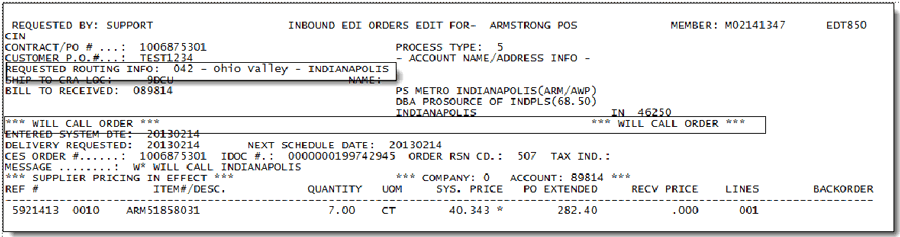
The Ship Via and Truck Route information for the above PO Edit is shown on the order below.
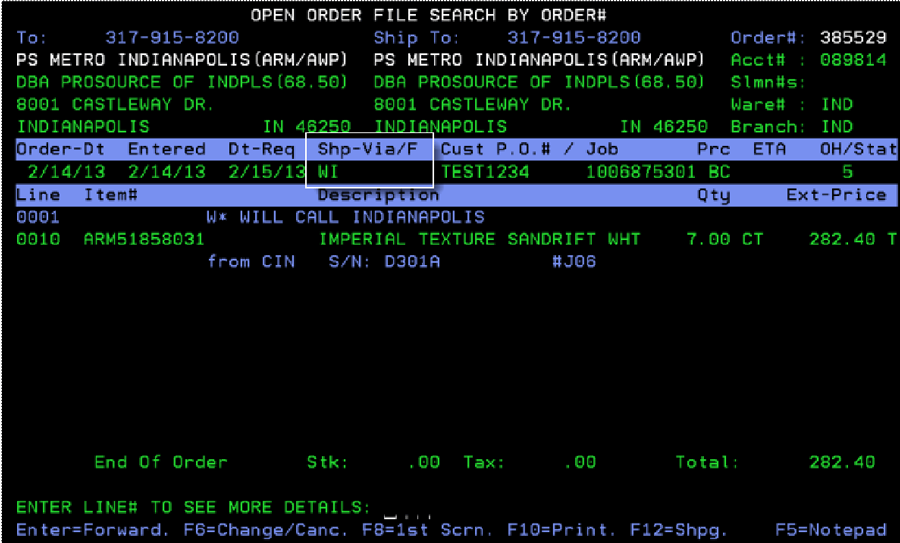
If the will call location is not found, a warning message will appear. If this value is valid for your company, it must be added to the RDC Warehouse Cross Reference table (RDC-1).
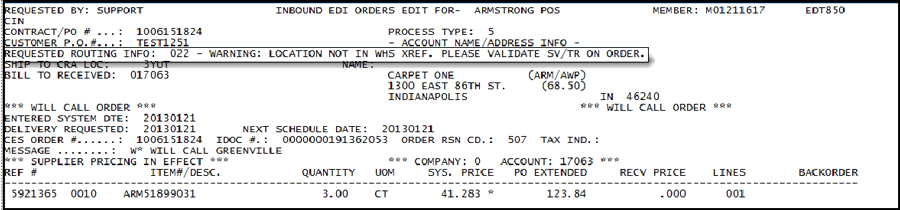
The Ship Via and Truck Route information for the above PO Edit is shown on the order below.
Note: Since the location was not found, the Ship Via uses the default value of WC.
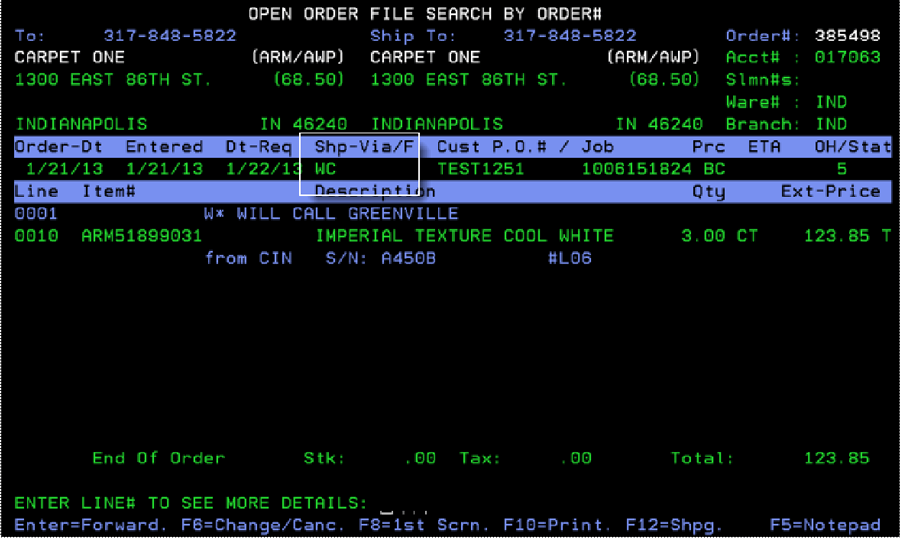
Use the ARMMISCSET table to activate the WCBYWHSE Table for Will Calls.
If this switch is ON (YES), the system uses the WCBYWHSE table to find will call codes by warehouse tables and settings.
If the switch is OFF (NO), then the system assigns only the standard code of “WC” for all will calls.
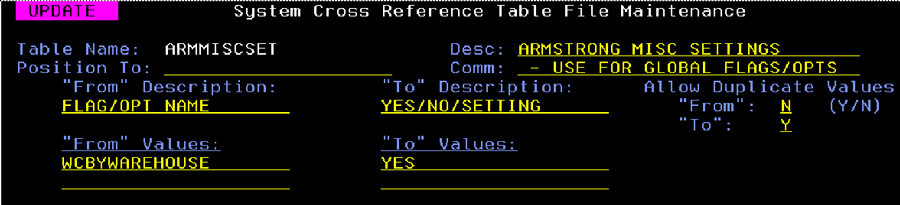
This table, along with the Control Panel option JobName Mandatory on O/E, allows you to make the entry of a job name mandatory in order entry and order change for specific manufacturers, account numbers, branches, warehouses, etc.
This functionality is for the navigator and character based order entry modules. The Dancik applications’s EDI, CMS, D24, SSM and other products do not include support for mandatory job names.
This functionality also extends to quotes.
The allowable From Values are:
MFGR = Manufacturer (3 characters)
PROD = Mfgr/Product Line (6 characters)
SHPV = Ship Via Code (2 characters)
TYPE = Order Type Code (1 character)
BRAN = Branch (3 characters)
WARE = Header Warehouse (3 characters)
CHAN = Chain Code (3 characters)
ACCT = Account# (6 digits)
CTYP = Customer Type (2 characters)
|
The To Values are the specific manufacturers, account numbers, branches, warehouses, etc. that you want to make a job name entry mandatory.
Note: The To values must be in all CAPS.
If you plan on having duplicate values in either the from or to columns (i.e. two MFGR or BRAN values as shown above), ensure both the Allow Duplicate Values fields are set to Y.
Workstation Control Panel Setting
The Workstation Control Panel setting JobName Mandatory in O/E should be set to “X”.